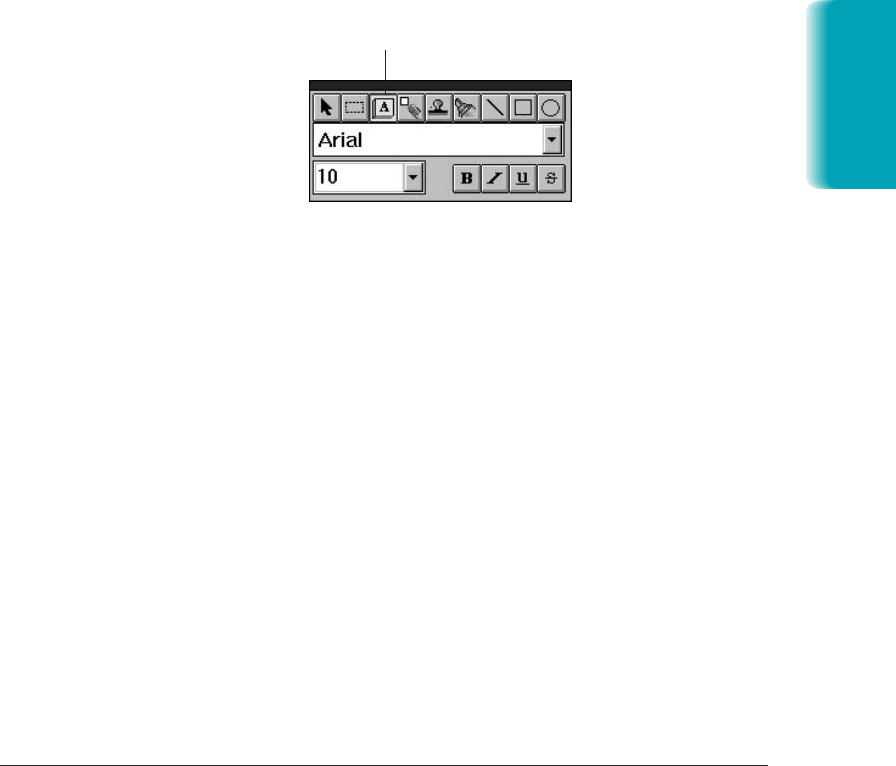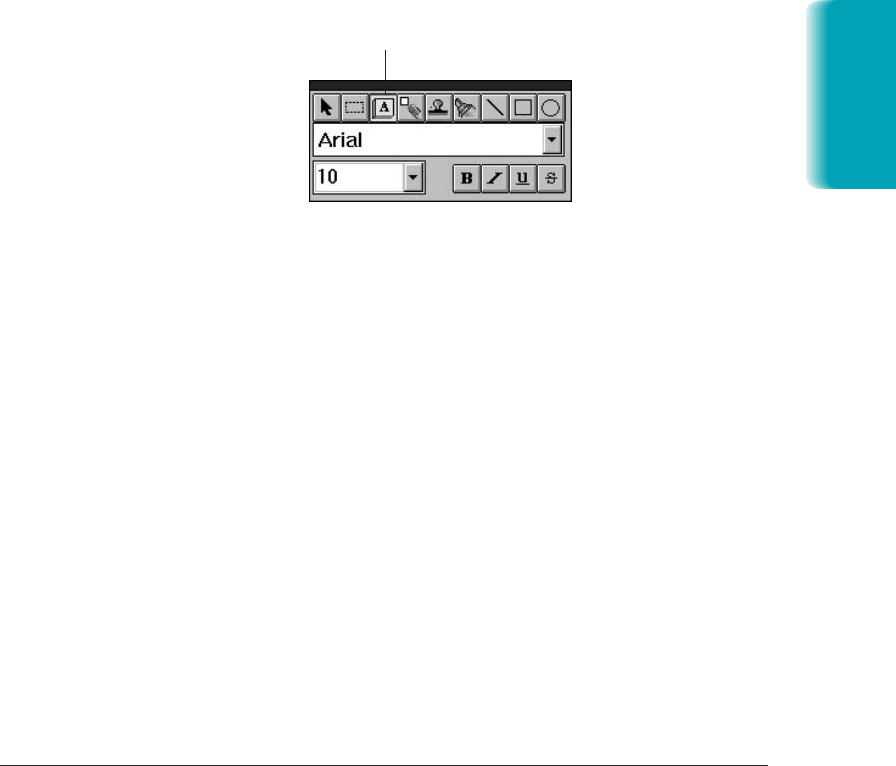
Chapter 7 Working With Documents in the Desktop Manager 7-21
You can type any text that you want for the note, editing the note later if
necessary. If you select a font, font size, or special effect, it affects the entire
note. If you change any of the attributes while editing a note, or while the
note is selected, it changes all the text in the note.
If you switch away from the note to do something else (such as change the
text size or switch to a different tool) before entering your text, the sticky
note is removed. This is to prevent you from creating unwanted blank
sticky notes.
To add a sticky note:
1. Click the Sticky Note tool on the annotation panel.
2. Select the font, font size, and any special effects.
3. At the desired location on the displayed page, drag the cursor to draw
the size of the sticky note. A dotted line displays to show you where
the sticky note will be placed. When you release the mouse button, the
sticky note is created.
4. Type the text of your note.
To edit the text in a sticky note:
1. Make sure the Sticky Note tool is selected on the annotation panel.
2. Move your mouse pointer over the sticky note. The cursor changes to
an insertion point.
3. Click at the location where you want to make your changes.
4. Edit the text as needed.
MP L6000—USERS MANUAL/V000/12-97
Documents in
Desktop Manager
VWSTICKY
STICKY NOTE