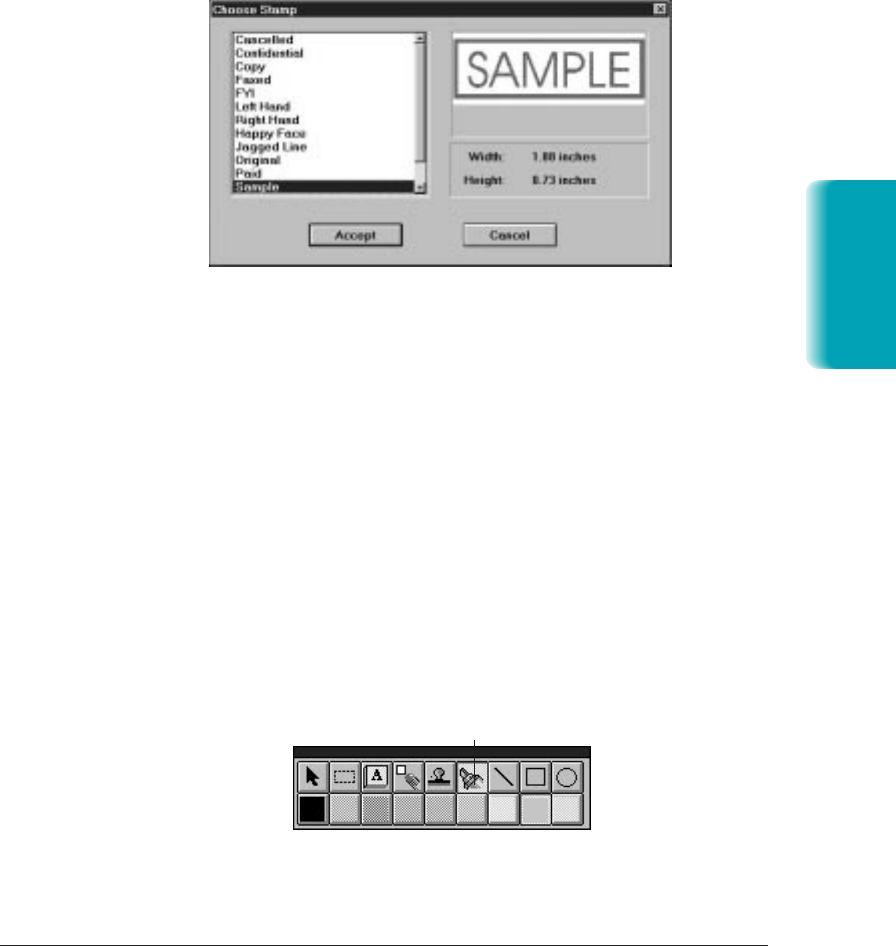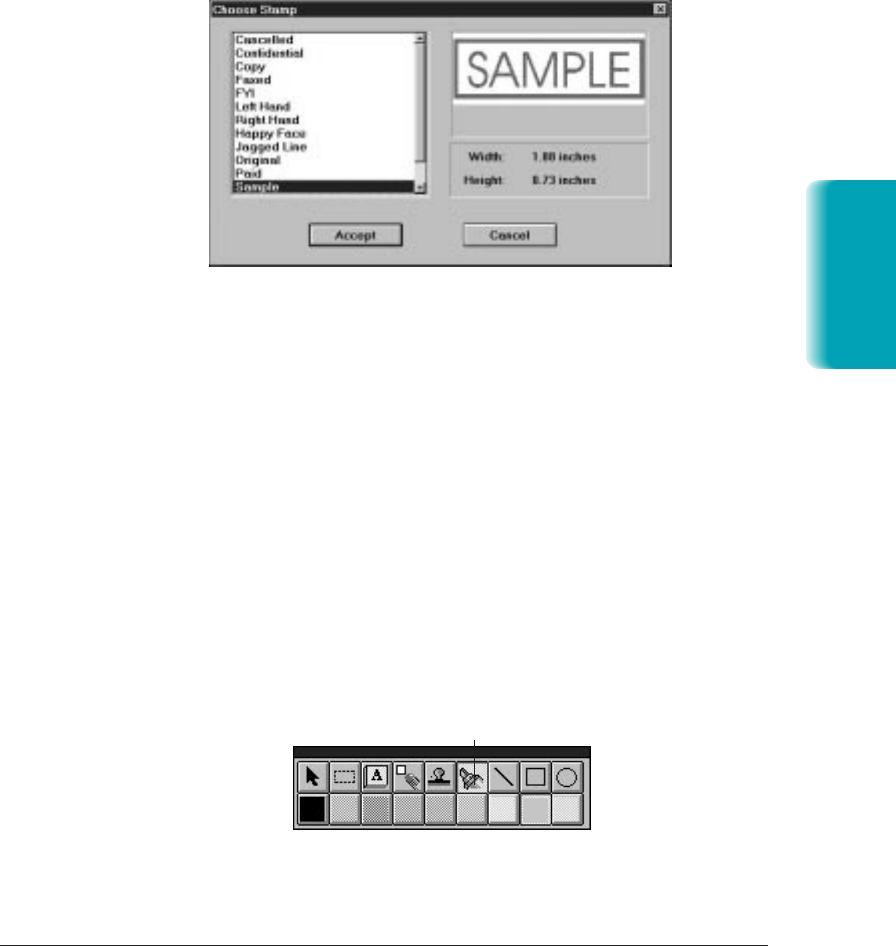
Chapter 7 Working With Documents in the Desktop Manager 7-23
To insert a Stamp:
1. On the annotation panel, click the stamp tool. You see this dialog box:
2. In the Choose Stamp dialog box, select the desired stamp from the list
box and click Accept.
3. Click the cursor in the desired location for placing the stamp. The
stamp is placed at that location.
Highlighting Your Document
You can add a color highlight to the text or other images in your
document. You select a color and draw a rectangular highlight over the
desired area. All highlight colors are transparent and display as the color
you selected. When you print the document, the highlighted region prints
as gray shadings.
To highlight your document:
1. On the annotation panel, click the Hilite tool.
2. Select the color of the highlighting.
3. At the desired location on the displayed page, drag the cursor to draw
MP L6000—USERS MANUAL/V000/12-97
Documents in
Desktop Manager
VWHILITE
HILITE TOOL
STAMP