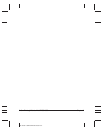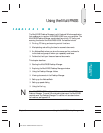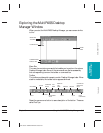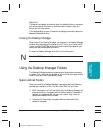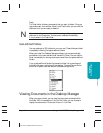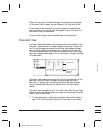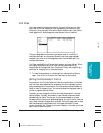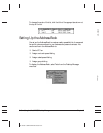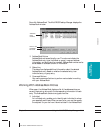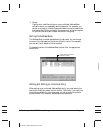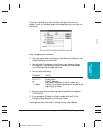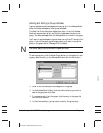3-8 Using the MultiPASS Desktop Manager Chapter 3
When you first open the Desktop Manager, the documents are displayed
in Document View. However, you can change to List View at any time.
If the number of documents within a folder exceeds the available work
area, horizontal and/or vertical scroll bars appear. You can then scroll the
work area to view your documents.
To open a folder, simply click the desired folder in the folders list.
Document View
Document View presents each individual document as a thumbnail of the
document. Each document thumbnail displays the document name at the
top. For multiple page documents, the thumbnail also displays the page
count and scroll arrows at the bottom, and a scroll box at the right side.
The scroll arrows and scroll box enable you to page through a multi-page
document, displaying each page in turn or moving you to a particular page
in the document.
Document View enables you to work with an individual document at the
page level: scrolling through the pages, removing a page, splitting a
document, or merging two or more documents into a single document.
You can rearrange the document thumbnails within the work area as
needed.
Document View is available only for the In Box, Scan, Sent Fax, and Trash
folders, and any user-defined folders you create. You cannot use Document
View for the Out Box folder.
❍ To view documents in a folder as thumbnails, make sure the folder is
open. Then click Document View on the View menu or the toolbar.
MP L6000—USERS MANUAL/V000/12-97
VIEW_DOC.TIF
SCROLL BOX
SCROLLARROWS
AND PAGE
NUMBER