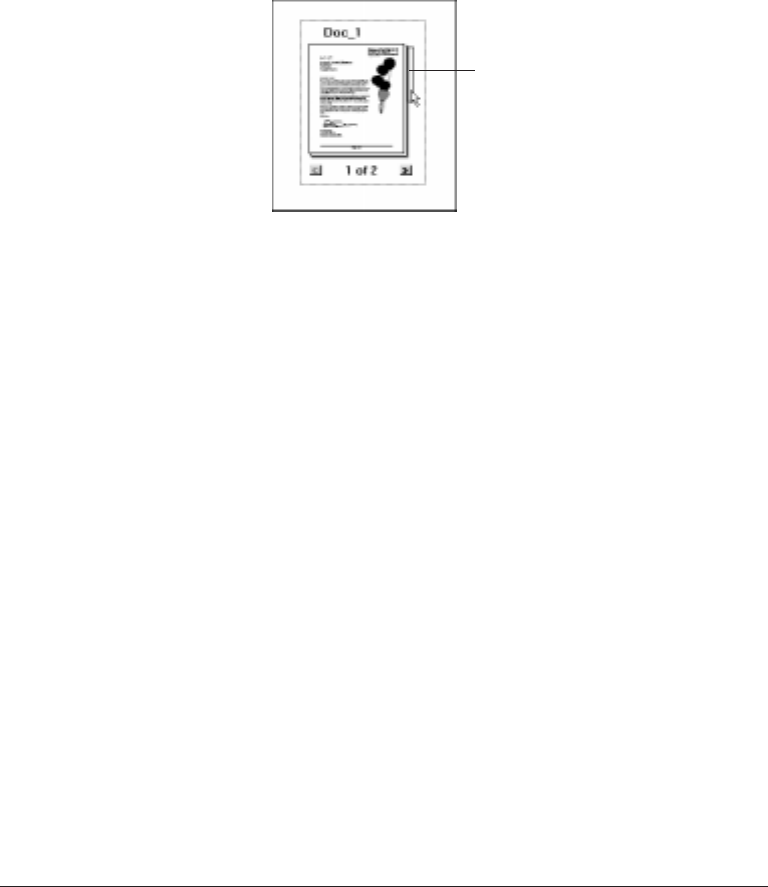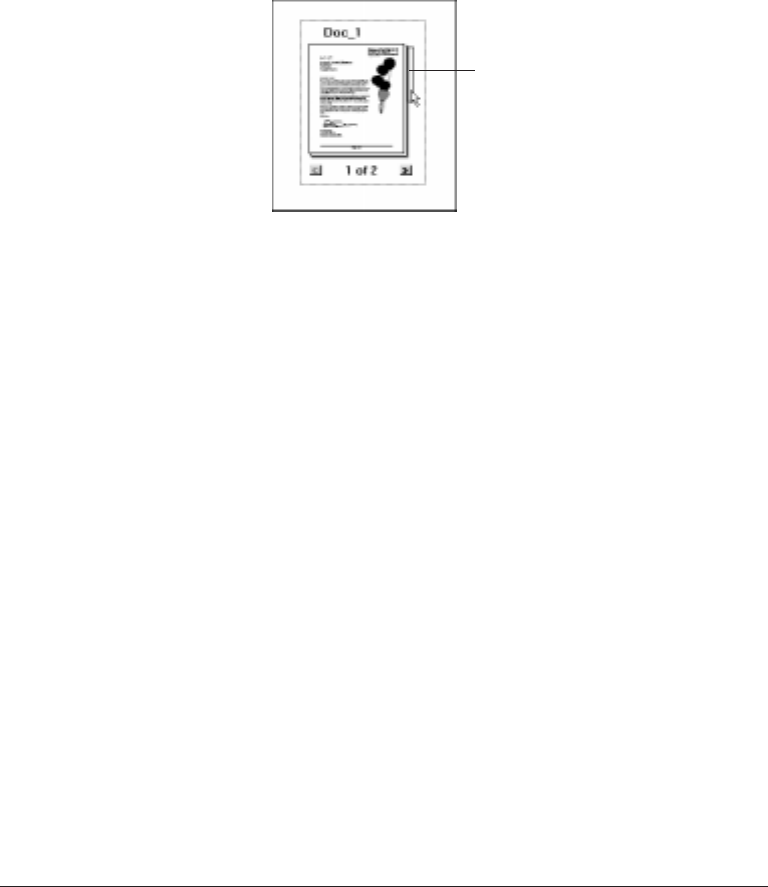
7-12 Working With Documents in the Desktop Manager Chapter 7
To scroll the pages in a document:
❍ Click the left and right scroll arrows displayed with the page numbers
for the document.
❍ Drag the scroll tab on the right side of the document.
Removing a Page from a Document
You can remove the current top page of a document. For example, you
may want to remove the cover page from a received fax.
1. Scroll through the document until the page you want to remove is on
top.
2. Click Remove Page on the Edit menu or toolbar.
Splitting a Document
You can split a document into two documents. You can split a document
from any page after the first page within the document. In other words,
you cannot split a document on page 1 of the document. For example, you
split a 10-page document, beginning at page 5. The original document
consists of pages 1 through 4. The newly created document consists of
pages 5 through 10.
The original document—consisting of at least the first page, up to the page
where the split occurred—retains the original name. The newly created
document is assigned a unique name.
MP L6000—USERS MANUAL/V000/12-97
SCROLL
TAB
DRAG_BOX