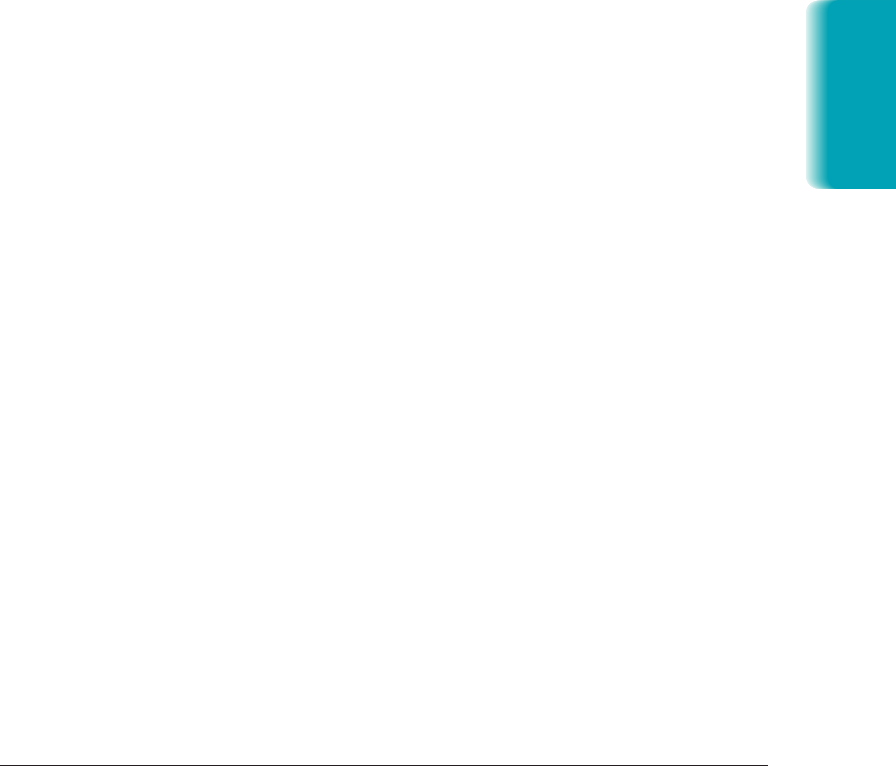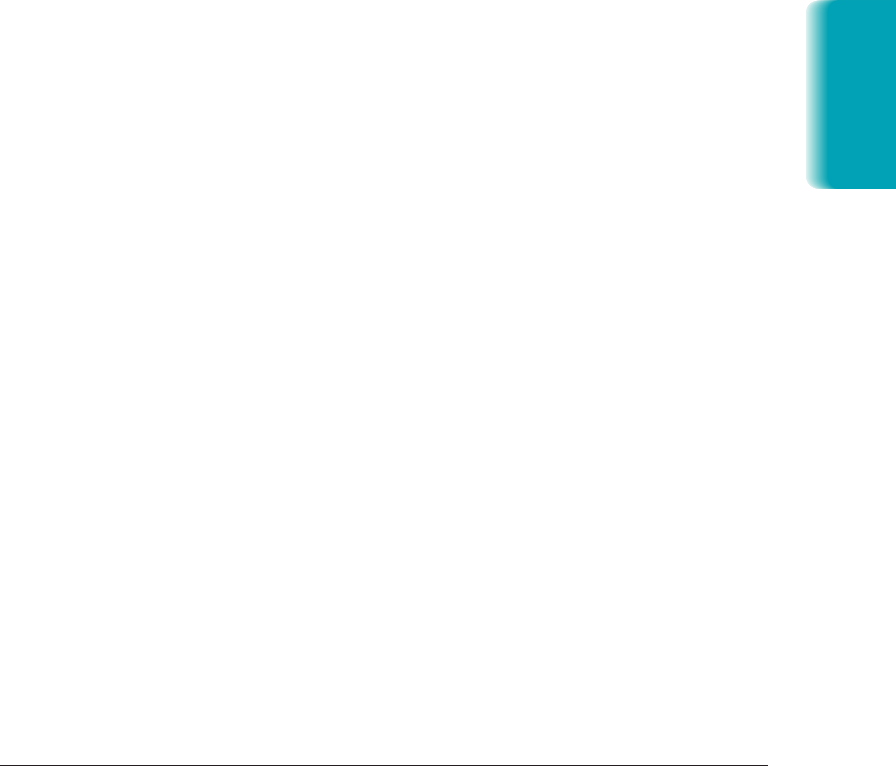
Chapter 7 Working With Documents in the Desktop Manager 7-19
To enlarge or reduce the size:
❍ To enlarge the document by increments, click Zoom In on the View
menu or the toolbar.
❍ To reduce the size of the document by increments, click Zoom Out on
the View menu or the toolbar.
❍ To select a specific size or scale for enlarging or reducing the
document, click Zoom on the View menu. On the Zoom menu, click
the desired size. Or, click the size or scale from the drop-down list box
on the toolbar.
Adjusting the Image Display
For ease of viewing and better visibility, you can adjust or invert the light
and dark levels of your displayed document. When you invert the display
colors, you change the black areas to white and vice versa. Any colors you
use for annotations are not changed, although highlight annotations may
be difficult to see against a black background.
You may find that the Gray Scale setting is more pleasing to the eye;
however, it is slower to generate an image. For speed and reasonable image
display, consider the Darkest setting.
To lighten or darken the image:
❍ On the View menu, click Image Enhancement. On the Image
Enhancement menu, click the desired setting.
To reverse the colors of the image:
❍ On the View menu, click Invert.
MP L6000—USERS MANUAL/V000/12-97
Documents in
Desktop Manager