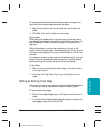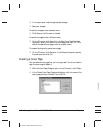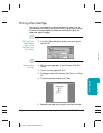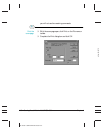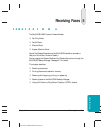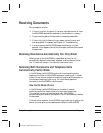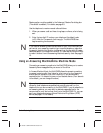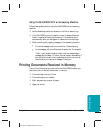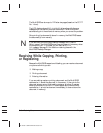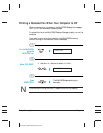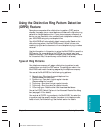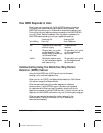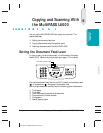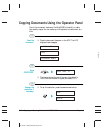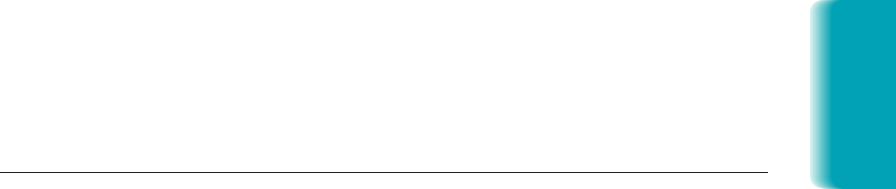
Chapter 5 Receiving Faxes 5-5
Using the MultiPASS With an Answering Machine
Follow these guidelines when using the MultiPASS with an answering
machine:
❍ Set the answering machine to answer on the first or second ring.
❍ If the MultiPASS runs out of paper or toner in Answer Machine
Mode, it receives all faxes into its memory. The faxes then print
automatically when you add paper or replace the toner cartridge.
❍ When recording the outgoing message on the answering machine:
•
The entire message must be no more than 15 seconds long.
•
In the message, tell your callers how to send a fax. For example:
•
“Hello. I can’t answer the phone right now, but please leave a
message after the beep. I’ll return your call as soon as possible. If
you would like to send a fax, press the start button on your fax
machine after you leave your message. Thank you.”
Printing Documents Received in Memory
If one of the following errors occurs while the MultiPASS is receiving a
document, the unit stores the document in memory:
❍ Toner cartridge runs out of toner
❍ Toner cartridge is not installed
❍ Multi-purpose tray runs out of paper
❍ Paper jam occurs
MP L6000—USERS MANUAL/V000/12-97
Receiving Faxes