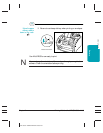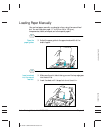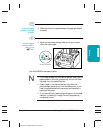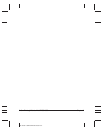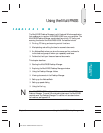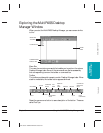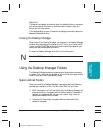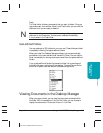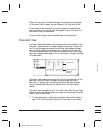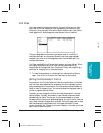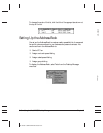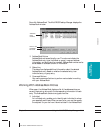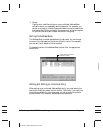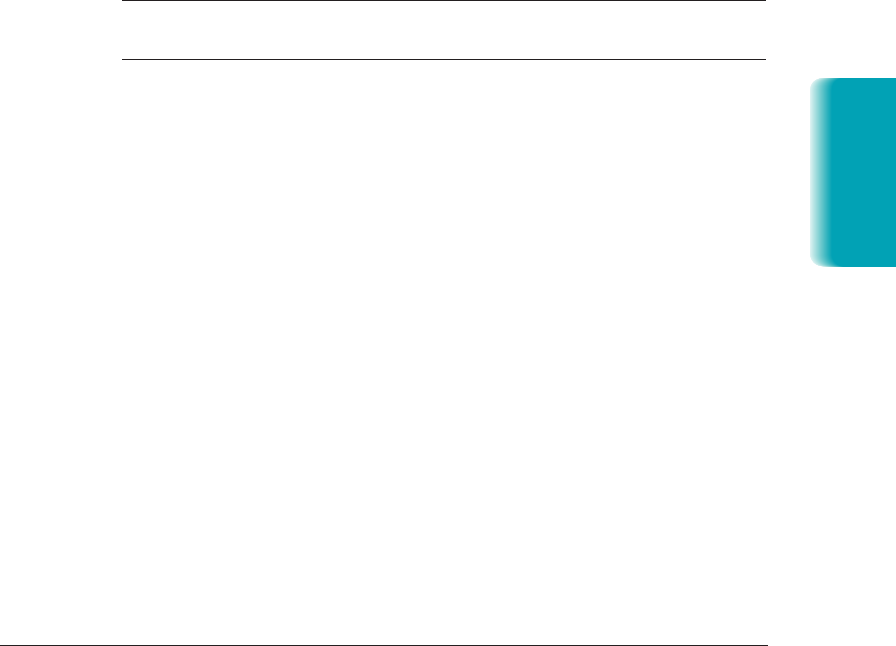
Chapter 3 Using the MultiPASS Desktop Manager 3-5
MP L6000—USERS MANUAL/V000/12-97
MultiPASS
Desktop Manager
Status Line
The status line displays information about the selected folder or document,
such as the name of the folder or document and its creation date. You
cannot edit this information.
If the Address Book is open, the status line displays information about the
selected Address Book entry.
Closing the Desktop Manager
When you exit the Desktop Manager, you close only the Desktop Manager
window. Any documents you have set up to PC fax or print remain active.
If open, the MultiPASS Status Monitor, which tracks the progress of your
active jobs, also remains open and active.
To close the Desktop Manager, click Exit from the File menu.
N
The MultiPASS Background will remain open.
Using the Desktop Manager Folders
The Desktop Manager stores and organizes your fax and scan documents
in folders. Only one folder can be open at a time. When you open another
folder, the current folder automatically closes.
System-defined Folders
When you install the Desktop Manager, these system-defined folders are
automatically available: In Box, Out Box, Scan, Sent Fax, and Trash.
❍ With the exception of the Trash folder, only the Desktop Manager can
place documents in the system-defined folders, based on faxes sent or
received, or images scanned. You can only rename, copy, move, or
remove documents from the folders.
❍ Including the Trash folder, the system-defined folders cannot be
deleted or renamed.