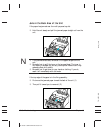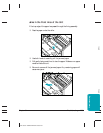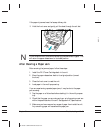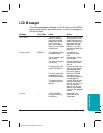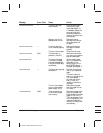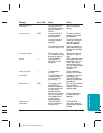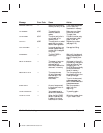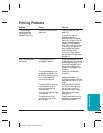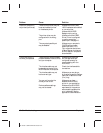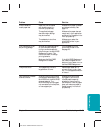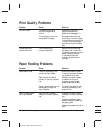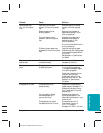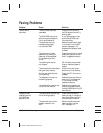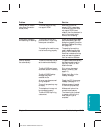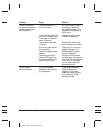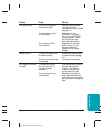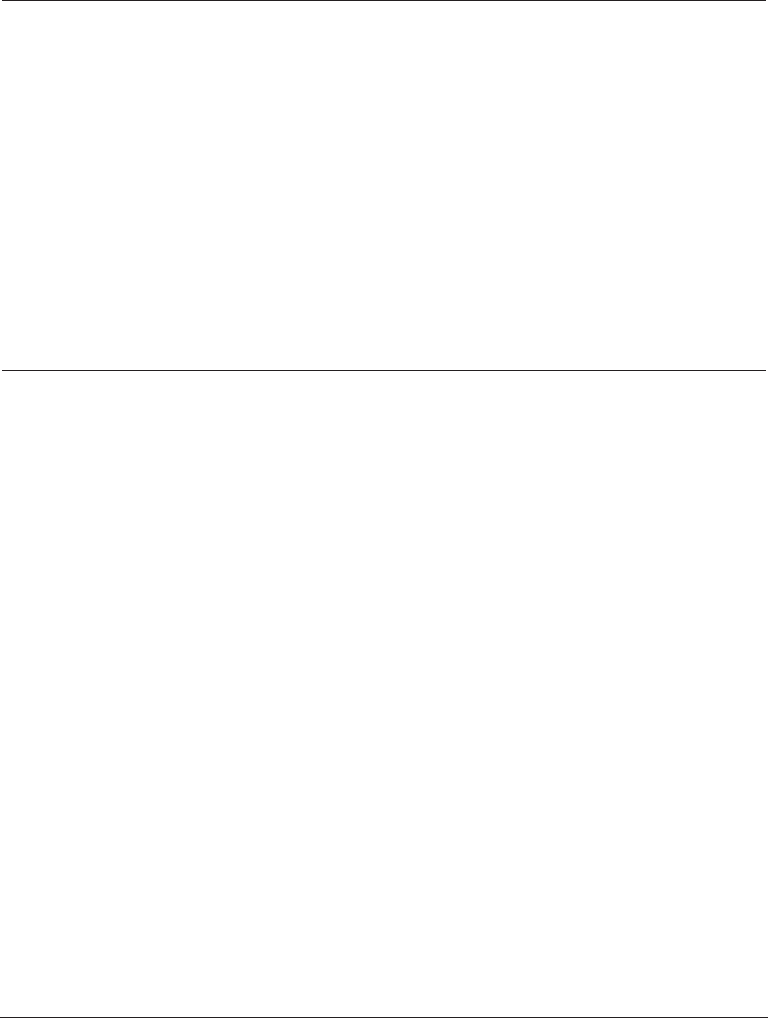
10-16 Troubleshooting Chapter 10
MP L6000—USERS MANUAL/V000/12-97
Problem Cause Solution
Data from computer is
The MultiPASS L6000 may not Make sure the MultiPASS
not printed (continued)
be set as the default printer L6000 is selected as the default
or the selected printer. or current printer.
Make sure MultiPASS
Background is running.
The printer driver may be Make sure the MultiPASS
configured with the wrong Printer Driver is configured
port. to use the computer’s
parallel port. See page 2-5.
The computer’s parallel port Make sure your computer’s
may be disabled. CMOS has the primary
parallel port set to LPT1.
(Your computer should have
a Setup Program that lets you
do this.) See your computer’s
documentation.
The printed output is There may be a communication Make sure the computer
not what you expected problem between the MultiPASS and the application are
and your computer. configured correctly for
communicating with the
MultiPASS.
The interface cable may not Check the interface cable’s
be securely connected to the connections.
MultiPASS and the computer.
The interface cable may not Make sure you are using a
be the correct type. bi-directional parallel interface
cable that is less than 6.6 feet
(2 m) long.
You may not be using the Make sure you have
correct printer driver. selected the MultiPASS
printer in your application.
Previous software settings Make sure the MultiPASS
may not be cleared. was cleared of the previous
software settings before the
print job started. See the
application’s documentation.