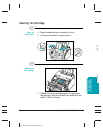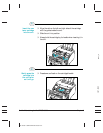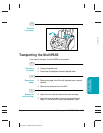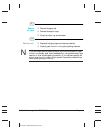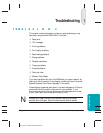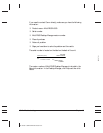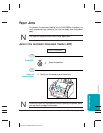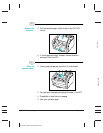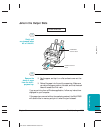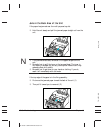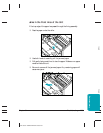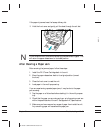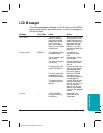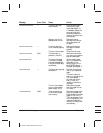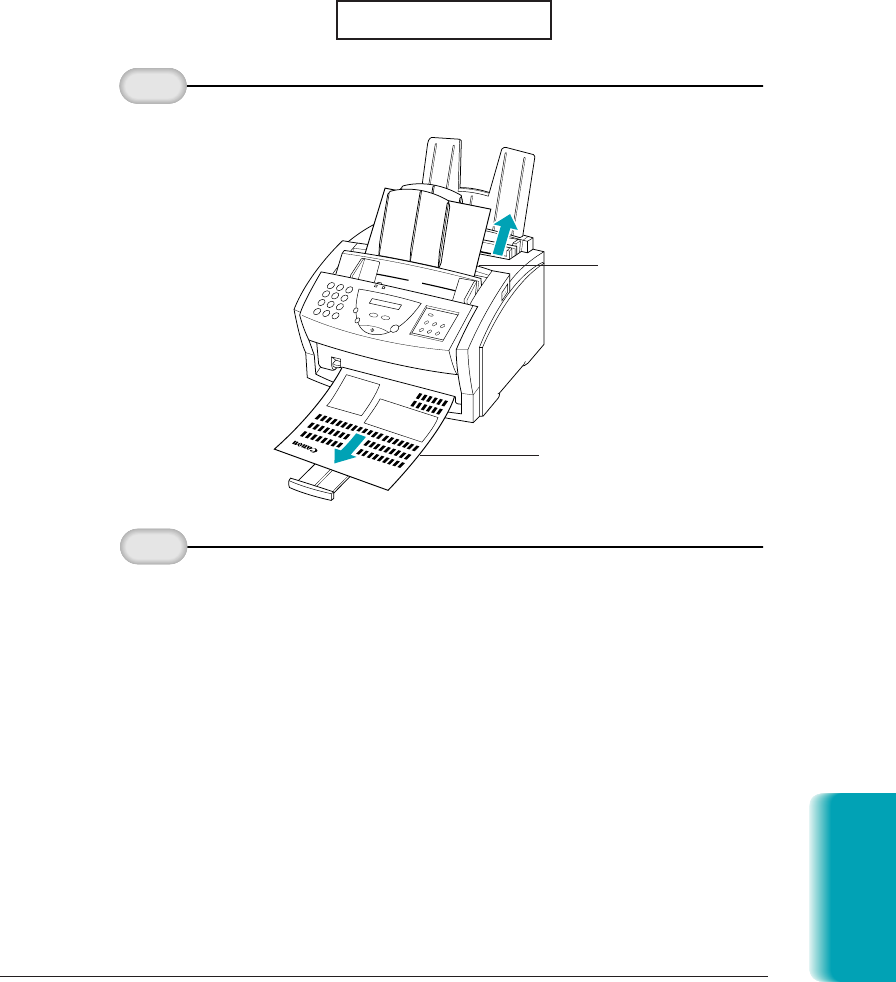
Jams in the Output Slots
❍ Fan the paper, and tap it on a flat surface to even out the
stack.
❍ Reload the paper into the multi-purpose tray. Make sure
you adjust the paper guide to the stack, and that the stack
does not exceed the limit mark.
If you are printing from a Windows application, follow any instructions
displayed on your computer.
If the paper jam occurred while a fax was being received, the MultiPASS
will store the fax in memory and print it when the jam is cleared.
Remove the
stack of paper
from the multi-
purpose tray.
2
Gently pull
any jammed paper
out of the unit.
1
CLEAR PAPER JAM
Troubleshooting
Chapter 10 Troubleshooting 10-5
MP L6000—USERS MANUAL/V000/12-97
JAM_REMOVE
FACEDOWN
OUTPUT SLOT
FACEUP OUTPUT
SLOT