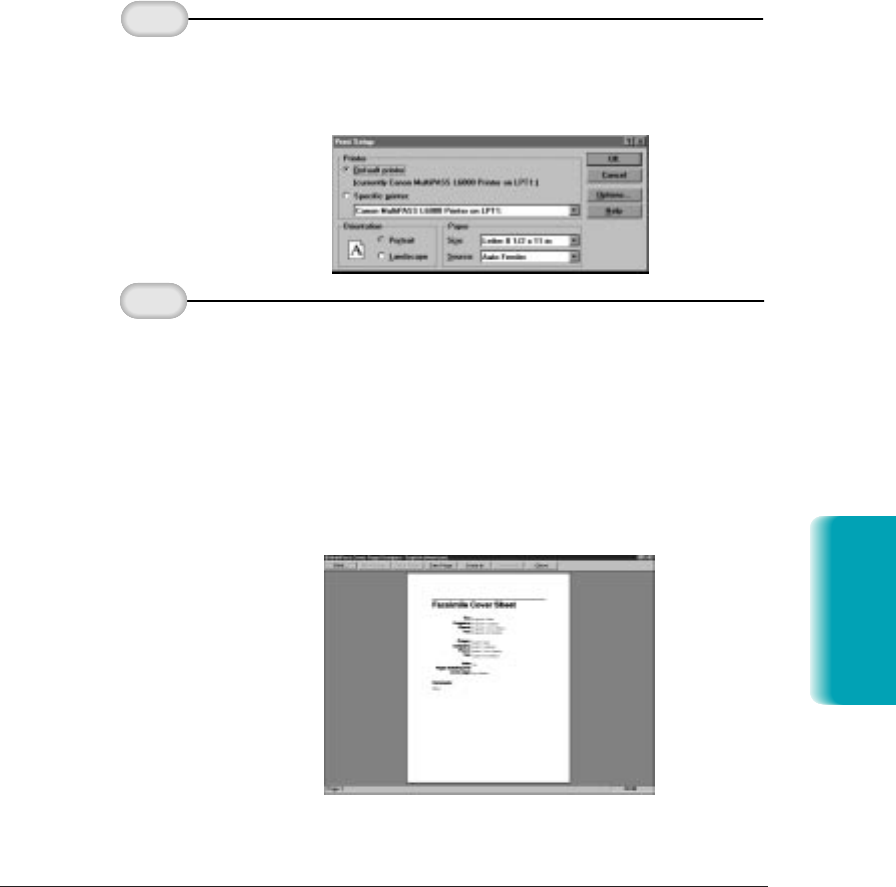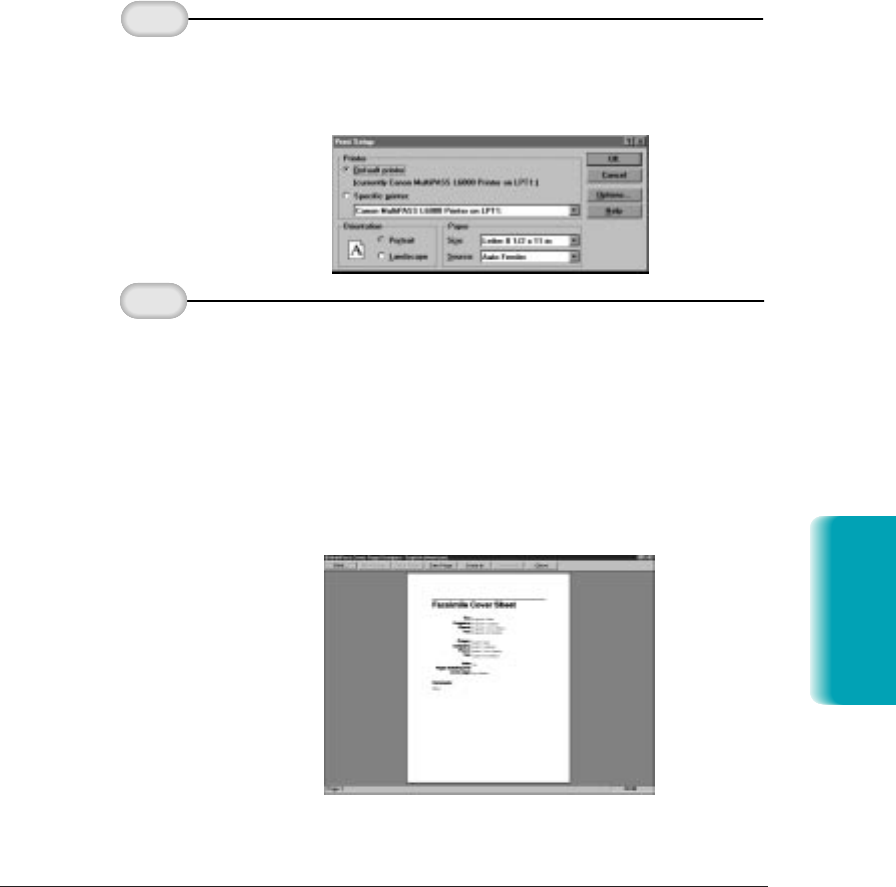
Chapter 4 Sending Faxes With the MultiPASS L6000 4-29
Printing a Fax Cover Page
You can print a cover page to produce a hard copy for review or to use
when sending a fax directly from the MultiPASS. The hard copy includes
the name of the cover page and the date last modified, printed at the
uppermost edge of the page.
❍ In the Print Setup dialog box, specify your print options
and click OK.
❍ With the cover page open, on the File menu, click Print
Preview.
❍ To print the cover page, click Print.
❍ To enlarge or reduce the view size, click Zoom In or Zoom
Out.
❍ To close the preview window, click Close.
❍ Because a cover page is not typically more than one page,
Preview before
printing.
With the Cover
Page Designer
open, on the
File menu, click
Print Setup.
MP L6000—USERS MANUAL/V000/12-97
Sending Faxes
L6000_2.TIF
PRNT_PRE