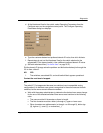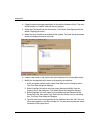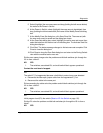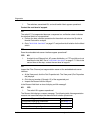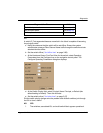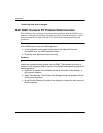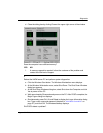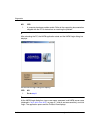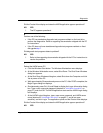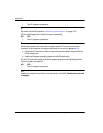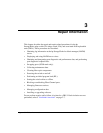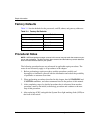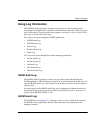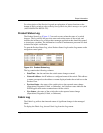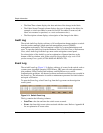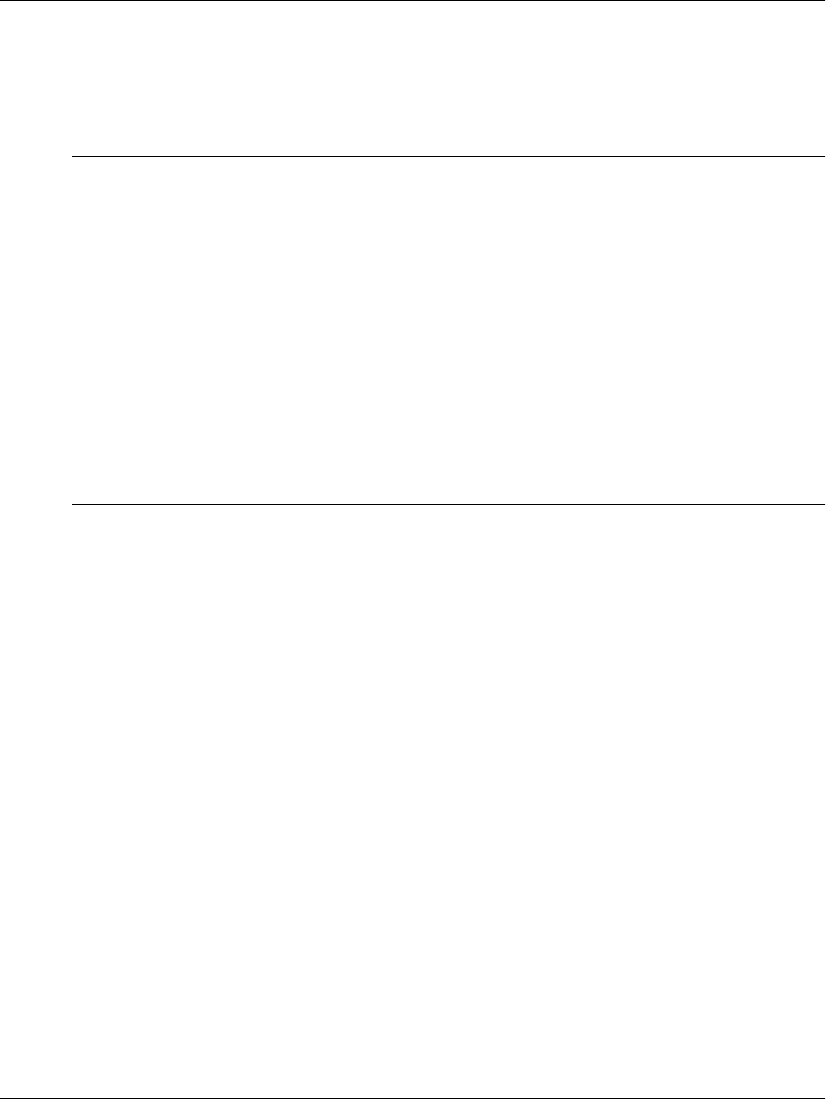
edge switch 2/16 service manual 2–93
Diagnostics
Did the Product View display and does the HAFM application appear operational?
NO YES
↓
The PC appears operational.
6
Perform one of the following:
• If the PC has standalone diagnostic test programs resident on the hard drive,
perform the diagnostics. Refer to supporting documentation shipped with the PC
for instructions.
• If the PC does not have standalone diagnostic test programs resident on fixed
disk, go to step 7.
Did diagnostic test programs detect a problem?
NO YES
↓
Refer to the supporting documentation shipped with the PC for instructions to
resolve the problem.
7
Reboot the HAFM server PC.
a. Click the Windows Start button. The Windows Workstation menu displays.
b. At the Windows Workstation menu, select Shut Down. The Shut Down Windows
dialog box appears.
c. At the Shut Down Windows dialog box, select Shut down the Computer and click
Yes to power off the PC.
d. Wait approximately 30 seconds and power on the PC. After POSTs complete, the
Begin Logon dialog box displays.
e. Simultaneously press Ctrl, Alt, and Delete to display the Logon Information dialog
box. Type a user name and password (obtained in "
MAP 0000: Start MAP
" on
page 2-7) and click OK. The HAFM application starts and the HAFM Login dialog
box displays.
f. At the HAFM Login dialog box, type a user name, password, and HAFM server
name (obtained in "
MAP 0000: Start MAP
" on page 2-7, and all are case
sensitive), and click Login. The application opens and the Product View displays.
Did the Product View display and does the HAFM application appear operational?
NO YES