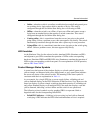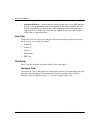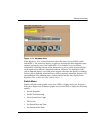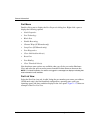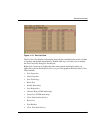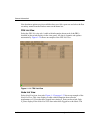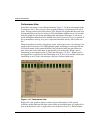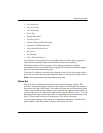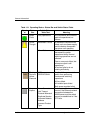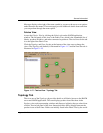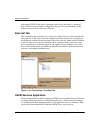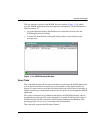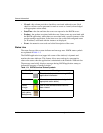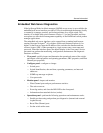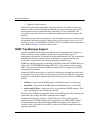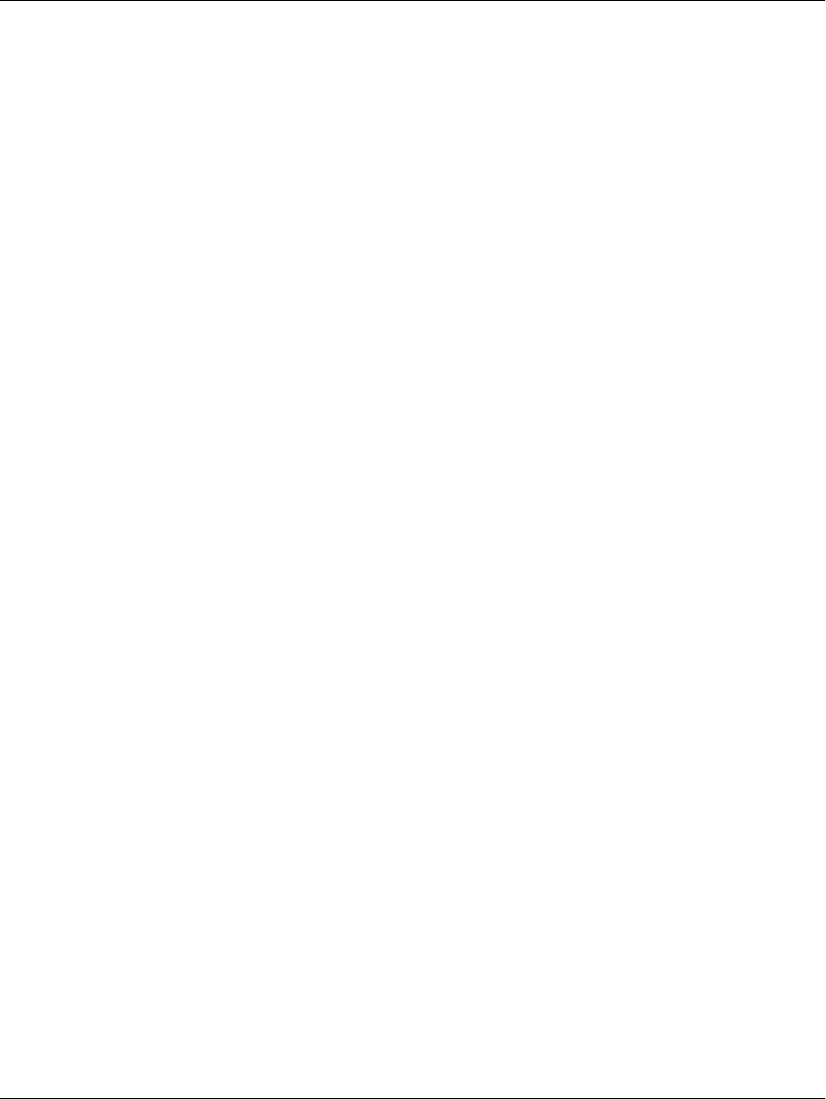
edge switch 2/16 service manual 1–35
General InformationI
• Port Properties
• Node Properties
• Port Technology
•Block Port
• Enable Beaconing
• Port Diagnostics
• Channel Wrap (S/390 mode only)
• Swap Ports (S/390 mode only)
• Clear Link Incident Alert(s)
•Reset Port
•Port Binding
• Clear Threshold Alert(s)
Note that these same options are also available when you click a port’s graph, then
select the Port secondary menu from the Product menu on the menu bar.
The bottom portion of the Performance View displays cumulative statistical
information for the port selected in the bar graph. Click the Refresh button to update
the data with current data from the port.
Click the Clear button to clear all of the counters to zero for the selected port and to
place an entry in the audit log indicating that statistics for the port have been cleared.
NOTE: Clearing the counters clears the statistics for all users.
Status Bar
The status bar is located along the bottom of the product manager window. This
includes a symbol that displays at the left side of the bar and messages that display in
the panel to the right of the symbol. The symbol indicates the current operating status
of the switch and the messages display to provide more description of menu options as
you move the cursor over the options under menu bar menus. Refer to
Table 1–2 for the
meaning of these status symbols and of the corresponding alert text that displays in the
Edge-16 Status table at the top of the Hardware View in the view panel.
If a gray square displays in the status bar (no Ethernet connection), a reason for the
status displays in the Status table at the top of the Hardware View.