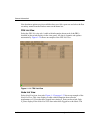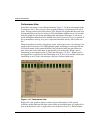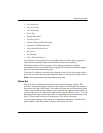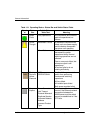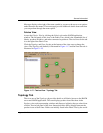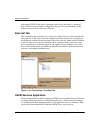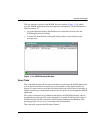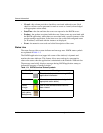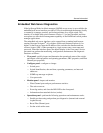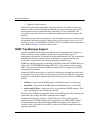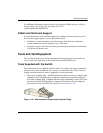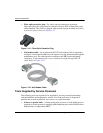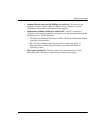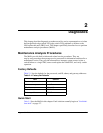1–40 edge switch 2/16 service manual
General InformationI
• Viewed - this column provides a check box associated with each event. Each
check box allows service personnel to mark an event as viewed (acknowledged
with appropriate action taken).
• Date/Time - the date and time the event was reported to the HAFM server.
• Product - the product associated with the event. Some events are associated with
the HAFM application, while others are associated with a specific instance of the
product manager application. In the latter case, the switch and configured name
(or IP address) associated with the instance are displayed.
• Event - the numeric event code and a brief description of the event.
Status Line
The status line provides a status indicator and message area. HAFM status symbols
are explained in Table 1–3.
The HAFM application icon (upper left corner of the window) is dynamic and
matches the status indicator. This feature allows users and service personnel to
observe the status when the application is minimized to the Windows 2000 task bar.
The message area briefly displays messages during HAFM application startup to
indicate the progress of startup activities.
Table 1–3: HAFM Services Status Symbols
Alert Symbol Meaning
Blank The status indicator is blank during HAFM
application initialization.
Green circle All events are viewed (acknowledged with
appropriate action taken).
Yellow
triangle
One or more nonfatal events have not
been viewed.
Red diamond
(with yellow
background)
A fatal error occurred.