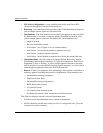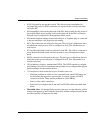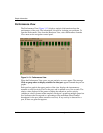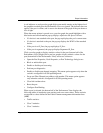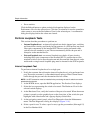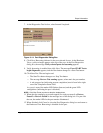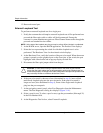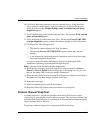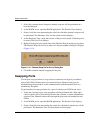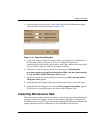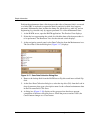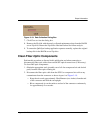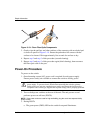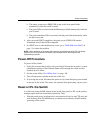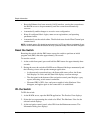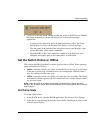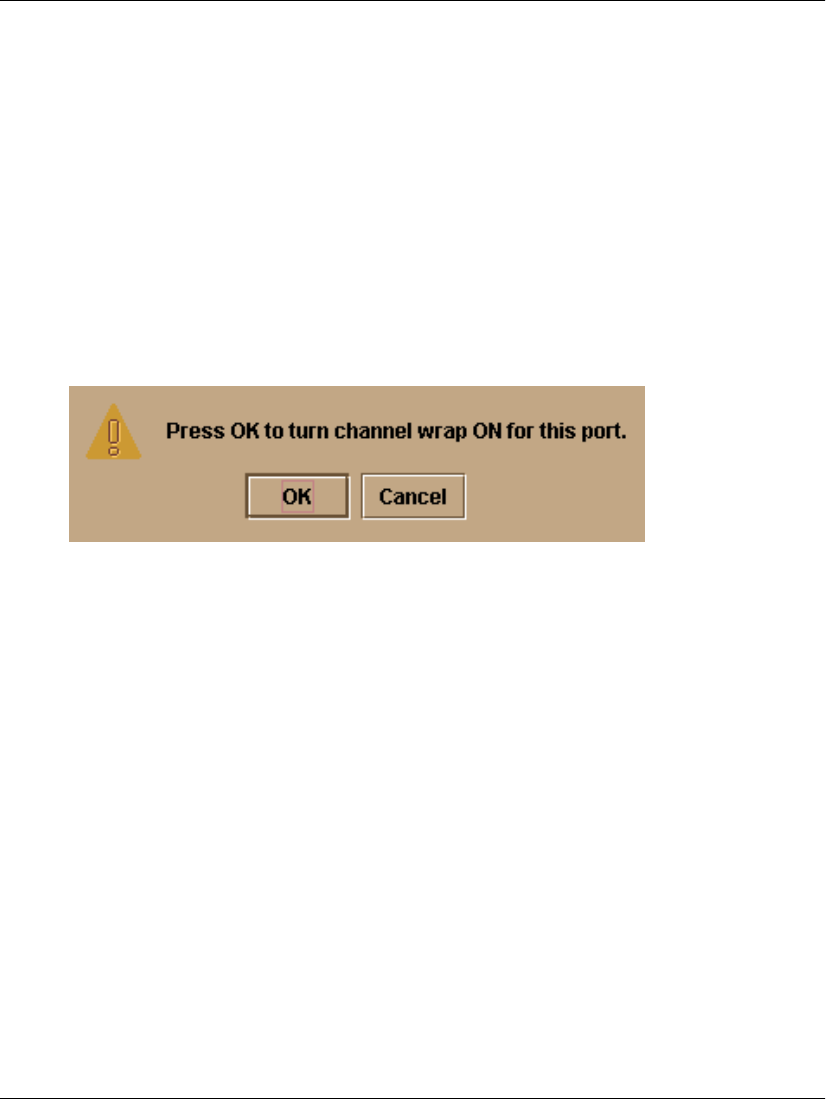
3–30 edge switch 2/16 service manual
Repair Information
1. Notify the customer that a disruptive channel wrap test will be performed on a
host-attached port.
2. At the HAFM server, open the HAFM application. The Product View displays.
3. Select (click) the icon representing the switch for which the channel wrap test will
be performed. The Hardware View for the selected switch displays.
4. At the Hardware View, verify the location of the port to be tested. Click the port to
be tested. The Port View displays.
5. Right-click the port to be tested, then select Channel Wrap from the pop-up menu.
The Channel Wrap On for Port n (where n is the port number) dialog box displays
(Figure 3–15).
Figure 3–15: Channel Wrap On for Port n Dialog Box
6. Click OK to enable channel wrapping for the port.
Swapping Ports
Use the port swap procedure to swap a device connection and logical port address
from a failed Fibre Channel port to an operational port. Because both ports are
blocked during the procedure, switch communication with the attached device is
momentarily disrupted.
To perform the port swap procedure for a pair of switch ports (S/390 mode only):
1. Notify the customer a port swap procedure will be performed and a fiber-optic
cable or cables will be disconnected. Ensure the customer’s system administrator
quiesces Fibre Channel frame traffic through the ports and sets attached devices
offline.
2. At the HAFM server, open the HAFM application. The Product View displays.
3. Select (click) the icon representing the switch for which the loopback test will be
performed. The Hardware View for the selected switch displays.