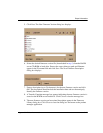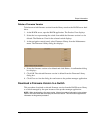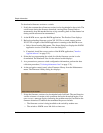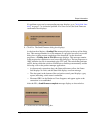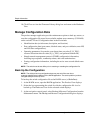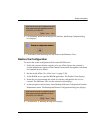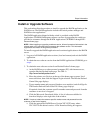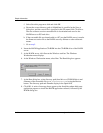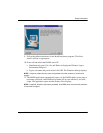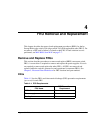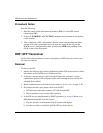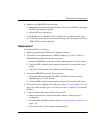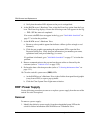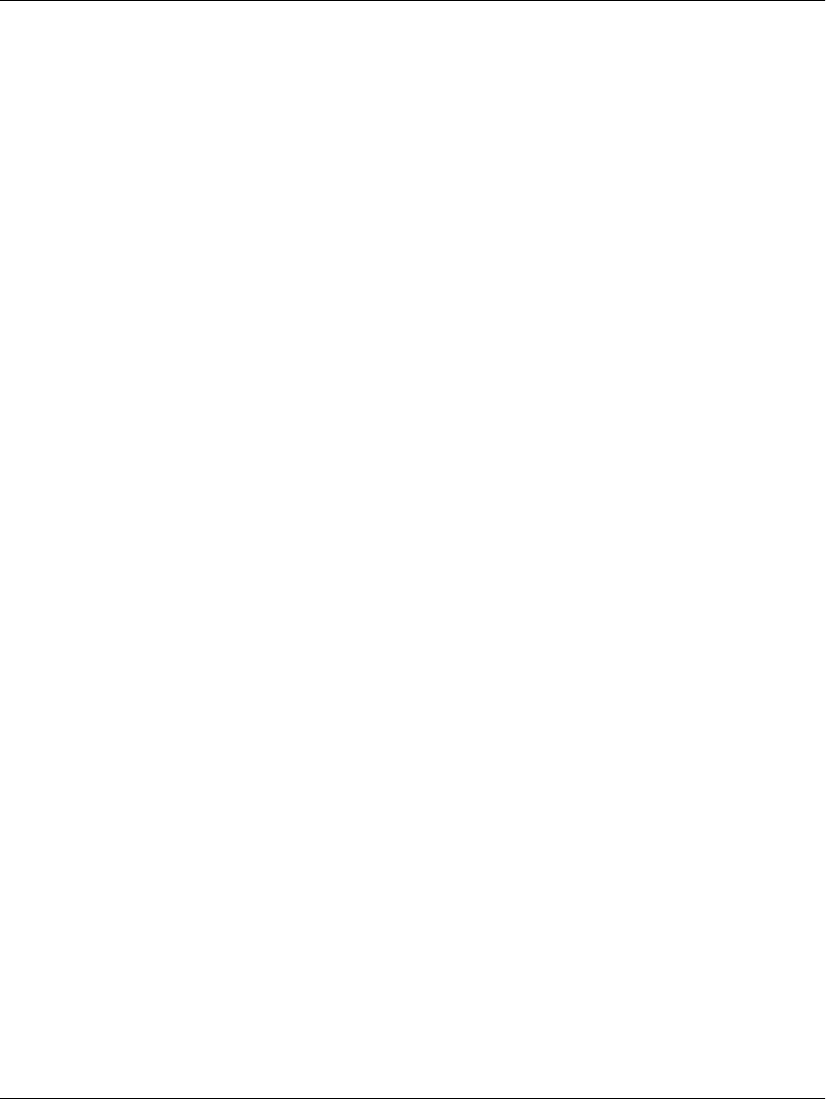
edge switch 2/16 service manual 3–51
Repair Information
Install or Upgrade Software
This section describes the procedure to install or upgrade the HAFM application to the
HAFM server. The HAFM application includes the switch product manager and
HAFM services applications.
The HAFM application shipped with the switch is provided on the HAFM
Applications CD-ROM. Subsequent software versions for upgrading the switch are
provided to customers through the HAFM Applications CD-ROM or through HP’s
Internet home page.
NOTE: When installing or upgrading a software version, follow all procedural information in the
release notes or EC instructions that accompany the software version. This information
supplements information in this general procedure.
To install or upgrade the HAFM application and associated applications to the HAFM
server:
1. Log out of all HAFM application sessions (local and remote) and exit the HAFM
application.
2. To obtain the new software version from the HAFM Applications CD-ROM, go to
step 4.
3. To obtain the new software version from Hewlett Packard’s home page:
a. At the HAFM server or other personal computer (PC) with internet access,
open the Hewlett Packard home page. The URL is
http://www.hewlettpackard.com.
b. Move the pointer over Services at the top of the home page to open a list of
menu selections, then click the Support Login selection. The Hewlett Packard
Central Site page displays.
c. Type a member name and password (both are case sensitive) and click Sign In.
The Hewlett Packard Central Site File Library page displays.
If required, obtain the customer-specific member name and password from the
customer or next level of support.
d. Click the Microcode Downloads folder. A list of software available for
download displays at the right side of the window.
NOTE: If required, obtain the customer-specific member name and password from the
customer or next level of support.
e. Click the appropriate HAFM Server Version XX.YY.ZZ entry, where
XX.YY.ZZ is the desired version. A File Download dialog box appears.