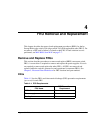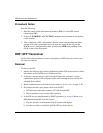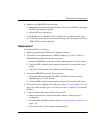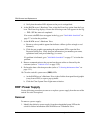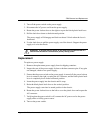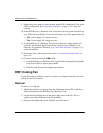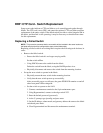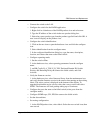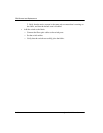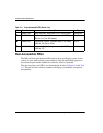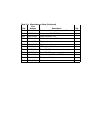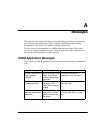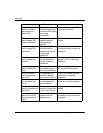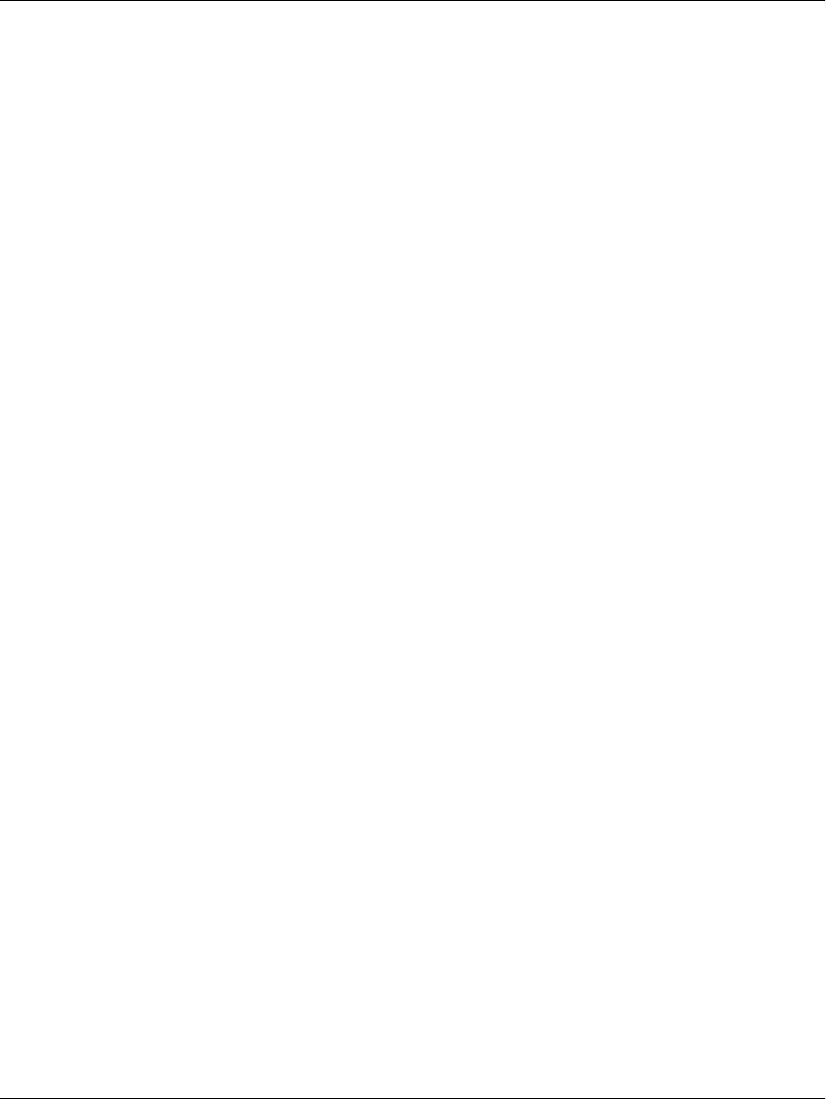
edge switch 2/16 service manual 4–9
FRU Removal and Replacement
— Connect the switch to the LAN.
— Configure the switch for the HAFM application:
1. Right click in a blank area of the HAFM product view and select new.
2. Type the IP address of the switch in the new product dialog box.
3. Select the correct product type from the product type field and click OK. A
new icon will display on the product view.
— Configure the switch identification:
1. Click on the new icon to open the hardware view and click the configure
icon.
2. Select identification from the configure menu.
3. In the configure identification dialog box, type the name, description,
location, and contact the same as the failed switch.
— Configure operating mode:
1. Set the switch offline.
2. At the hardware view, select operating parameters from the configure
menu.
3. set BB_Credit, R_A_TOV, E_D_TOV, Preferred Domain ID, Switch
Priority, and Rerouting Delay the same as the failed switch, and click
Activate.
— Verify the firmware version:
1. At the hardware view, select firmware library from the maintenance icon
and verify that the firmware version is the same as that running on the existing
fabric. The active version is displayed at the bottom of the display. To
upgrade/download the active version, select the correct version and select
SEND. The firmware will load, perhaps taking up to 10 minutes.
— Configure the ports the same as the failed switch (select ports from the
configure menu).
— Configure SNMP traps, CLI, EWS the same as the failed switch.
— Set the date and time.
— Set zoning configuration:
1. At the HAFM product view, select fabric. Select the new switch icon, then
zone set tab.