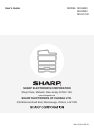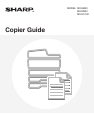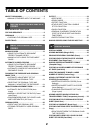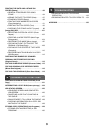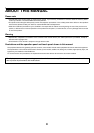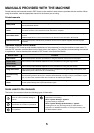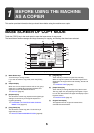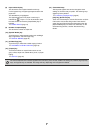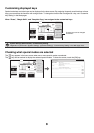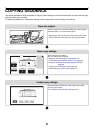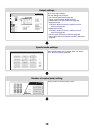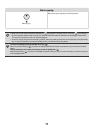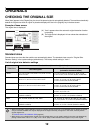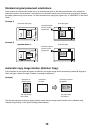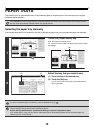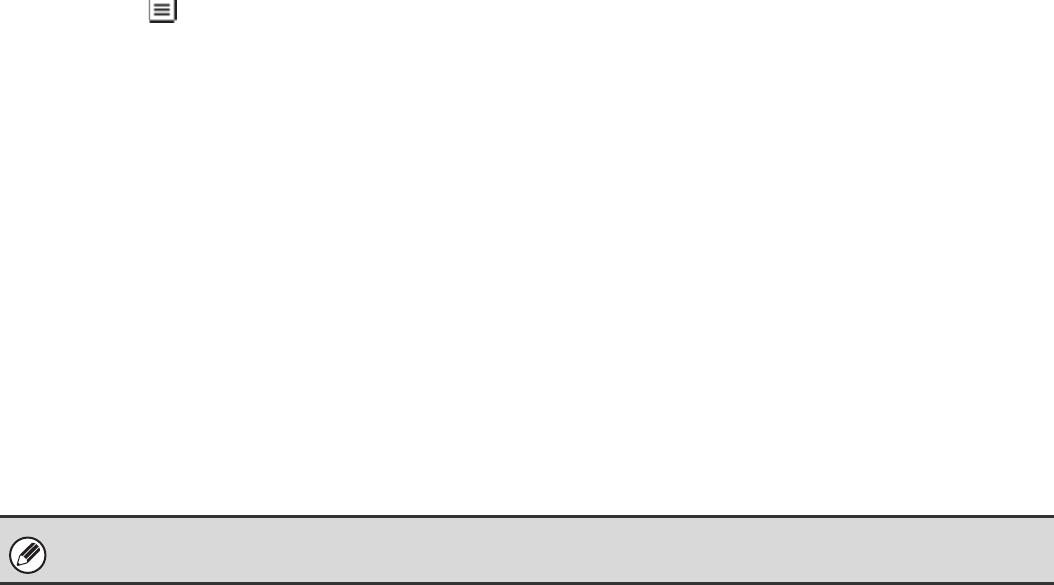
7
(8) Paper select display
This shows the size of paper loaded in each tray.
For the bypass tray, the paper type appears above the
paper size.
The selected tray is highlighted.
The approximate amount of paper in each tray is
indicated by . Trays 1 to 7 can be touched to open
the same screen as when the [Paper Select] key is
touched.
☞ PAPER TRAYS (page 14)
(9) Number of copies display
This shows the number of copies set.
(10) [Special Modes] key
Touch this key to select special modes such as Margin
Shift, Edge Erase, and Dual Page Copy.
☞ SPECIAL MODES (page 43)
(11) [2-Sided Copy] key
Touch this key to select the 2-sided copying function.
☞ AUTOMATIC 2-SIDED COPYING (page 19)
(12) [Output] key
Touch this to select an output function such as sort,
group, offset, staple sort, saddle stitch, punch, or paper
folding.
☞ OUTPUT (page 34)
(13) Customized keys
The keys that appear here can be changed to show
settings or functions that you prefer. The following keys
appear by factory default:
☞ Customizing displayed keys (page 8)
[File] key, [Quick File] key
Touch one of these keys to use the File function or Quick
File function of document filing mode. These are the
same [File] and [Quick File] keys that appear when the
[Special Modes] key is touched. For information on the
document filing function, see the "Document Filing
Guide".
The screen explained in this section appears when a finisher, punch module, saddle unit, folding unit, inserter, large capacity
trays, and bypass tray are installed. The image will vary depending on the equipment installed.