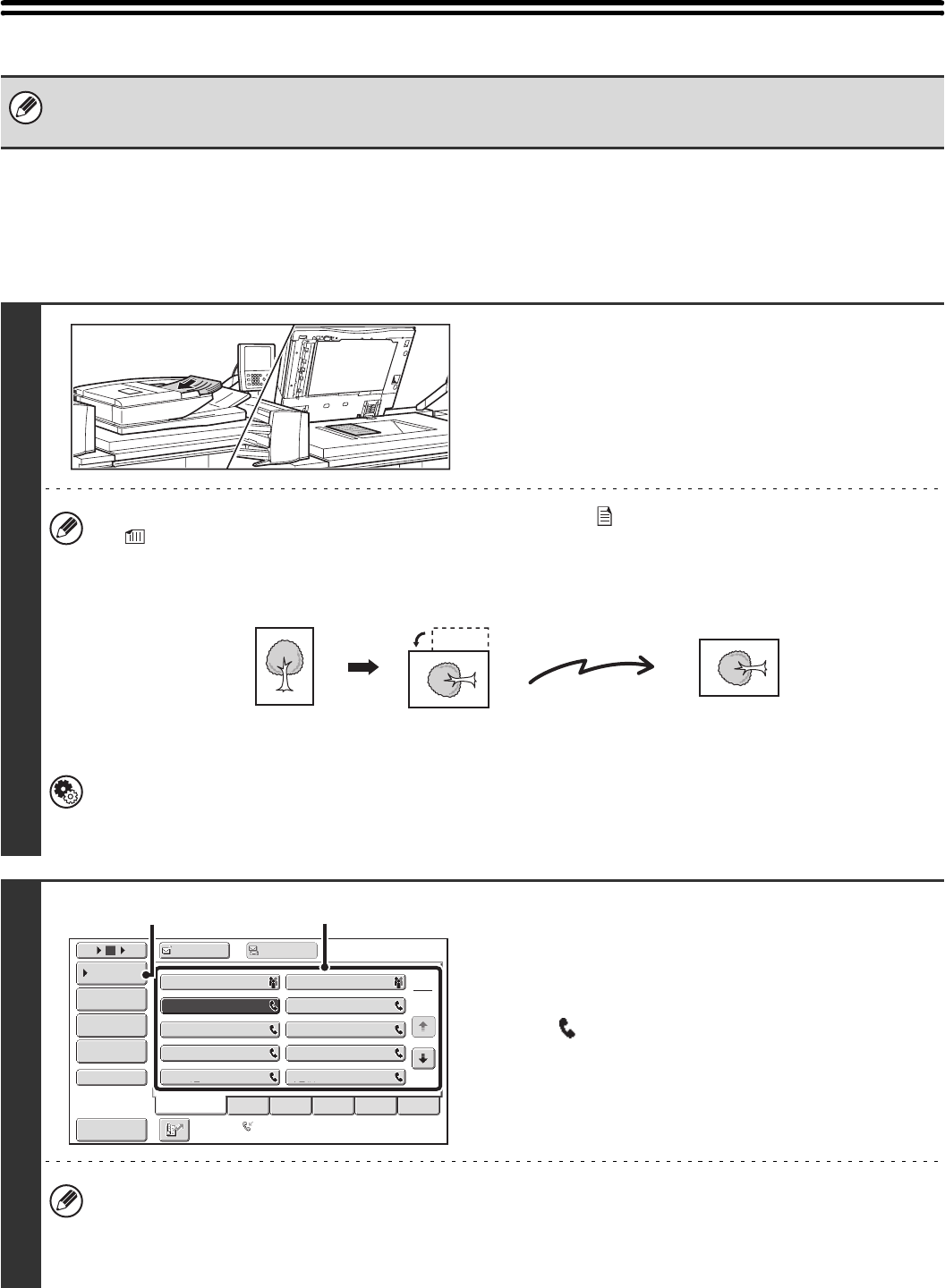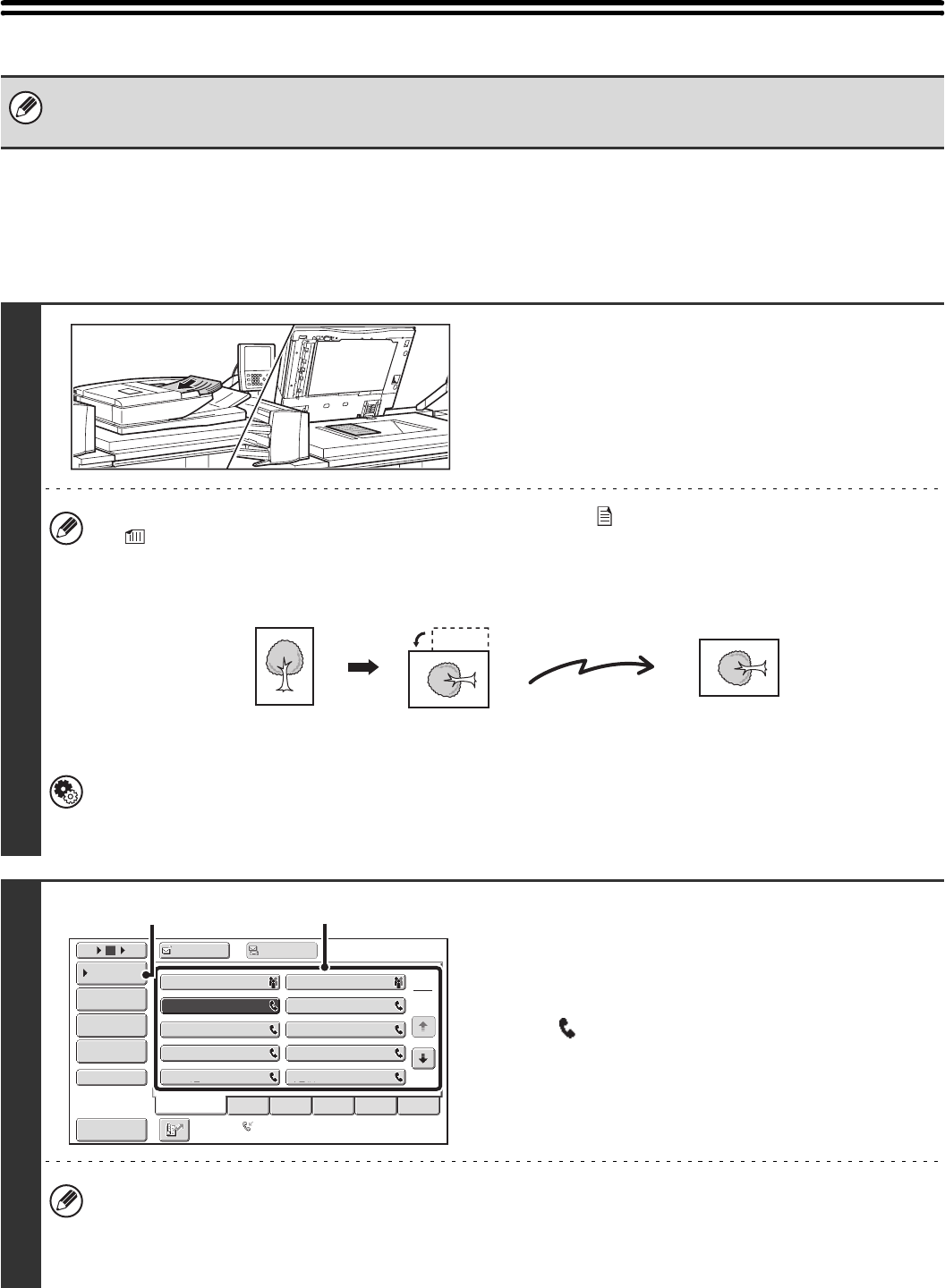
54
SENDING AN IMAGE IN FAX MODE
MEMORY TRANSMISSION MODE
Normally this mode is used. The originals will be scanned into memory and then transmitted (memory transmission).If
multiple originals are placed in the automatic document feeder and the machine is not busy with another transmission
job, transmission will begin as soon as the first original is scanned and will continue while the remaining originals are
scanned (quick online transmission). If transmission cannot begin immediately because the line is in use, all pages will
be scanned into memory and the transmission will be reserved.
When a default address is configured in "Default Address Setting" in the system settings (administrator), the mode cannot be
changed, the destination cannot be changed, and destinations cannot be added. To switch to Internet fax mode, touch the
[Cancel] key in the touch panel and follow the steps below.
1
Place the original.
Place the original face up in the document feeder tray, or face
down on the document glass.
•
Place 5-1/2" x 8-1/2" (A5) size originals in portrait (vertical) orientation ( ). If placed in landscape (horizontal) orientation
( ), an incorrect size will be detected. For a 5-1/2" x 8-1/2"R (A5R) size original, enter the original size manually.
• Image rotation
8-1/2" x 11" and 5-1/2" x 8-1/2"R (A4, B5R, and A5R) originals are rotated 90 degrees and transmitted in
8-1/2" x 11"R or 5-1/2" x 8-1/2" (A4R, B5, or A5) orientation. 8-1/2" x 11"R and 5-1/2" x 8-1/2" (A4R, B5, and A5)
originals cannot be rotated for transmission.
• Originals cannot be scanned in succession from both the automatic document feeder and the document glass and
sent in a single transmission.
System Settings (Administrator): Rotation Sending Setting
This is used to select whether or not a scanned original image is rotated before transmission.
The factory default setting is: rotate 8-1/2" x 11" to 8-1/2" x 11"R, and 5-1/2" x 8-1/2"R to 5-1/2" x 8-1/2" (A4 to A4R,
B5R to B5, and A5R to A5).
2
Specify the destination.
(1) Touch the [Address Book] key in the base
screen.
(2) Touch the key of the desired destination.
The icon appears in one-touch keys that contain fax
numbers.
(3) Touch the [Condition Settings] key.
• There is no need to touch the [To] key.
•
If the network scanner expansion kit and Internet fax expansion kit are not installed, the [To] key and [Cc] key will not appear.
• In addition to specification by a one-touch key, a destination can also be specified by a search number. You can
also manually enter a destination or look up a destination in a global address book. For more information, see "2.
ENTERING DESTINATIONS" (page 25).
Transmission
Frequent Use
ABCD EFGHI JKLMN OPQRST UVWXYZ
1
2
105 15
To
Cc
III III
GGG GGG
EEE EEE
CCC CCC
AAA AAA
JJJ JJJ
HHH HHH
FFF FFF
DDD DDD
BBB BBB
Global
Address Search
Address Entry
Sort Address
Sub Address
Address Review
Condition
Settings
Auto Reception
Fax Memory:100%
(2)
(3)