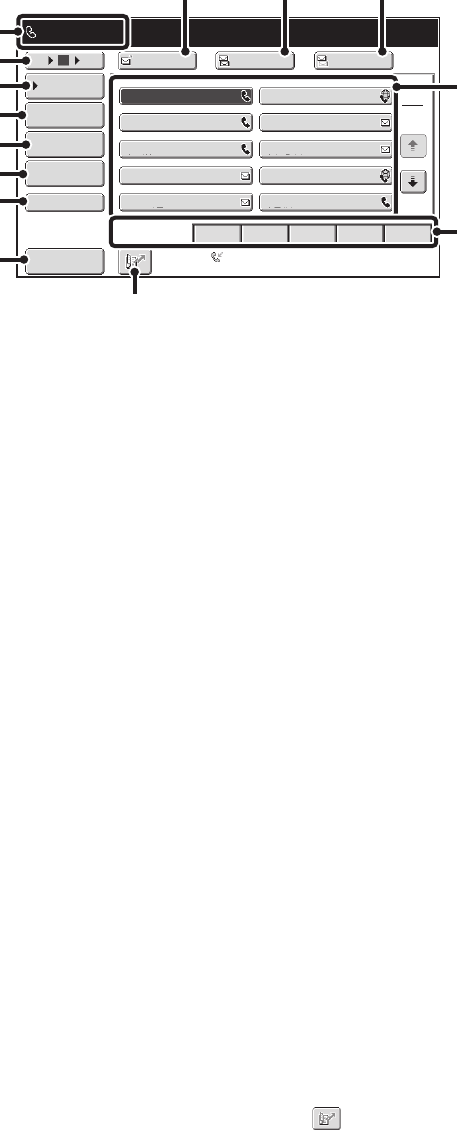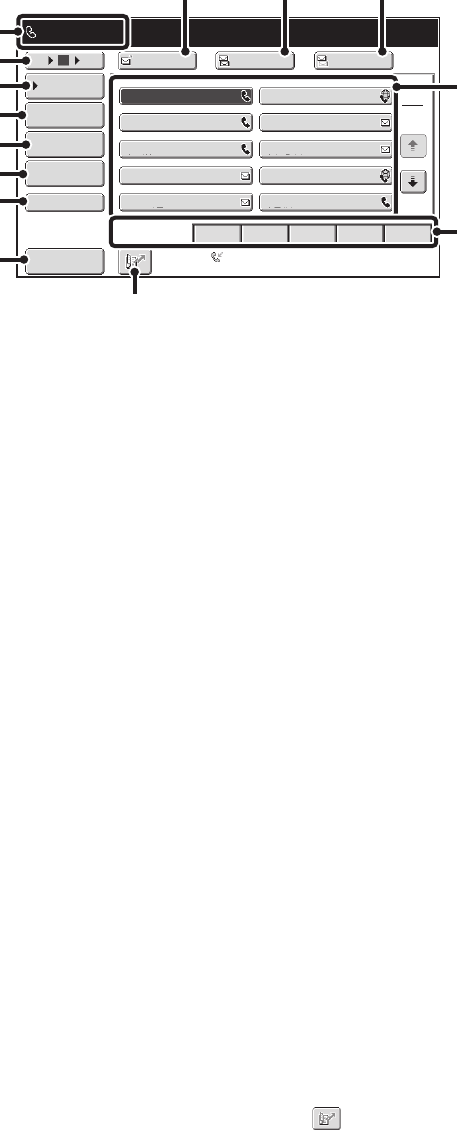
19
ADDRESS BOOK SCREEN
This screen is used to select transmission destinations.
(1) This shows the selected destination.
(2) Number of displayed items selector key
Touch this key to change the number of destinations
(one-touch keys) displayed in the address book screen.
Select 5, 10, or 15 keys.
(3) [Condition Settings] key
Touch this key to select transmission settings. When the
key is touched, the base screen appears.
☞ BASE SCREEN (page 16)
(4) [Address Review] key
Touch this key to view a list of the selected destinations.
Destination selections can be changed.
☞ CHECKING AND DELETING THE SELECTED
DESTINATIONS (page 27)
(5) [Address Entry] key
Touch this key to manually enter a destination address
instead of using a one-touch key.
☞ ENTERING AN ADDRESS MANUALLY (page 29)
(6) [Global Address Search] key
When the use of an LDAP server has been enabled in
the machine's Web pages, a transmission address can
be obtained from a global address book.
☞ RETRIEVING A DESTINATION FROM A GLOBAL
ADDRESS BOOK (page 30)
(7) [Sub Address] key
Touch this key to enter a sub-address and passcode for
F-code transmission. This key only appears when a key
for a fax destination has been selected.
☞ F-CODE DIALING (page 131)
(8) [Sort Address] key
Touch this key to change the index tabs to custom
indexes or to display one-touch keys by send mode.
☞ CHANGING THE DISPLAY OF ONE-TOUCH KEYS
IN THE ADDRESS BOOK SCREEN (page 20)
(9) [To] key
Touch this key to enter the selected destination
(one-touch key).
☞ RETRIEVING A DESTINATION (page 26)
This key only appears when the network scanner
function or Internet fax function has been added.
(10) [Cc] key
When using Scan to E-mail, touch the [Cc] key when you
wish to send a "Carbon copy" of the e-mail to an
additional destination.
(11) [Bcc] key
When using Scan to E-mail, touch the [Bcc] key when
you wish to send a "Blind carbon copy" of the e-mail to an
additional destination.
When an address is specified as a Bcc recipient, other
recipients will not know that the address is a recipient.
This key only appears when Bcc has been enabled using
"Bcc Setting" in the system settings (administrator).
(12) One-touch key display
The destinations (one-touch keys) stored in each index
are displayed. This manual refers to keys in which
destinations and groups are stored as one-touch keys.
An icon indicating the send mode appears in each
one-touch key.
☞ RETRIEVING A DESTINATION FROM THE
ADDRESS BOOK (page 25)
(13) Index tabs
Touch this to change the displayed index tab.
☞ Index display (page 21)
(14) key
Touch this key to specify a destination using a search
number
*
.
* A 3-digit number assigned to a one-touch key or group
key when it is stored.
☞ USING A SEARCH NUMBER TO RETRIEVE A
DESTINATION (page 28)
Frequent Use
ABCD EFGHI JKLMN OPQRST UVWXYZ
1
2
III III
GGG GGG
EEE EEE
CCC CCC
AAA AAA
JJJ JJJ
HHH HHH
FFF FFF
DDD DDD
BBB BBB
5
15
10
Global
Address Search
Address Entry
Sort Address
Address Review
Condition
Settings
To Cc Bcc
AAA AAA
0123456789
Sub Address
Auto Reception
Fax Memory:100%
(14)
(3)
(2)
(4)
(5)
(6)
(7)
(8)
(13)
(12)
(9)
(1)
(10) (11)