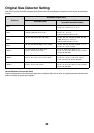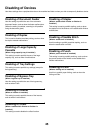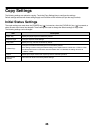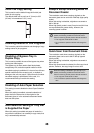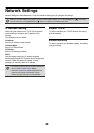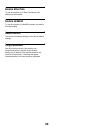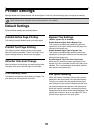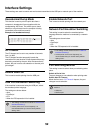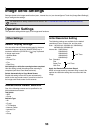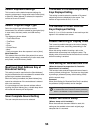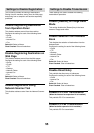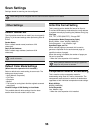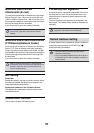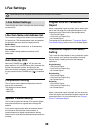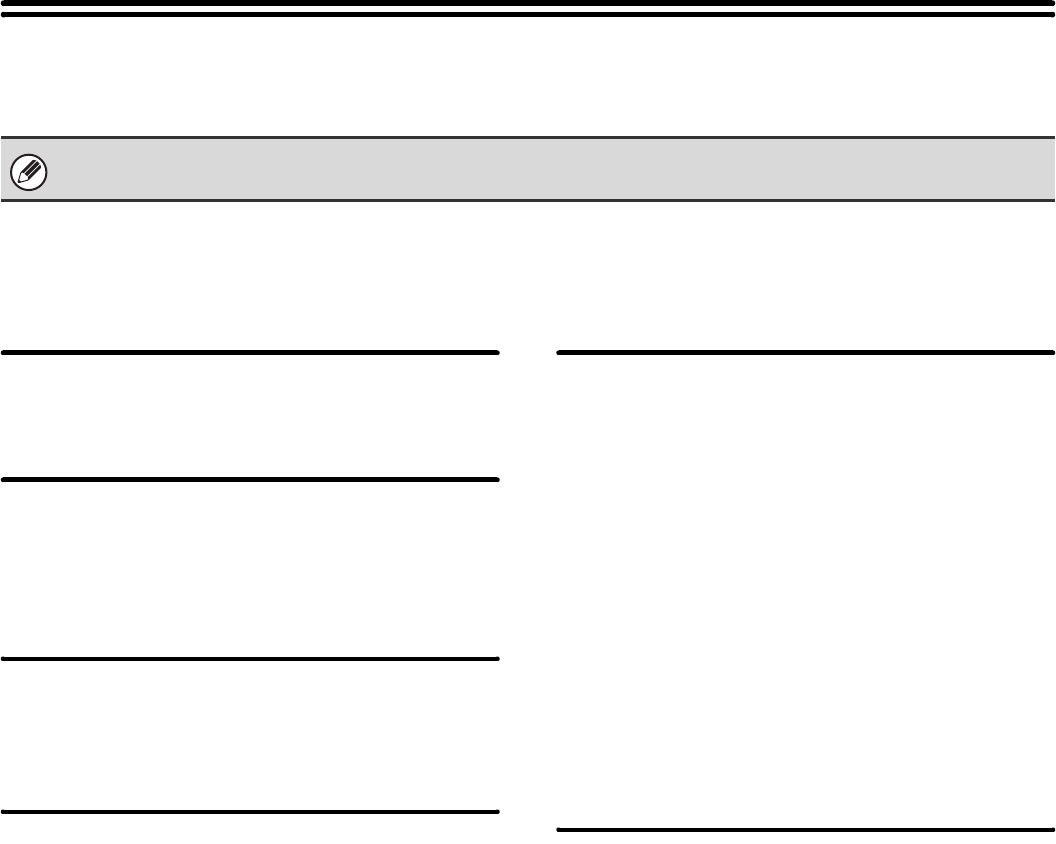
51
Printer Settings
Settings related to the printer function can be configured. Touch the [Printer Settings] key to configure the settings.
Default Settings
Printer condition settings are described below.
Prohibit Notice Page Printing
This setting is used to disable printing of notice pages.
Prohibit Test Page Printing
This setting is used to disable printing of test pages.
When this setting is enabled, "Printer Test Page" in the
system settings cannot be used to print test pages.
A4/Letter Size Auto Change
When printing an A4 size image, this setting allows letter
size paper to be used if A4 size paper is not loaded.
Print Density Level
This lightens or darkens the print density of images. The
print density can be adjusted to five levels.
Bypass Tray Settings
(When a bypass tray is installed.)
Enable Detected Paper Size in Bypass Tray
This is used to prohibit printing when the paper size
specified for a print job is different from the paper size
inserted in the bypass tray.
Enable Selected Paper Type in Bypass Tray
This is used to prohibit printing when the paper type
specified for a print job is different from the paper type
inserted in the bypass tray.
Exclude Bypass-Tray from Auto Paper Select
When [auto] is selected for paper type selection, the
bypass tray can be excluded from the trays that can be
selected. This is recommended when special media is
often placed in the bypass tray.
Job Spool Queuing
When this function is enabled, received print jobs are
displayed in the spool queue of the job status screen.
The jobs are moved to the job queue after they have
been analyzed by the machine. Multiple jobs that have
not yet been analyzed can appear in the spool queue.
When this function is disabled, received print jobs are
displayed in the job queue without being displayed in the
spool queue. However, when an encrypted PDF job is
printed, the job appears in the spool queue.
These settings can be configured when the printer expansion kit is installed.