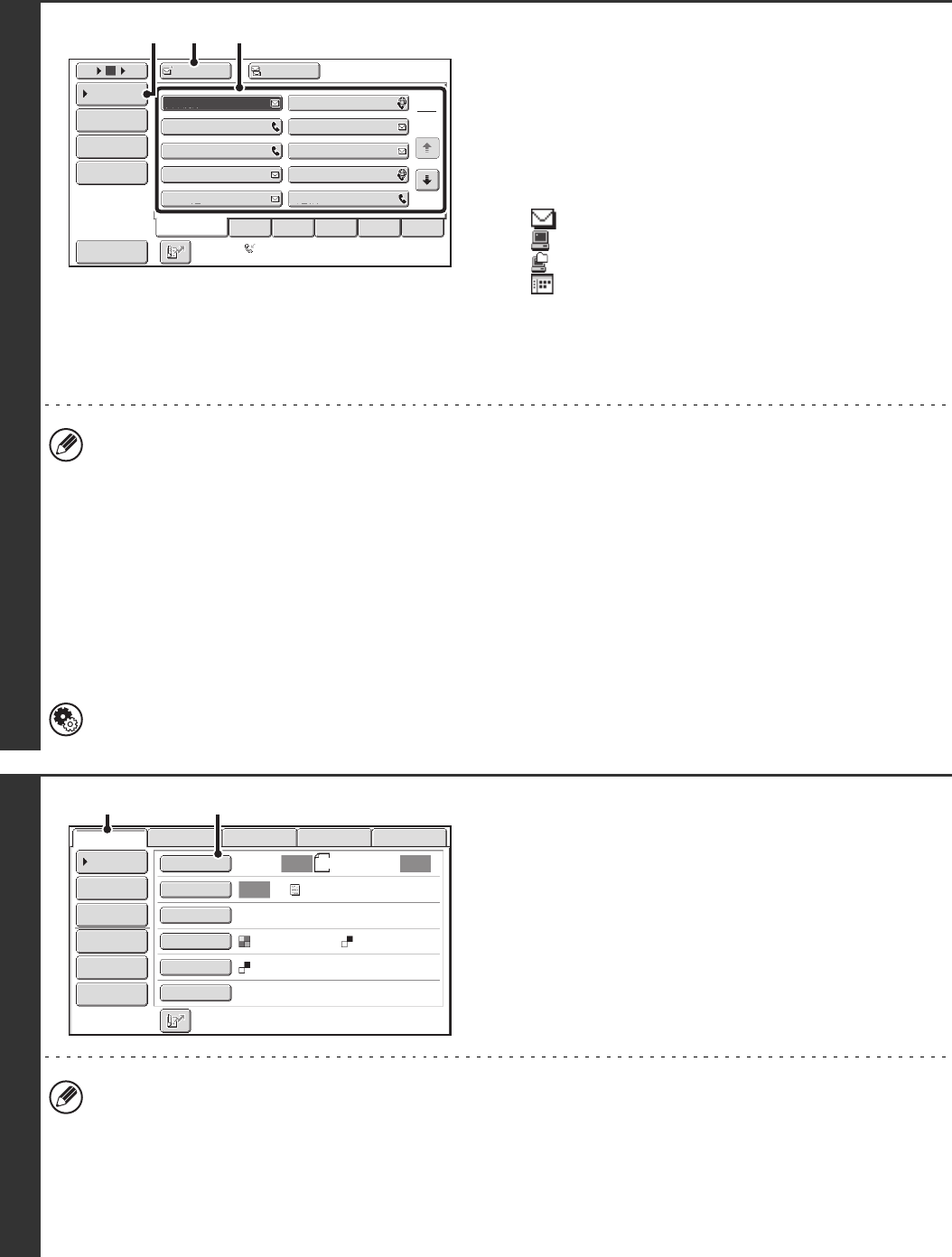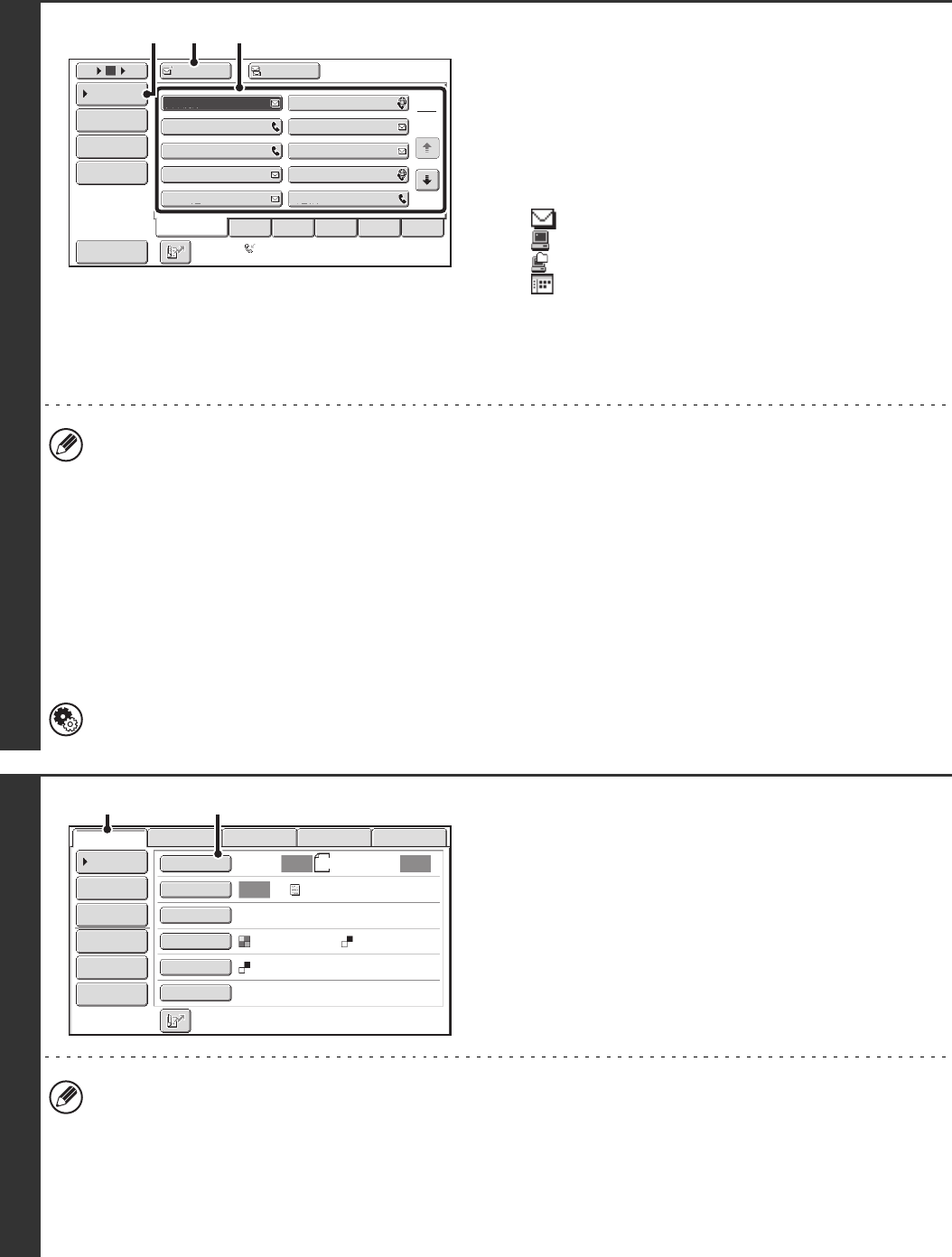
37
2
Specify the destination.
(1) Touch the [Address Book] key in the base
screen.
(2) Touch the one-touch key of the desired
destination.
The icon on the key indicates the type of destination
stored in the key.
:Scan to E-mail
:Scan to FTP
:Scan to Network Folder
:Scan to Desktop
(3) Touch the [To] key.
The destination is specified.
(4) Touch the [Condition Settings] key.
• After a one-touch key is touched, if the screen is changed without touching the [To] key, the destination is
automatically specified.
• When performing Scan to E-mail, you can also send Cc or Bcc copies to other destinations. Touch the desired
destination and then touch the [Cc] key or the [Bcc] key.
• Multiple destinations can be specified. To specify multiple destinations, repeat steps (2) and (3). Note that multiple
destinations cannot be specified when a Scan to Network Folder destination is specified.
• You can also select multiple one-touch keys and then touch the [To] key (or the [Cc] or [Bcc] key) to specify all
selected keys at once.
• In addition to specification by a one-touch key, a destination can also be specified by a search number. For a Scan
to E-mail destination, you can enter an address manually or retrieve an address from a global address book. For
more information, see "2. ENTERING DESTINATIONS" (page 25).
System Settings (Administrator): Bcc Setting
This setting enables or disables Bcc delivery. When enabled, the [Bcc] key appears in the address book screen.
3
Display the original settings screen.
(1) Make sure that scan mode is selected.
If scan mode is not selected, touch the [Scan] tab.
(2) Touch the [Original] key.
The current settings for [Original], [Exposure], [Resolution], [File Format], and [Color Mode] are indicated at the right of
each key. To change a setting, touch the appropriate key. The [Color Mode] key will only appear if the color expansion
kit has been installed.
☞ AUTOMATICALLY SCANNING BOTH SIDES OF AN ORIGINAL (2-Sided Original) (page 69), SPECIFYING THE
ORIGINAL SCAN SIZE AND SEND SIZE (Enlarge/Reduce) (page70), CHANGING THE EXPOSURE AND
EXPOSURE MODE (ORIGINAL IMAGE TYPE) (page 76), CHANGING THE RESOLUTION (page 78),
CHANGING THE FILE FORMAT (page 81), CHANGING THE COLOR MODE (page 85), 4. SPECIAL MODES
(page 87)
AAA AAA
To Cc
III III
GGG GGG
EEE EEE
CCC CCC
HHH HHH
FFF FFF
DDD DDD
BBB BBB
ABCD
Frequent Use
EFGHI JKLMN OPQRST UVWXYZ
1
2
5
15
10
Global
Address Search
Address Entry
Sort Address
Address Review
Condition
Settings
JJJ JJJ
Auto Reception
Fax Memory:100%
(3)(4) (2)
8½x11
Auto Auto
Auto
File
Quick File
Address Review
Send Settings
Address Entry
Address Book
Data EntryFaxInternet Fax
Special Modes
Color Mode
File Format
Resolution
Exposure
Original
Scan:
Scan
Send:
Text
200X200dpi
PDF
Mono2
PDF
USB Mem. Scan
(1) (2)