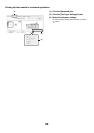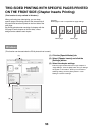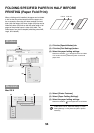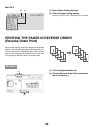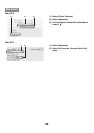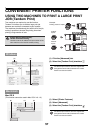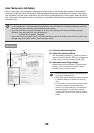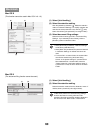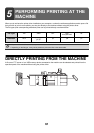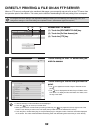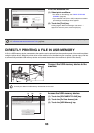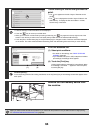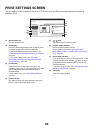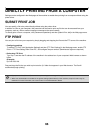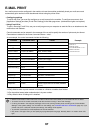60
Mac OS X
(This function cannot be used in Mac OS X v10.1.5.)
(1) Select [Job Handling].
(2) Select the retention setting.
Click the [Retention] checkbox . Select the retention
method in "Retention Settings". To simplify operation the
next time the same password is set, click the (lock)
button after entering the password (5 to 8 digit number).
(3) Select document filing settings.
Select the folder for storing the file in "Document Filing
Settings". If you selected [Custom Folder], click the
[Stored to] button to select the folder.
Mac OS 9
(The document filing function cannot be used.)
(1) Select [Job Handling].
(2) Select the retention setting.
Select the retention method from the "Retention" menu. If
needed, enter a password (5 to 8 digit number).
Macintosh
(3)
(1)(2)
• When [Quick File] is selected, "Retention Settings"
will be set to [Hold After Print].
• When [Quick File] is selected, the password entered
in "Retention Settings" is cleared and cannot be
used.
• To store a file in a custom folder, the custom folder
must first be created using "Document Filing
Control" in the system settings. If a password has
been established for a custom folder, enter the
"Folder Password" in the folder selection screen. If
a password is not set, the file is stored in the "Main
Folder".
(2)(1)
In Mac OS 9, there are no document filing settings,
and thus the folder for storing a file cannot be
specified. Files that are stored by enabling "Retention"
are all stored in the "Main Folder" of the machine.