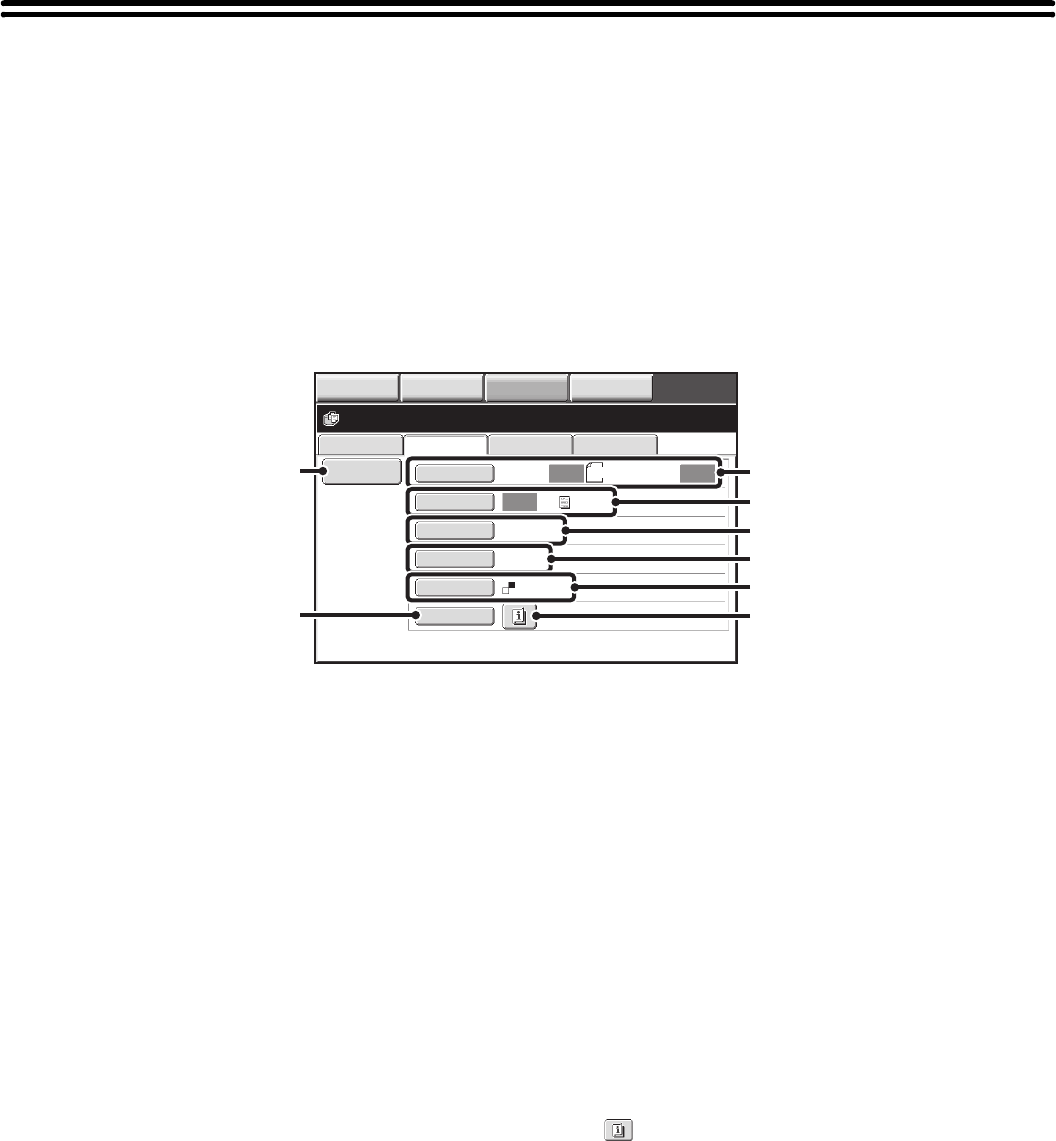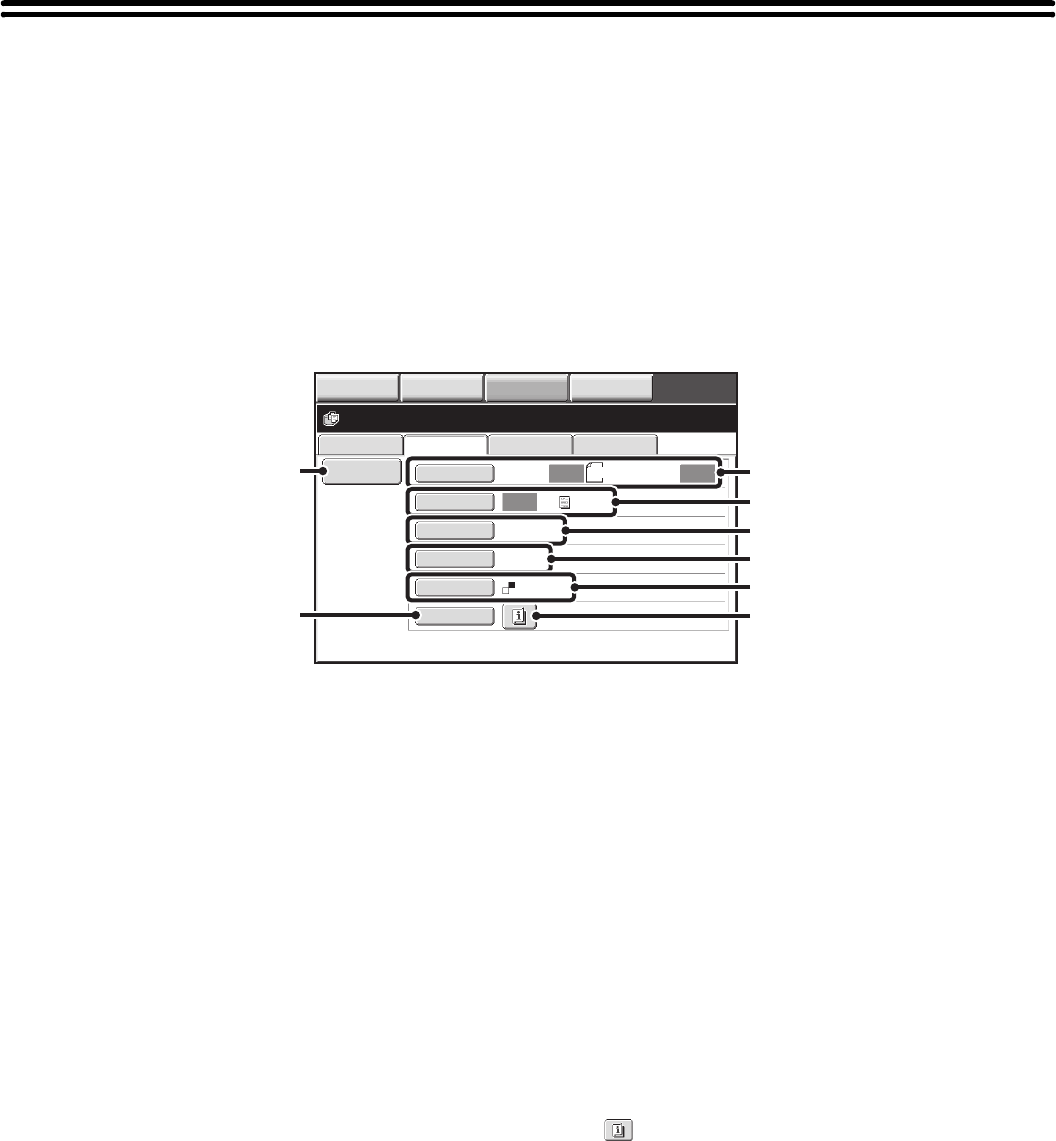
22
SAVING A DOCUMENT FILE ONLY (Scan to
HDD)
Scan to HDD is used to store a scanned document in the Main folder or a custom folder. Neither printing nor
transmission are performed.
"Scan to HDD" SCREEN
The following screen appears when the [Scan to HDD] tab is touched in document filing mode. Touch the keys below to
select Scan to HDD settings.
The current setting of each key appears to the right of the key.
(1) [File Information] key
Information can be appended to a file stored by Scan to
HDD. The settings are configured in the same way as file
information for "File".
☞ FILE INFORMATION (page 18)
(2) [Original] key
Touch this key to set the scanning size, storing size and
orientation of the original, and select 2-sided scanning
settings.
☞ [Original] key (page 23)
(3) [Exposure] key
Touch this key to select the exposure for scanning.
☞ [Exposure] key (page 23)
(4) [Resolution] key*
Use this to select the resolution that will be used when
the file is transmitted.
(5) [Comp. Ratio] key* (when the color expansion kit is
installed)
Use this to set the compression ratio for transmission of
the file.
If the color expansion kit is not installed, this key will not
appear.
(6) [Color Mode] key (when the color expansion kit is
installed)
Use this key to select the color mode when storing a
document.
If the color expansion kit is not installed, this key will not
appear.
☞ [Color Mode] key (page 24)
(7) [Special Modes] key
Use this key to select special modes for Scan to HDD.
☞ Special modes screen for Scan to HDD (page 25)
(8) key
This key appears when a special mode or 2-sided
scanning is selected. Touch the key to display the
selected special modes.
* This specifies a default setting for transmission of a stored file. It is not a setting that affects the stored file itself.
File Retrieve Scan to HDD HDD Status
Ex Data Access
File
Information
Original
Exposure
Resolution
Comp. Ratio
Color Mode
Special Modes
Scan:
200X200dpi
Medium
Auto
Store:
Text
Auto
Auto
Mono2
Ready to scan to HDD.
Press [Start] to scan original.
8½x11
IMAGE SEND
DOCUMENT
FILING
MANUAL
FINISHING
COPY
(1)
(7)
(2)
(3)
(4)
(5)
(6)
(8)