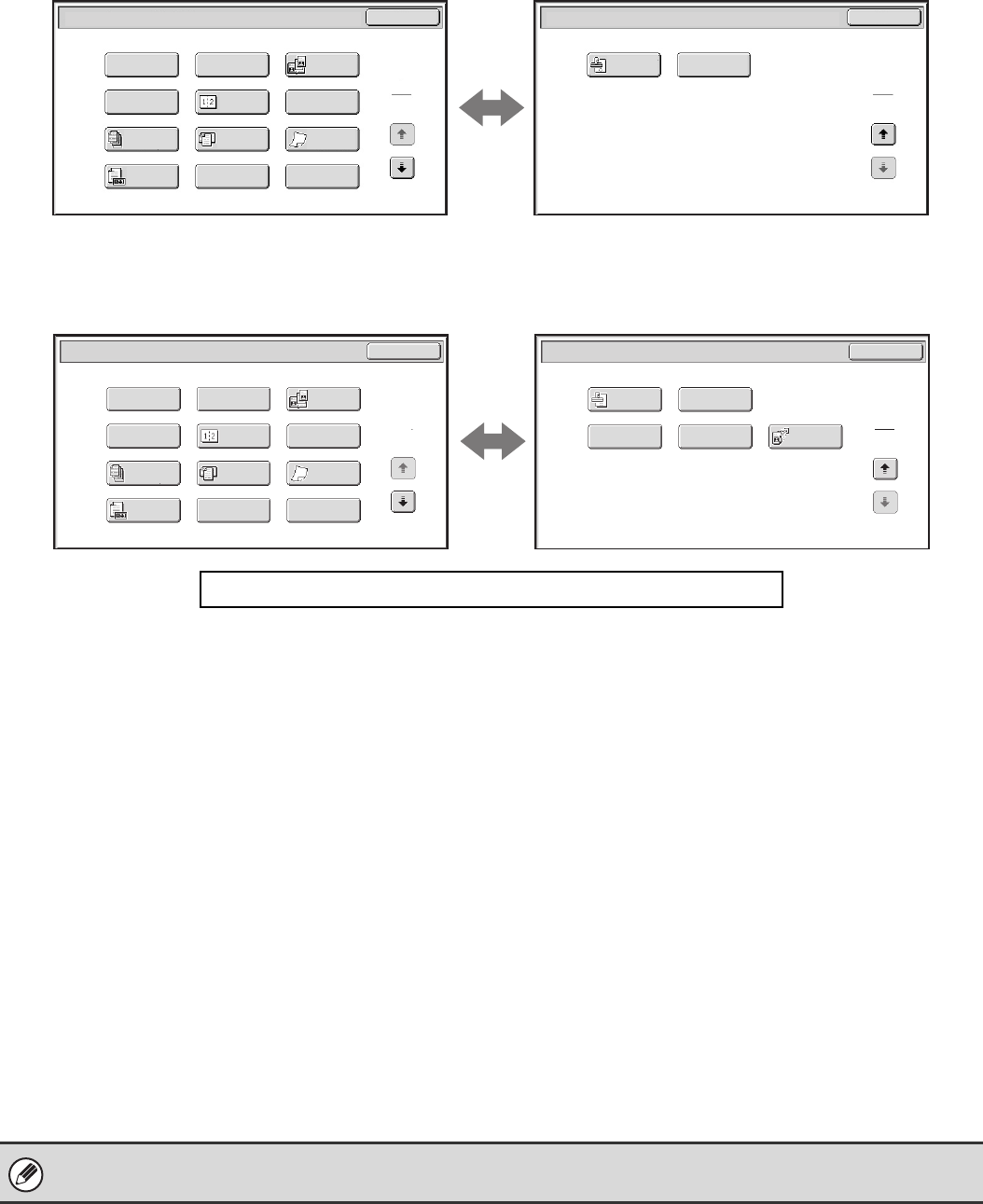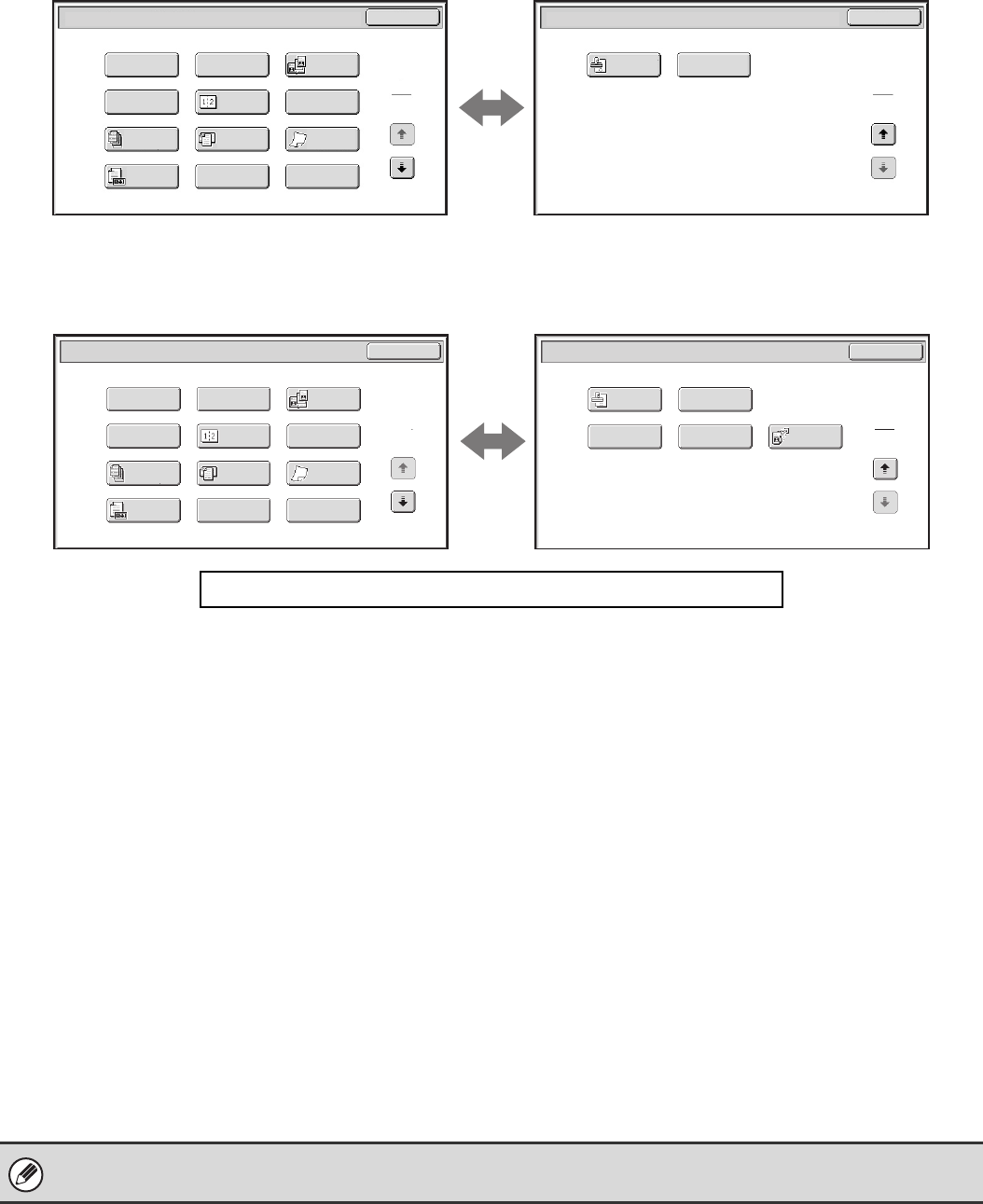
88
Internet fax mode
1st screen 2nd screen
Fax mode
1st screen 2nd screen
(1) [Program] key (page 90)
(2) [Erase] key (page 92)
(3) [Dual Page Scan] key (page 95)
(4) [Timer] key (page 98)
(5) [2in1] key (page 115)
(6) [Card Shot] key (page 102)
(7) [Job Build] key (page 105)
(8) [Mixed Size Original] key (page 107)
(9) [Slow Scan Mode] key (page 109)
(10) [Original Count] key (page 111)
(11) [File] key
Touch this to use the File function of document filing
mode. For more information on File, see the Document
Filing Guide.
(12) [Quick File] key
Touch this to use the Quick File function of document
filing mode. For more information on Quick File, see the
Document Filing Guide.
(13) [Verif. Stamp] key* (page 113)
(14) [Transaction Report] key (page 118)
(15) [Own Name Select] key (page 121)
(16) [Memory Box] key (page 125)
(17) [Polling] key (page 122)
* Does not appear when the stamp unit is not installed.
2in1
Internet Fax/Special Modes
OK
Transaction
Report
2
2
Internet Fax/Special Modes
Card Shot
OK
Dual Page
Scan
Slow Scan
Mode
Quick File
Mixed Size
Original
Erase
Job
Build
Original
Count
File
Program
Timer
1
2
Verif.
Stamp
(1) (2) (3)
(4) (5) (6)
(7) (8) (9)
(10)
(11)
(12)
(13) (14)
Click a key in the screen to jump to an explanation of the key.
Transaction
Report
Own Name
Select
Memory Box
Polling
OK
Fax/Special Modes
2
2
Verif.
Stamp
2in1
Fax/Special Modes
Card Shot
OK
Dual Page
Scan
Slow Scan
Mode
Quick File
Mixed Size
Original
Erase
Job
Build
Original
Count
File
Program
Timer
1
2
(1) (2) (3)
(4) (5) (6)
(7) (8) (9)
(10)
(11)
(12)
(13) (14)
(15) (16) (17)
Special modes can generally be combined with other special modes, however, there are some combinations that are not
possible. If a prohibited combination is selected, a message will appear in the touch panel.