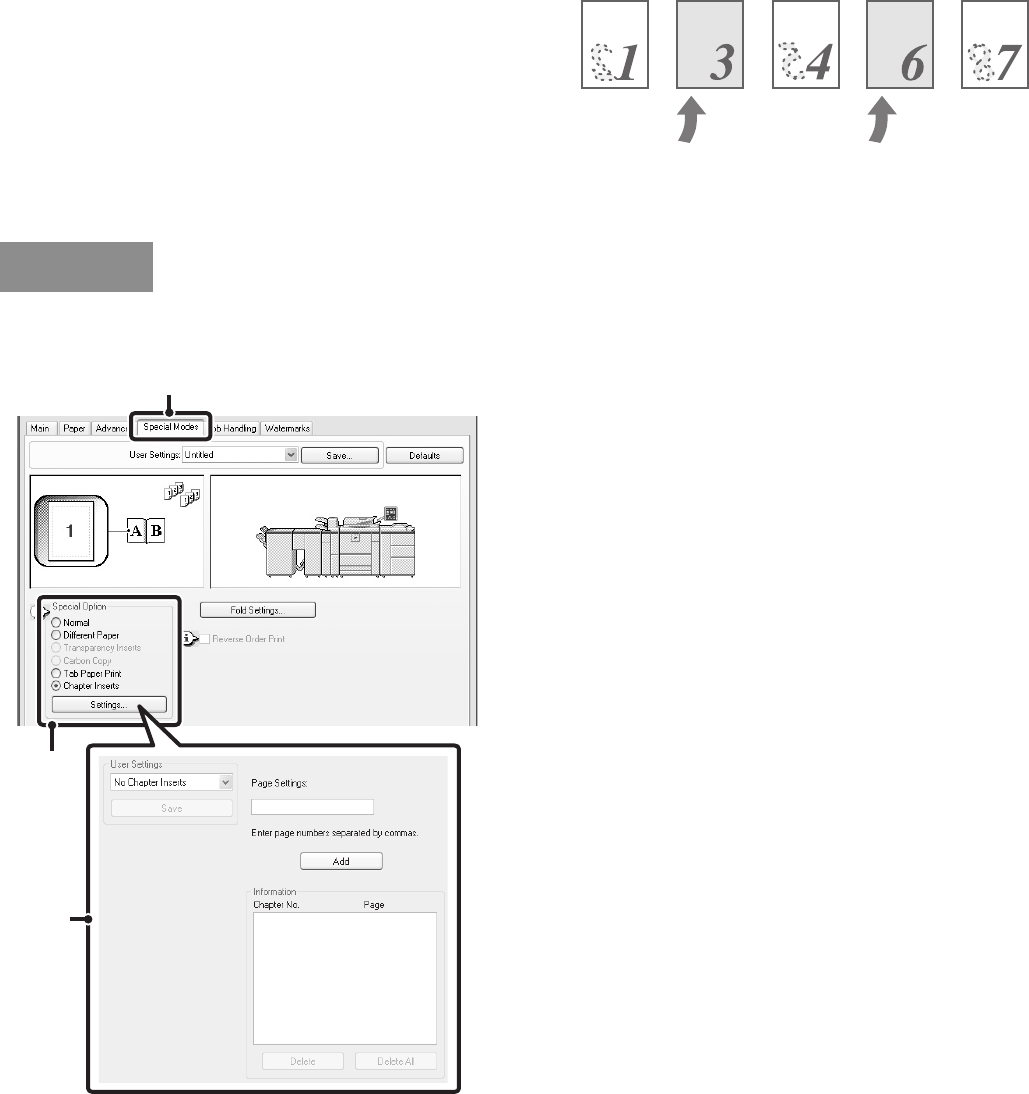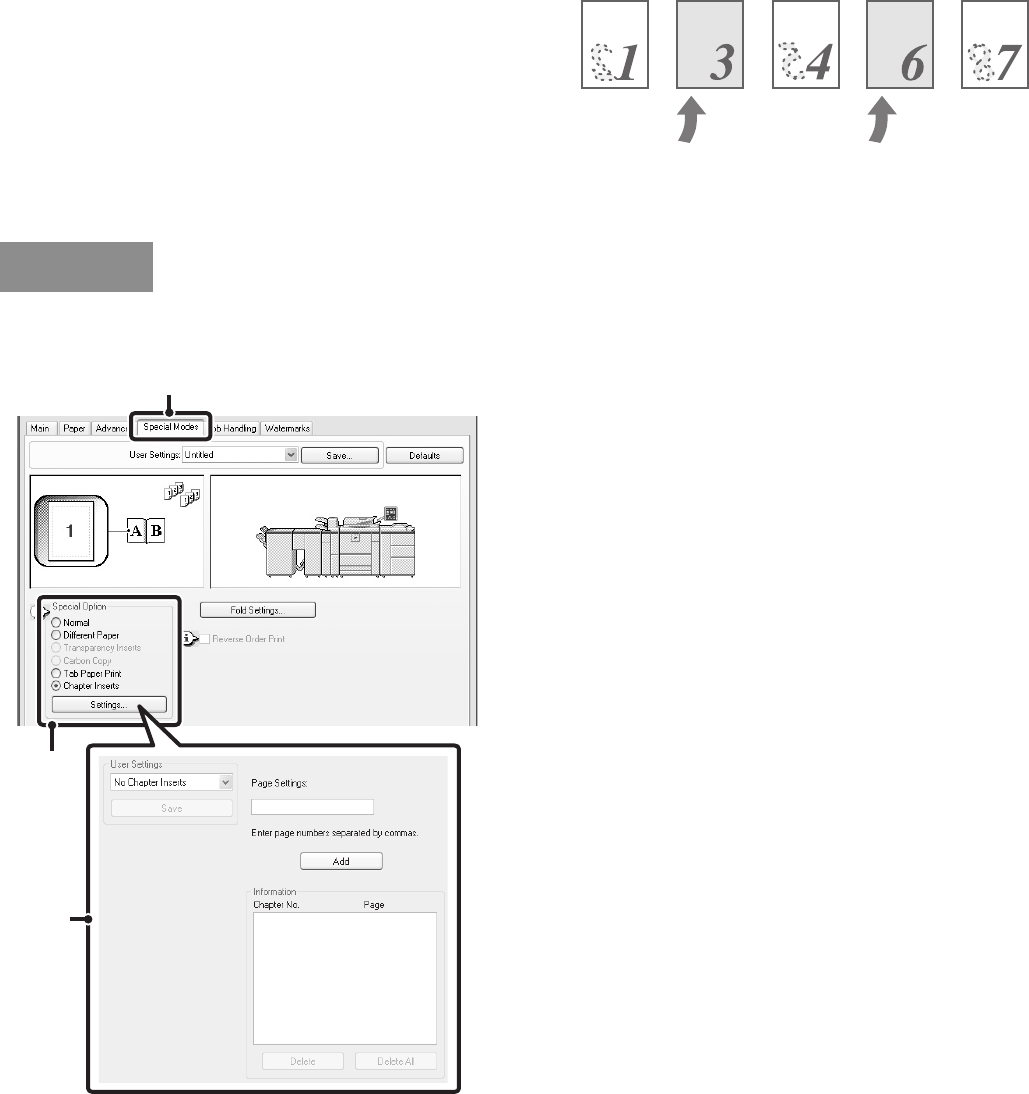
53
TWO-SIDED PRINTING WITH SPECIFIC PAGES PRINTED
ON THE FRONT SIDE (Chapter Inserts Printing)
(This function is only available in Windows.)
When performing two-sided printing, you can keep
specific pages from being printed on the reverse side of
the paper and have them printed on the front side of the
next page.
By printing printed matter consisting of chapters with the
first page of each chapter on the front side, a fixed
design can be added to each chapter.
(This function can be used when the PCL6 printer driver is used.)
(1) Click the [Special Modes] tab.
(2) Select [Chapter Inserts] and click the
[Settings] button.
(3) Select the chapter settings.
Enter the page numbers that are to begin chapters in
"Page Settings". Click the [Add] button and your settings
will appear in "Information". When you have finished
selecting settings, click the [Save] button in "User
Settings" to save the settings.
Example:
When pages 4 and 7 are specified as page settings.
Blank page
Blank page
Windows
(1)
(2)
(3)