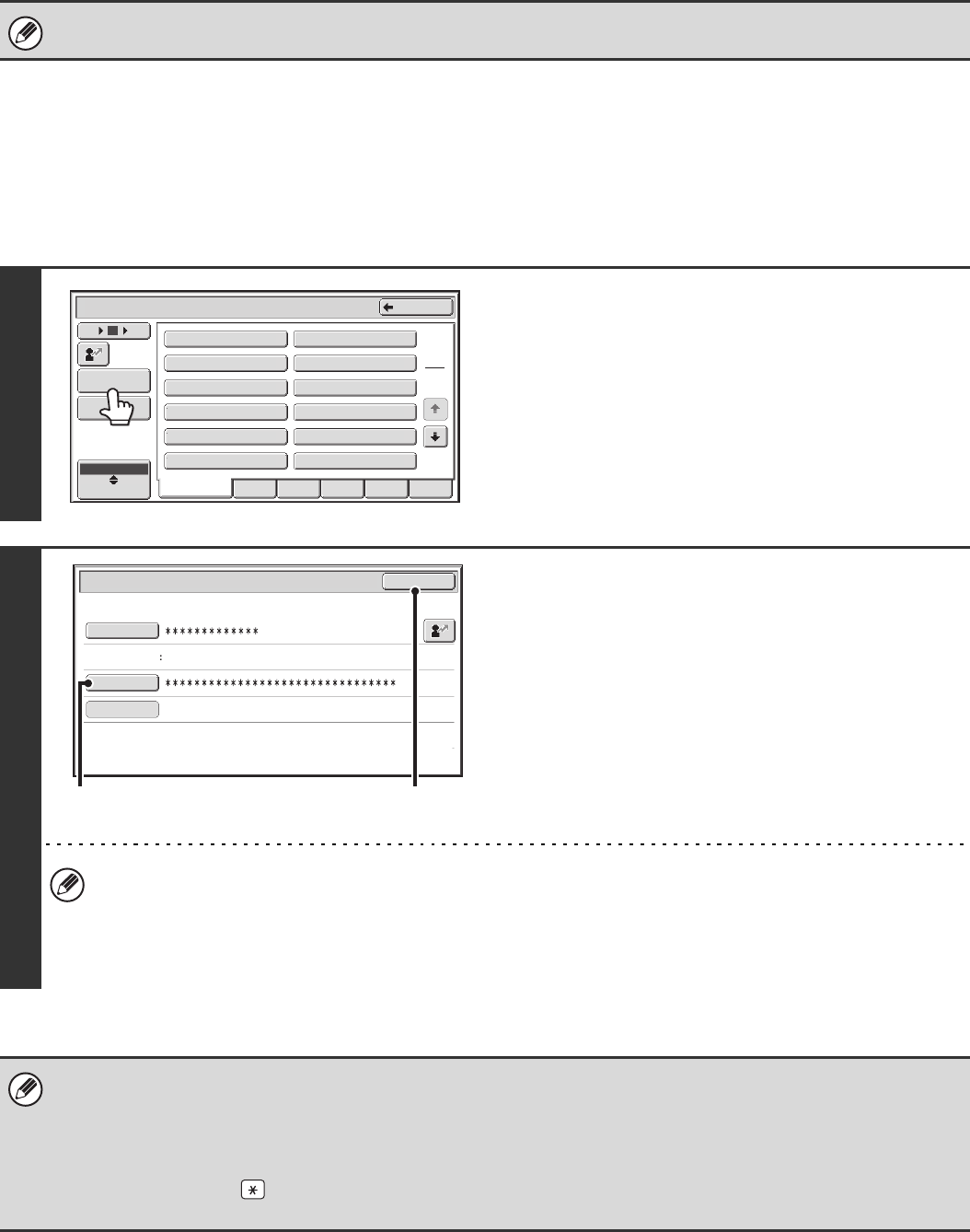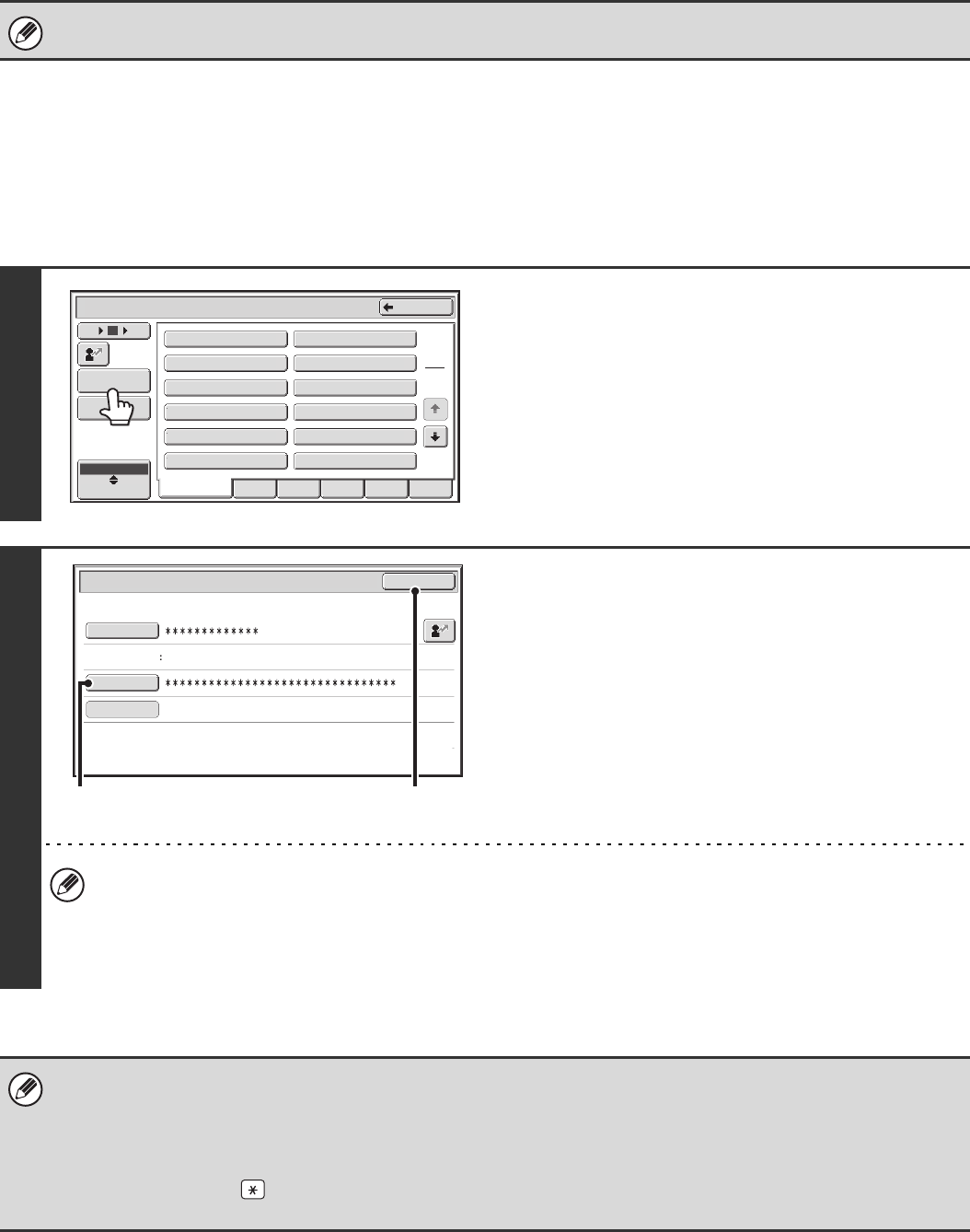
8
When User Authentication is Enabled
When "User Authentication Setting" (page 25) is enabled, follow the procedure below to log in.
When user authentication is by login name and password (and e-mail
address)
Administrator login is performed in the user selection screen. For more information on the login procedure when user
authentication is enabled, see "USER AUTHENTICATION" in the User's Guide.
When auto login is enabled, the login screen will not appear.
1
Touch the [Admin Login] key.
2
Log in.
(1) Touch the [Password] key.
Enter the administrator password in the administrator
password entry screen.
(2) Touch the [OK] key.
• If login name / password / e-mail address is selected for the authentication method, the [E-mail Address] key will
appear below the "User Name".
• For the factory default administrator password, see "TO THE ADMINISTRATOR OF THE MACHINE" in the Safety
Guide.
• This completes the administrator login procedure. The system settings (administrator) can be used.
• In addition to login by touching the [Admin Login] key, the system settings (administrator) can also be accessed when login
is performed by selecting a user with administrator rights from the user list or by entering a user number with administrator
rights. For more information on login procedures when user authentication is enabled, see "USER AUTHENTICATION" in
the User's Guide.
• To logout...
Press the [LOGOUT] ( ) key. (Except when entering a fax number.)
(If Auto Clear activates, logout will automatically take place.)
All Users
ABCD EFGHI JKLMN OPQRST UVWXYZ
1
2
Name 11
Name 9
Name 7
Name 5
Name 3
Name 1
Device Account Mode User Selection
Name 12
Name 10
Name 8
Name 6
Name 4
Name 2
Back
12 186
Direct Entry
User
ABC
Admin Login
User Authentication
OK
Login Name
Login Locally
User Name
Administrator
Password
Auth to:
(2)
(1)