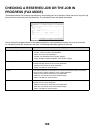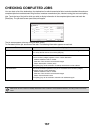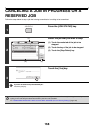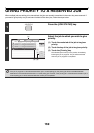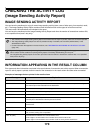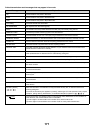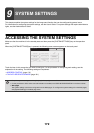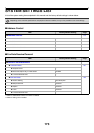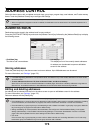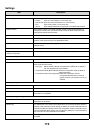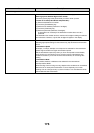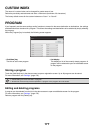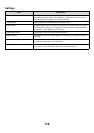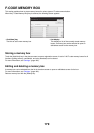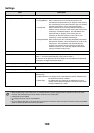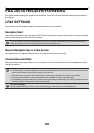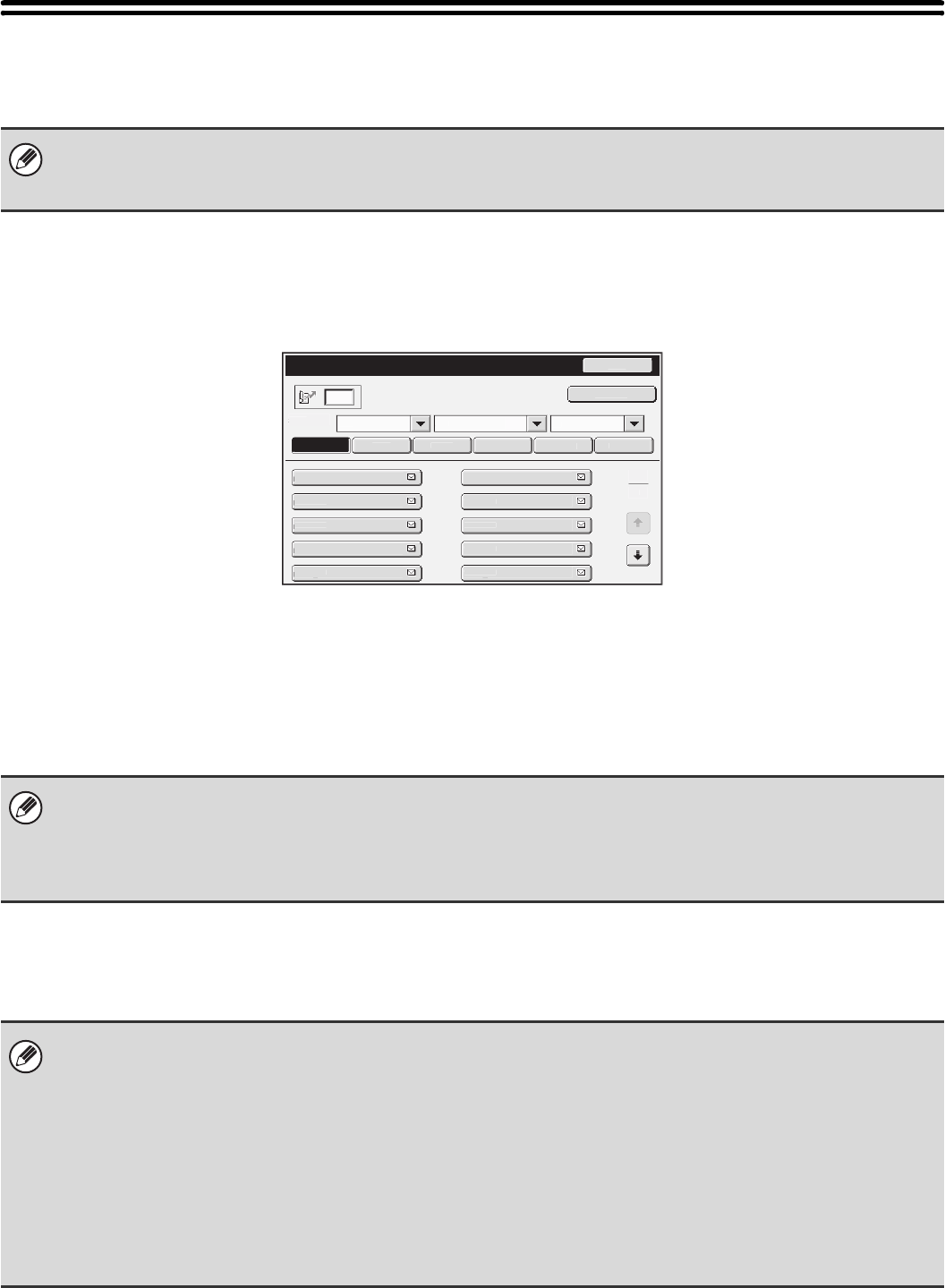
174
ADDRESS CONTROL
Select this item to store, edit, and delete one-touch keys, group keys, program keys, user indexes, and F-code memory
boxes. Touch the [Address Control] key to configure the settings.
ADDRESS BOOK
Destinations can be stored in the address book for easy retrieval.
Press the [SYSTEM SETTINGS] key and touch the [Address Control] key followed by the [Address Book] key to display
the following screen.
• [Add New] key
Use this to add a new address.
• List display
This displays a list of the currently stored addresses.
An address can be selected to open an edit/delete
screen for the address.
Storing addresses
Touch the [Add New] key in the above screen to store an address. Up to 999 addresses can be stored.
For more information, see "Settings" (page 175).
Editing and deleting addresses
An address can be selected from the list in the above screen to open an edit/delete screen for the address.
For more information, see "Settings" (page 175).
Delete an address with the [Delete] key.
• The settings that can be selected vary depending on the peripheral devices installed.
• When the application integration module is installed, fax destinations can be stored even if the facsimile expansion kit is
not installed.
Address Book
AAA AAA
Freq.
So
r
t
AB
C
All
UP
2
1
AB
CD
E
F
G
H
I
J
KLM
N
OP
Q
RS
T
UVW
XYZ
B
ack
A
dd
New
CCC
CCC
E
EE EE
E
GGG
GGG
III III
BBB BBB
DDD DD
D
F
FF FFF
HHH HHH
JJJ
JJJ
• If "Disable Registering Destination from Operation Panel" is enabled for any of the modes, destinations for those modes
cannot be stored.
• To store addresses for Scan to FTP, Scan to Network Folder, and Scan to Desktop...
Store Scan to FTP and Scan to Network addresses in the Web pages. Store Scan to Desktop addresses using Network
Scanner Tool. A combined maximum of 200 addresses can be stored for these three scanning methods.
If you cannot edit or delete an individual (one-touch) key or group key...
•
If the individual key or group key that you are attempting to edit or delete is being used in a reserved transmission (including
a timer transmission) or a transmission in progress, wait until the transmission is finished or cancel the transmission.
• If the individual key or group key that you are attempting to edit or delete is included in a group key or program, delete the
key from the group or program and then edit or delete the key.
• Editing and deleting will not be possible if the administrator has configured a "Default Address Setting" in the system
settings (administrator) or has enabled "Inbound Routing Settings" or "Document Administration Function" in the Web
pages. Have the key deleted from the above settings and then edit or delete the key.
•Fax mode:
If the one-touch key or group key that you wish to edit or delete is stored as a forwarding destination in an F-code relay
transmission group, first delete the key from the group and then edit or delete it.