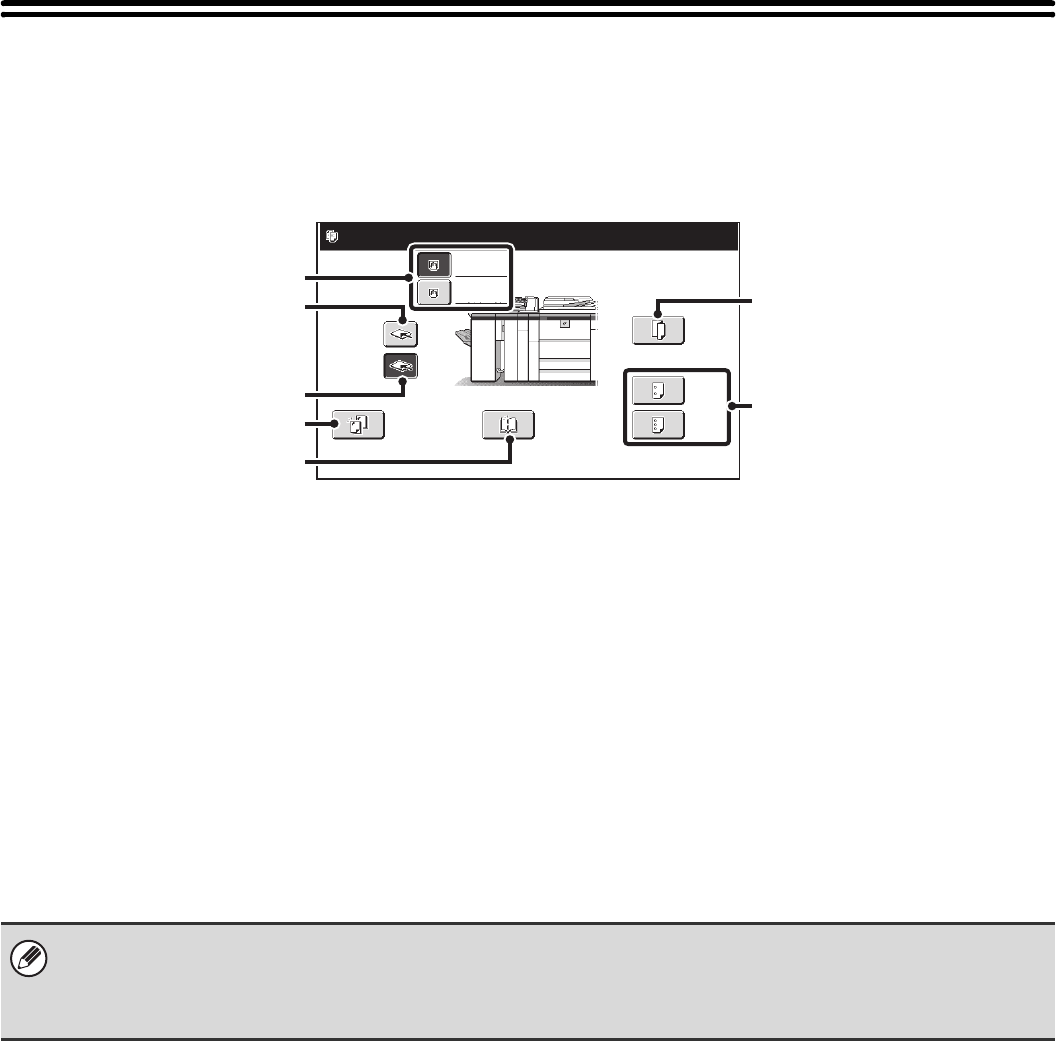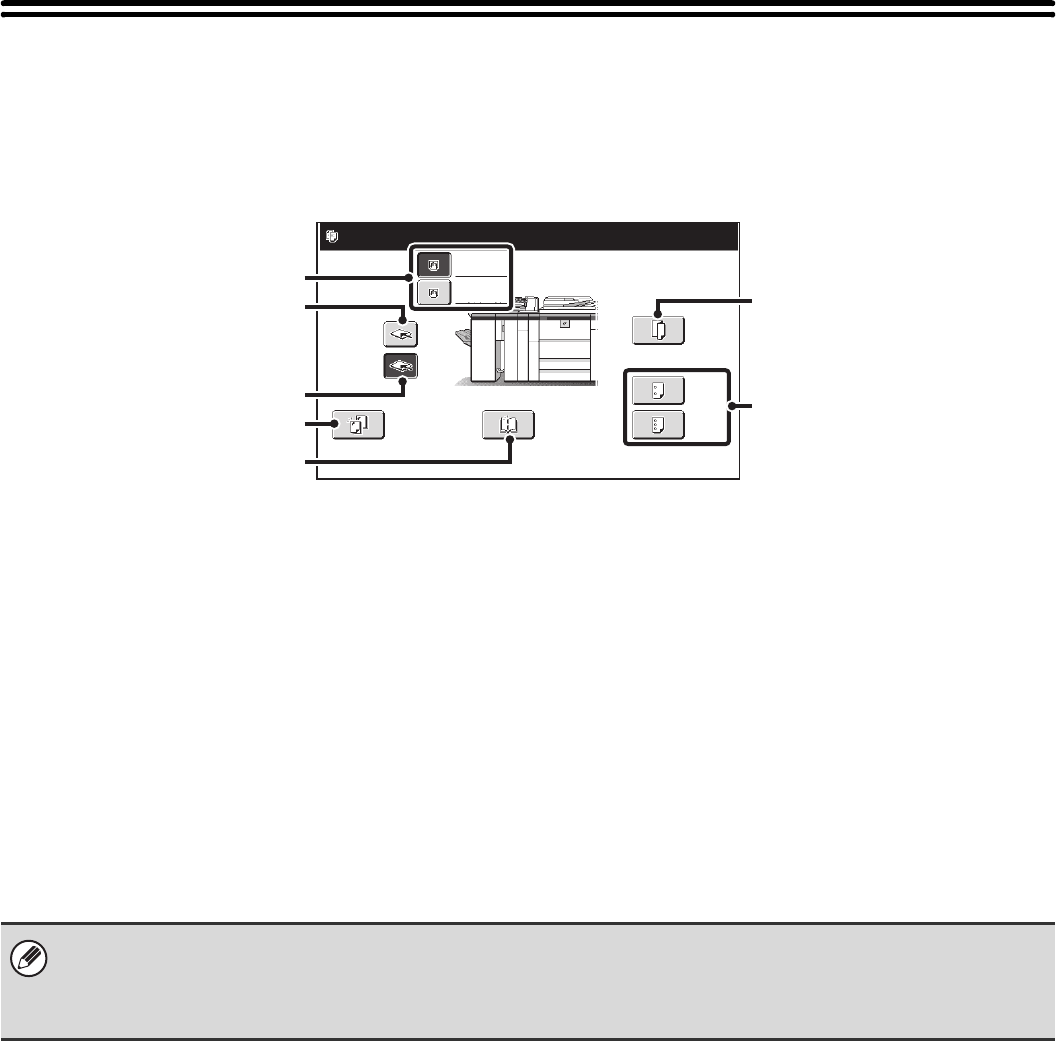
65
MANUAL FINISHING MODE
When the inserter is installed, finishing operations such as stapling or punching can be performed without performing a
copy or print operation.
Touch the [MANUAL FINISHING] key to change modes. The following screen will appear.
For information on manual finishing functions, see the following pages.
(1) Inserter (upper tray), inserter (lower tray) key
Use these keys to select the tray that you wish to use for
finishing. Load the paper to be used for finishing and then
select the tray on which the paper is loaded.
(2) [Top Tray] key
This sets the top tray as the output tray.
(3) [Offset Tray] key
This sets the offset tray as the output tray.
(4) [Staple] key
When selected, three keys appear to let you select the
staple position.
☞ STAPLE FUNCTION / SADDLE STITCH FUNCTION
(page 67)
(5) [Saddle Stitch] key
Use this to staple the output at the center and fold it into a
booklet.
☞ STAPLE FUNCTION / SADDLE STITCH FUNCTION
(page 67)
(6) [Fold] key
Use this to fold the output in half and then fold one side
back.
☞ PAPER FOLDING FUNCTION (page 70)
(7) [2 Hole Punch], [3 Hole Punch] key
Use these to punch holes in output.
☞ PUNCH FUNCTION (page 69)
Fold
2 Hole
Punch
3 Hole
Punch
Offset Tray
Staple
Top Tray
Plain
8½x11
Plain
8½x11
Saddle
Stitch
Set the output function.
(1)
(2)
(4)
(3)
(5)
(7)
(6)
• It may not be possible to use some functions, depending on the peripheral devices that have been installed. If the keys in
your screen are not the same as in the above screen, check what devices have been installed.
• While a finishing operation is being performed in manual finishing mode, it is not possible to switch to another mode.
Similarly, it is not possible to switch to manual finishing mode during output in another mode.