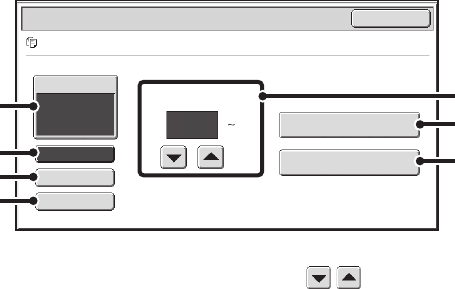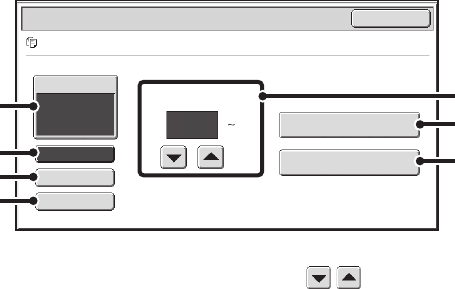
34
PRINT SETTINGS SCREEN
(1) [Paper Select] key
Use this key to set the paper size.
(2) [Output] key
Use this key to select Sort, Group or Staple Sort, and to
select the output tray.
(3) [2-Sided] key
Use this key to select the orientation of the image on the
reverse side of the paper for 2-sided printing. To have the
front and back images oriented in the same direction,
touch the [2-Sided Booklet] key. To have the front and
back images oriented opposite to each other, touch the
[2-Sided Tablet] key. Note that the size and orientation of
the saved image may cause these keys to have the
opposite effect. If neither of these keys is selected
(neither is highlighted), 1-sided printing will take place.
(4) [Special Modes] key
Touch this key to select "Margin Shift", "Pamphlet Copy",
"Multi Shot", "Tandem Print", "Stamp", or "Reverse
Order".*
* The following special modes cannot be selected for
files stored using the "Hi-Speed Print Mode" format.
Pamphlet Copy, Multi Shot, Stamp
(5) key
Use these keys to set the number of copies. The number
of copies can also be set with the numeric keys.
(6) [Print and Delete the Data] key
Printing begins when this key is touched. When printing
is finished, the file will be automatically deleted.
(7) [Print and Save the Data] key
Printing begins when this key is touched. The file will not
be deleted after printing.
Output
2-Sided
Special Modes
Paper Select
Auto
file-01 Name 1 8½x11 B/W
Job Settings / Print
Cancel
Number of Prints
1
(1 9999)
Print and Delete the Data
Print and Save the Data
(5)
(6)
(7)
(1)
(2)
(3)
(4)