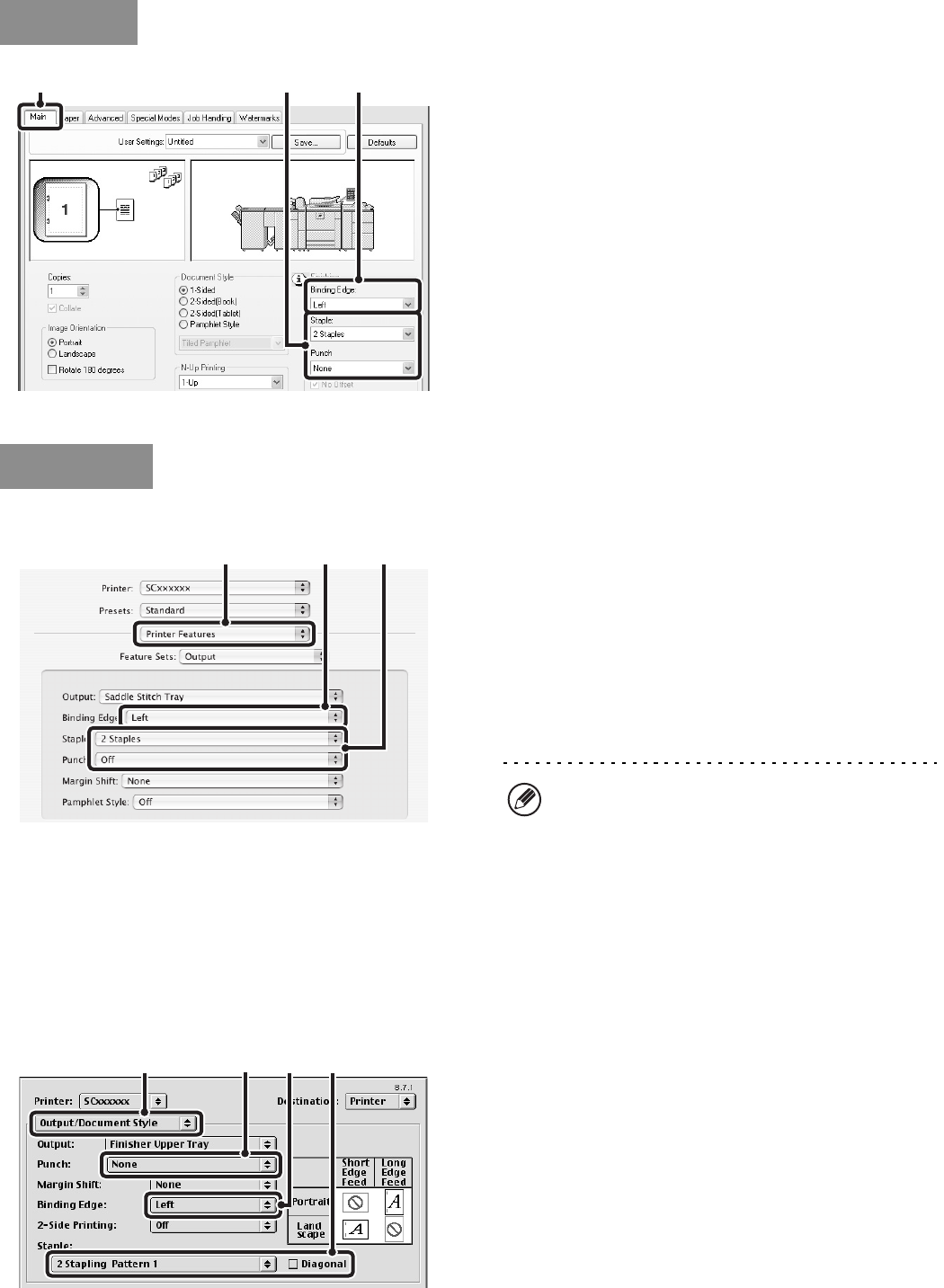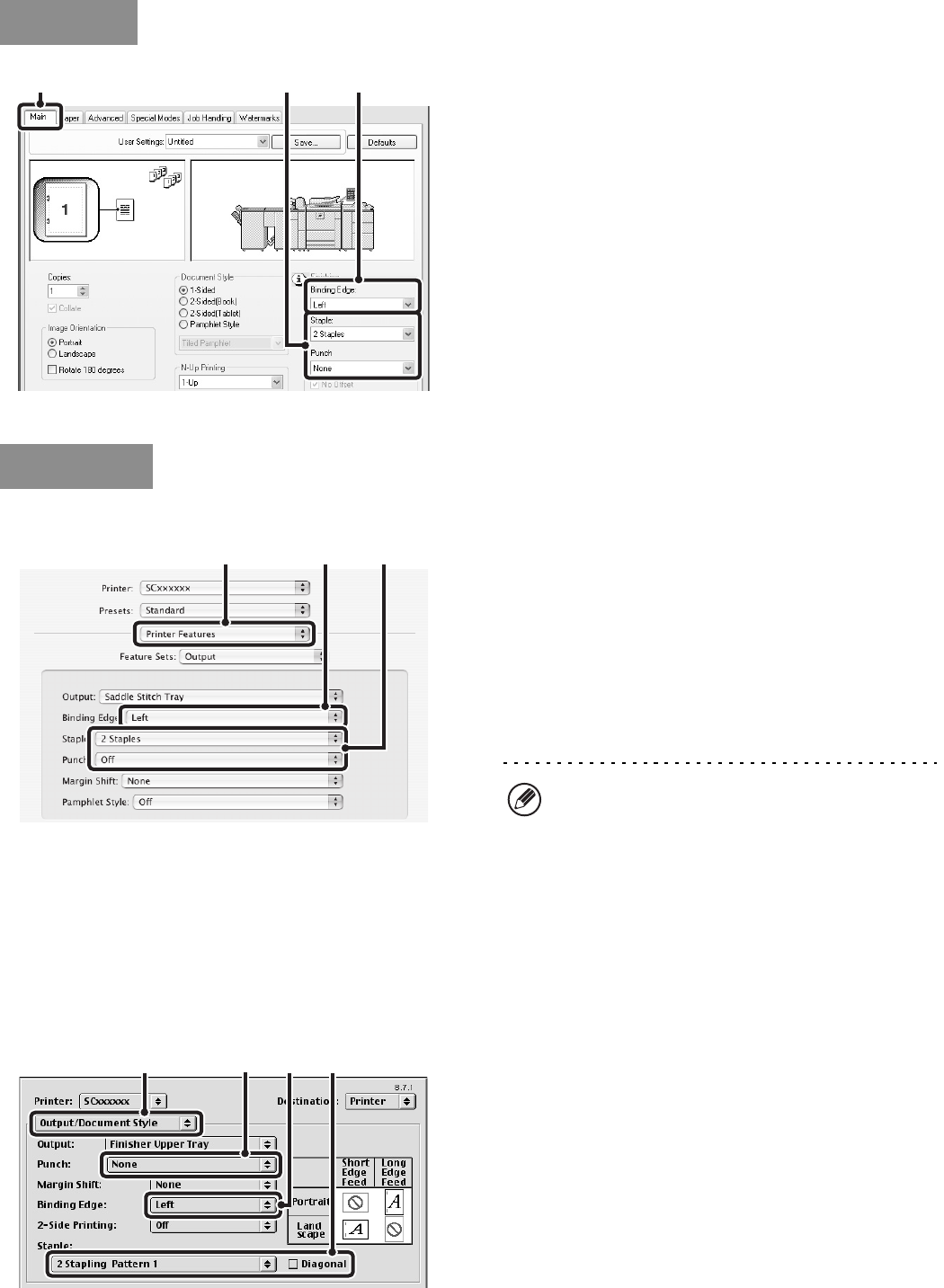
33
(1) Configure the settings on the [Main] tab.
(2) Select the "Binding Edge".
(3) Select the staple function or the punch
function.
• For the staple function, select the number of staples in
the "Staple" menu.
• To punch holes in output, select the number of holes in
the "Punch" menu.
Mac OS X
(1) Select [Printer Features].
(2) Select the "Binding Edge".
(3) Select the staple function or the punch
function.
• For the staple function, select the number of staples in
the "Staple" menu.
• To punch holes in output, select the number of holes in
the "Punch" menu.
Mac OS 9
(1) Select [Output/Document Style].
(2) Select the "Binding Edge".
(3) Select the staple function or the punch
function.
• If you are stapling, select the stapling pattern from the
"Staple" menu. After a pattern is selected, a print image
showing the binding edge will appear.
• To punch holes in output, select the number of holes in
the "Punch" menu.
Windows
(3) (2)(1)
Macintosh
(1) (2)
(3)
• In Mac OS X v10.1.5, the binding edge cannot be
selected. If the paper is oriented vertically, the
binding edge will be the left edge. If the paper is
oriented horizontally, the binding edge will be the
bottom edge. Select the staple settings or punch
settings on the [Output] tab of [Printer Features].
• In Mac OS X v10.2.8, select the settings in
[Advanced].
(1)
(2)(3) (3)