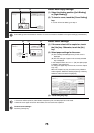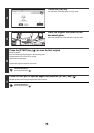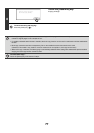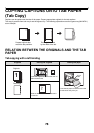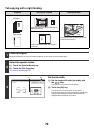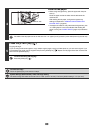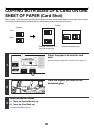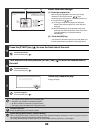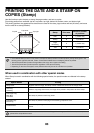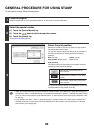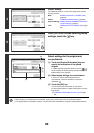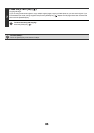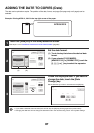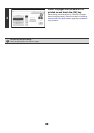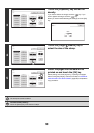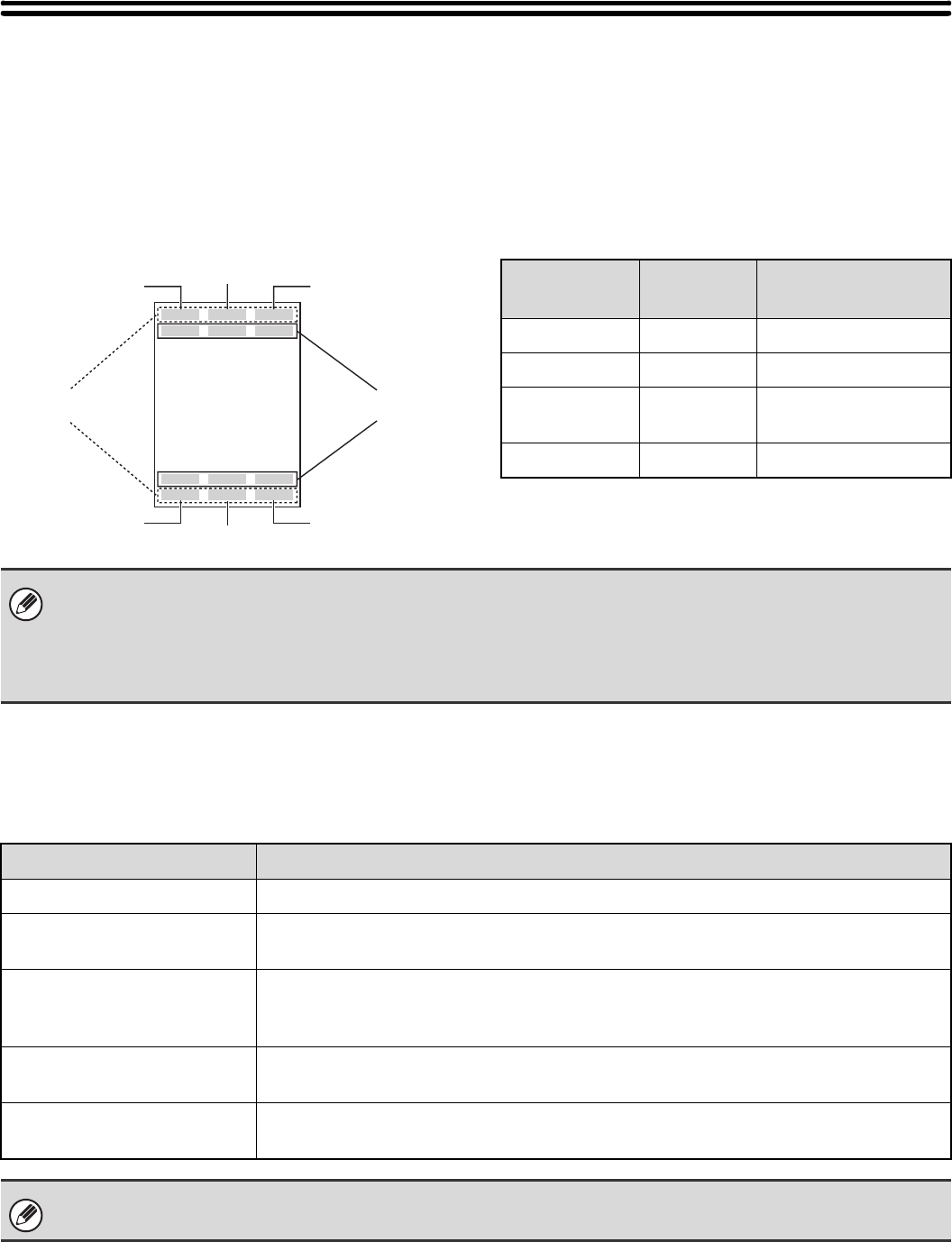
83
PRINTING THE DATE AND A STAMP ON
COPIES (Stamp)
Use this function to print the date, a stamp, the page number, and text on copies.
Six printing positions are available: top left, top center, top right, bottom left, bottom center, and bottom right.
The printing positions are separated into areas that are used for the date, page number and text (A below), and areas
that are used for a stamp (B below).
When used in combination with other special modes
When Stamp is used in combination with the following special modes, the special modes are reflected in the stamp
content.
B
A
Top center
Top rightTop left
Bottom left Bottom right
Bottom center
Stamp Print area
Maximum number
of positions
Date A 1 position only
Stamp B 6 positions
Page
Numbering
A 1 position only
Text A 6 positions
• If the selected stamp content of one position overlaps the stamp content of another position, priority will be given in the
following order: right side, left side, center. Content that is hidden due to overlapping will not be printed.
• Text will be printed at the preset size regardless of the copy ratio or paper size setting.
• Text will be printed at the preset exposure regardless of the exposure setting.
• Depending on the size of the paper, some printed content may be cut off or shifted out of position.
Special Modes Printing
Margin Shift Together with the image, the stamp content is shifted the amount of the margin width.
Tab Copy
Centering
Unlike a copy image that moves, the image will be printed in the position set in the stamp.
Dual Page Copy
Multi Shot
Card Shot
The stamp is printed on each copy sheet.
Pamphlet Copy
Book Copy
The stamp is printed on each page of the resulting pamphlet or book.
Covers/Inserts
Use the stamp settings to select whether or not the item is printed on inserted covers and
inserts.
When used in combination with "Erase", "Job Build", "Full Bleed Copy", "Mirror Image", or "B/W Reverse", the stamp is
printed in the set position as usual.