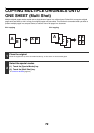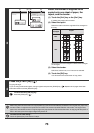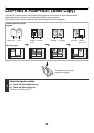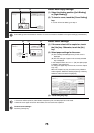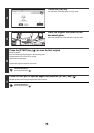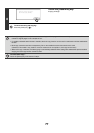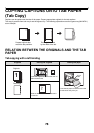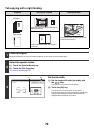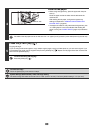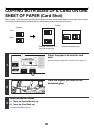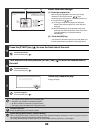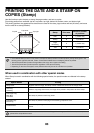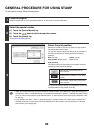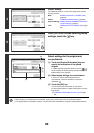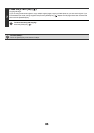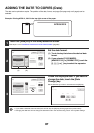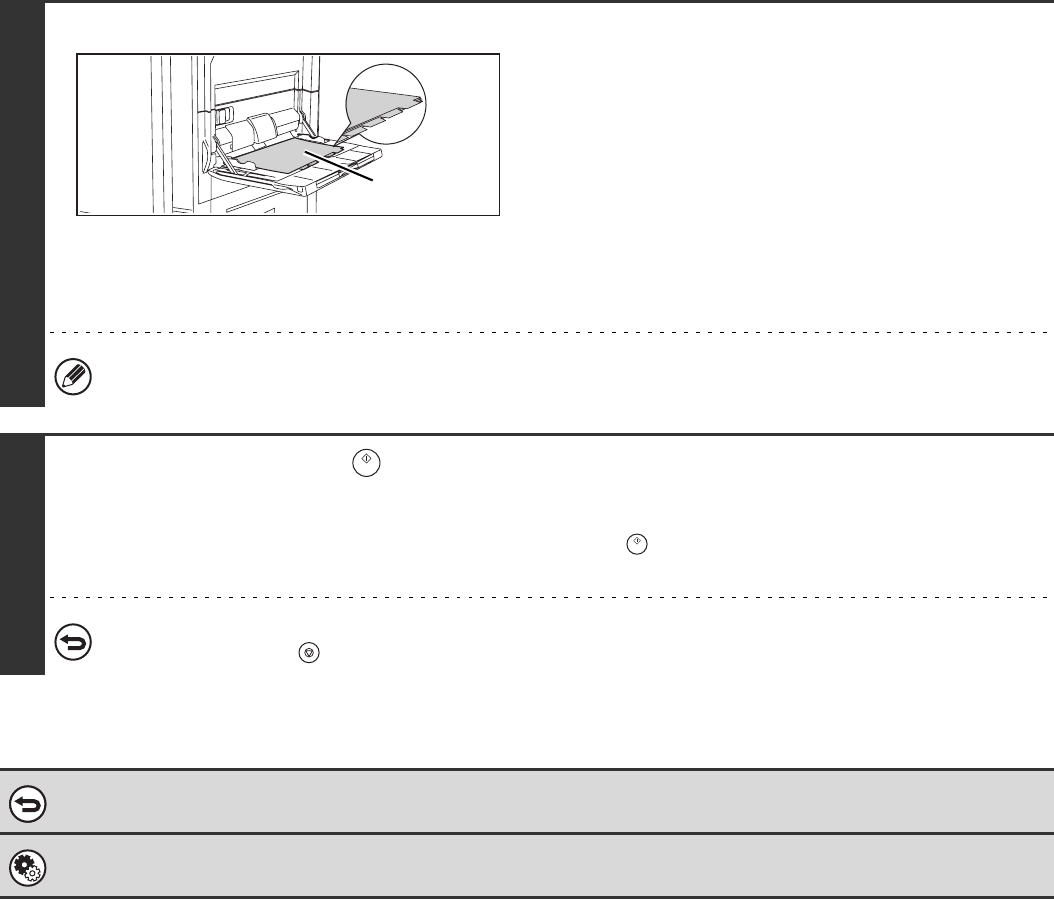
80
4
Load the tab paper.
• When using the bypass tray, place the paper with the print
side up.
Place the paper so that the sides with the tabs enter the
machine last.
After loading the tab paper, configure the bypass tray
settings as explained in "MAKING COPIES USING THE
BYPASS TRAY" (page 40).
• If tab paper is loaded in a tray other than the bypass tray, see
"2. Loading Paper" in the User's Guide. After loading tab
paper in a tray, see "PAPER TRAYS" (page 14) to select the
tray.
The width of the tab paper can be as wide as 8-1/2" x 11" paper (8-1/2") plus 5/8" (or A4 width (210 mm) plus 20 mm).
5
Press the [START] key ( ).
Copying will begin.
If you are using the document glass to copy multiple original pages, copying will take place as you scan each original. If you
have selected sort mode, change originals and press the [START] key ( ). Repeat until all pages have been scanned and
then touch the [Read-End] key.
To cancel scanning and copying...
Press the [STOP] key ( ).
To cancel tab copy...
Touch the [Cancel] key in the screen of step 3.
System Settings (Administrator): Initial Tab Copy Setting
The default image shift width can be set from 0" to 5/8" (0 mm to 20 mm). The factory default setting is "1/2" (10 mm)".
Front side