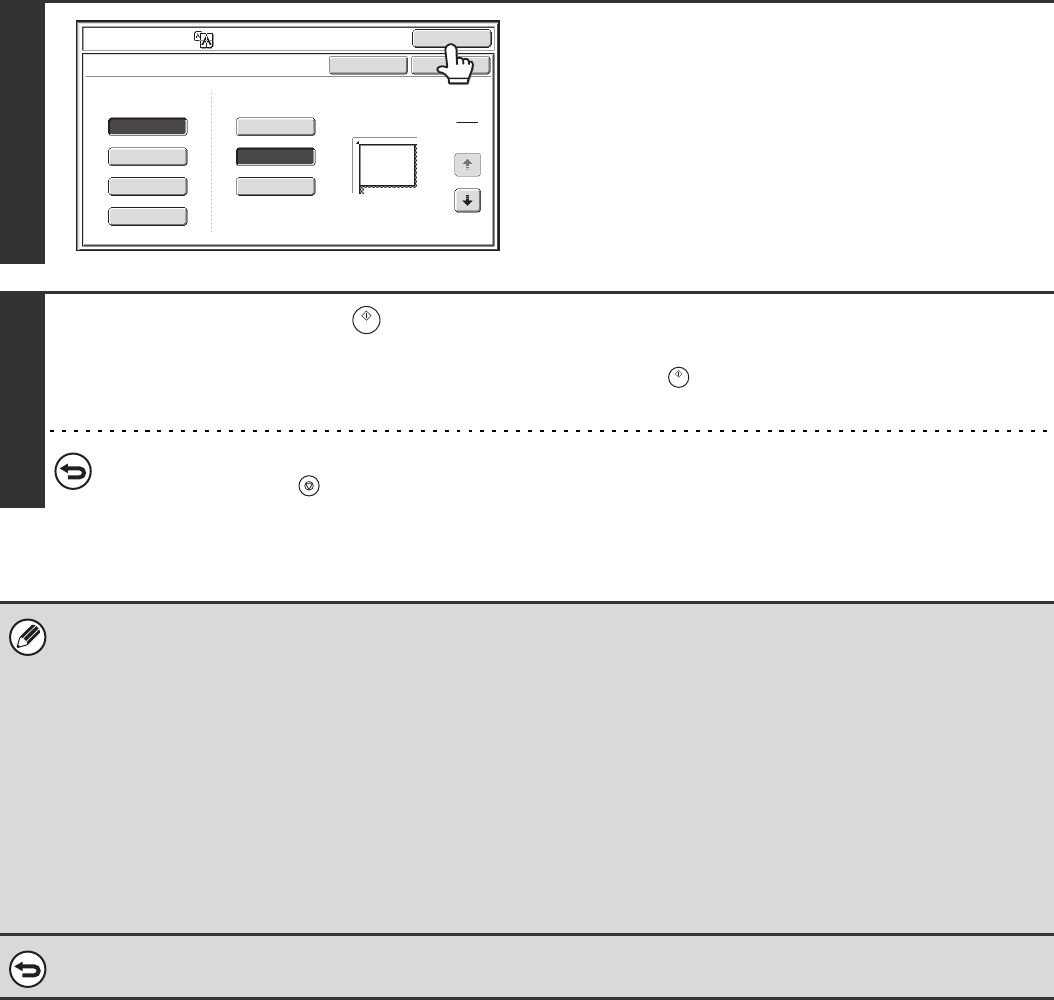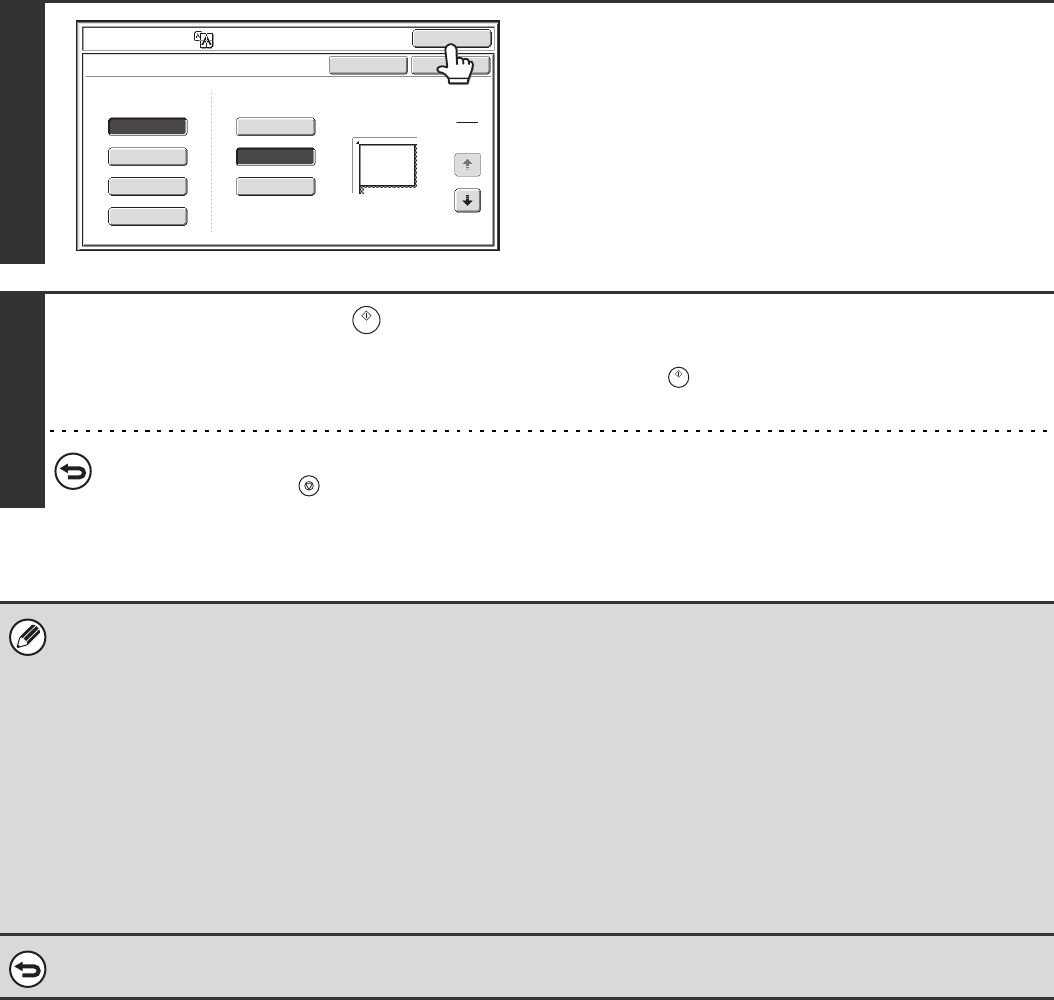
106
4
Touch the [OK] key.
You will return to the special modes screen. Touch the [OK] key
to return to the base screen of copy mode.
5
Press the [START] key ( ).
Copying will begin.
If you have selected sort mode, change originals and press the [START] key ( ). Repeat until all pages have been scanned
and then touch the [Read-End] key.
To cancel scanning and copying...
Press the [STOP] key ( ).
• The original must be placed on the document glass.
• Overlap of sections of image
• There will be a margin around the edges of each copy.
• Areas for overlapping the copies will be created at the leading and trailing edges of each copy.
• If an original size is selected first, a message will appear indicating the enlargement sizes that can be selected. If an
enlargement size is selected first, a message will appear indicating the original sizes that can be selected.
• If a combination of settings is selected for which multi-page enlargement is not possible, invalid selection beeps will sound.
• The paper size, number of sheets required for the enlarged image, and the ratio are automatically selected based on the
selected original size and enlargement size.
(The paper size and ratio cannot be selected manually.)
• If no paper trays have the size of paper that was automatically selected, "Load XXX paper" will appear. Change the paper
in one of the trays or the bypass tray to the indicated size of paper.
To cancel the multi-page enlargement setting...
Touch the [Cancel] key in the screen of step 2.
Original Orientation
OK
OK
Cancel
Image Edit
M.Page Enlarge
Original Size
1
3
22x17
8½x14
22x34
34x44
44x68
11x17
8½x11
Enlargement Size
(Inch)