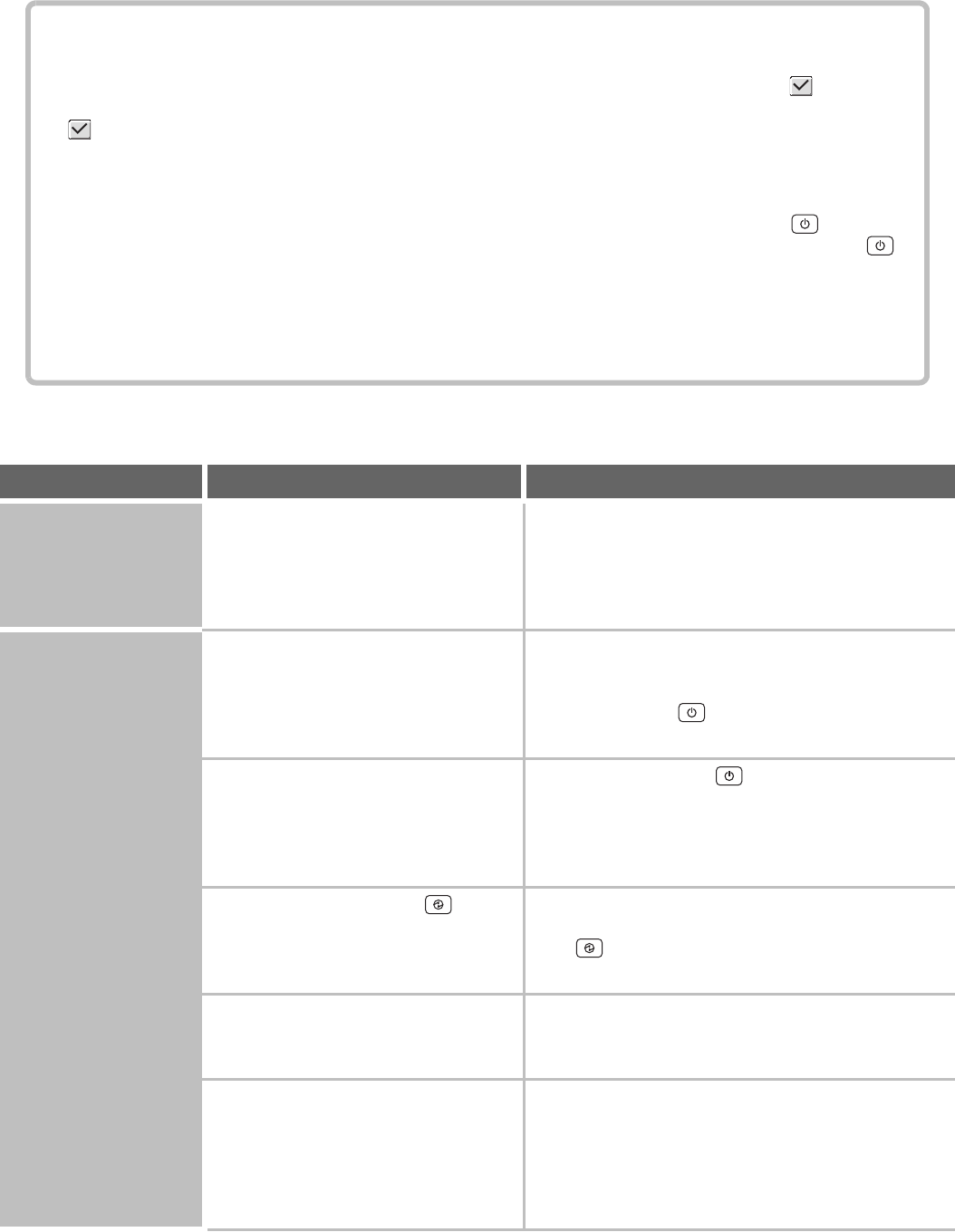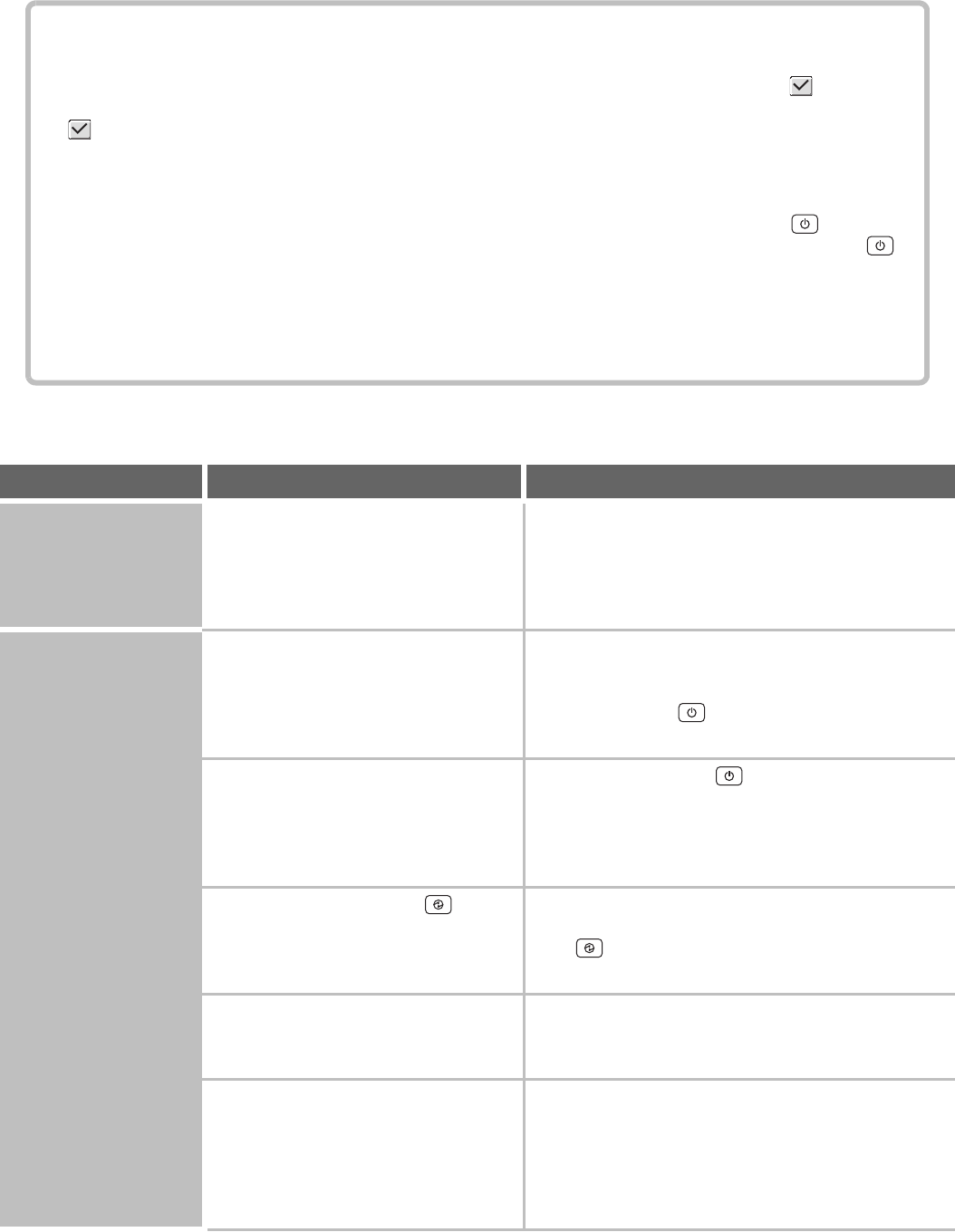
84
PROBLEMS RELATED TO MACHINE OPERATION
• System settings
Descriptions of system settings similar to the following example appear in this chapter.
Example:
➞ System Settings (Administrator) > "Copy Settings" > "Other Settings" > "Rotation Copy Setting" >
This is an abbreviated description of the procedure for selecting the setting. ">" indicates the setting sequence and
indicates the state of the setting after it has been enabled. Use these descriptions as a quick manual to help you
configure the settings. (For detailed explanations of the system settings (Administrator), see the Administrator's
Guide.)
•
For problems common to all functions of the machine and peripheral devices, see this manual.
• If you are unable to solve a problem using the solutions in this chapter, switch off the [POWER] key ( ) and the
main power switch. Wait at least 10 seconds, and then switch on the main power switch and the [POWER] key ( )
in that order.
* Do not turn off the machine's main power switch or remove the power plug while a job is being executed or
processed. This may damage the hard drive or cause the data being stored or received to be lost.
• If you are unable to solve a problem using the information in this chapter, please contact your dealer or nearest
SHARP Service Department.
Problem Point to check Solution
Specified machine
functions cannot be
used.
Have functions been disabled by the
administrator?
Some functions may have been disabled in the system
settings (administrator). Check with your administrator.
When user authentication is enabled, the functions that
you can use and page counts may be restricted in your
user settings. Check with your administrator.
The operation panel
cannot be used.
Is the main power indicator lit? If the main power indicator is not lit, make sure that the
power plug is firmly inserted in the power outlet, switch
the main power switch to the "on" position. Hold down
the [POWER] key ( ) and turn on the power.
☞ TURNING THE POWER ON AND OFF (page 18)
Did you just power on the machine? After the [POWER] key ( ) is turned on, the machine
requires some time to complete warmup operation.
During this time functions can be selected, however, a
job cannot be run. Wait until a message appears
indicating that the machine is ready.
Is the [POWER SAVE] key ( )
blinking?
Auto Power Shut-Off mode has activated. To return the
machine to normal operation, press the [POWER SAVE]
key ( ).
☞ TURNING THE POWER ON AND OFF (page 18)
Is a cover open or a device separated
from the machine?
A warning message will appear when a cover is open or
a device is separated from the machine. Read the
message and take appropriate action.
Did login fail three times in a row? When "A Warning when Login Fails" is enabled in the
system settings (administrator) and login fails 3 times in
a row, a warning will be displayed and operation will
lock for 5 minutes. After operation unlocks, log in using
the correct user information. (If you do not know your
user information, contact your administrator.)