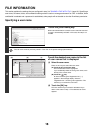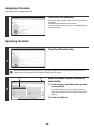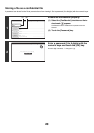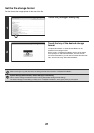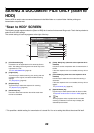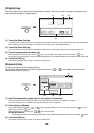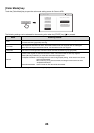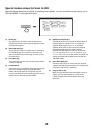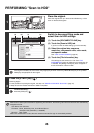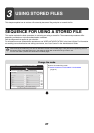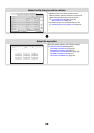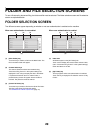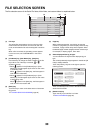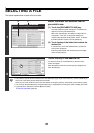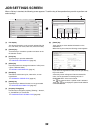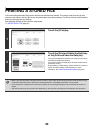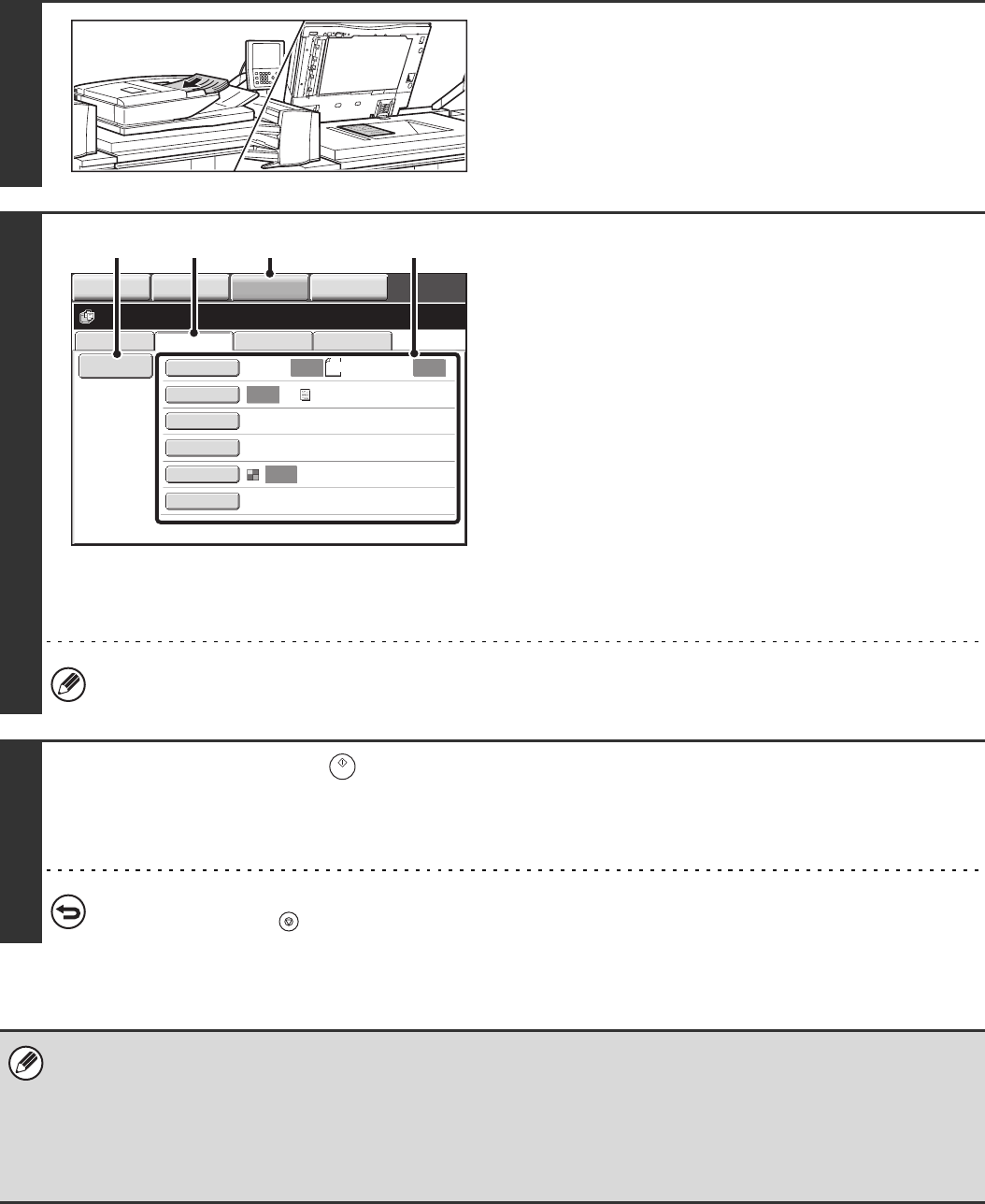
26
PERFORMING "Scan to HDD"
1
Place the original.
Place the original face up in the document feeder tray, or face
down on the document glass.
2
Switch to document filing mode and
select Scan to HDD settings.
(1) Touch the [DOCUMENT FILING] key.
(2) Touch the [Scan to HDD] tab.
If you do not wish to select settings, go to the next step.
(3) Select the original size, exposure,
resolution, compression ratio, color mode,
and special modes.
See ""Scan to HDD" SCREEN" (page 22).
(4) Touch the [File Information] key.
The settings are the same as for "File". See "FILE
INFORMATION" (page 18). When the color expansion kit
is installed, the [Storage Format] key does not appear in
the file information of Scan to HDD.
If the original is 2-sided, be sure to touch the [Original] key and then touch the [2-Sided Booklet] key or the [2-Sided
Tablet] key as appropriate for the original.
3
Press the [START] key ( ).
Scanning begins.
For the procedure for placing the original, see step 4 of "SAVING A FILE WITH "Quick File"" (page 14).
A beep will sound to indicate that Scan to HDD is completed.
To cancel scanning...
Press the [STOP] key ( ).
When Scan to HDD is performed without appending file information, the following user name and file name are automatically
assigned to the file.
User Name: User Unknown
File Name: Mode_Month-Day-Year_Hour-Minute-Second
(Example: HDD_04042010_112030AM)
Stored to: Main Folder
When user authentication is used, the user name that was used for login is automatically selected.
File Retrieve Scan to HDD HDD Status
Ex Data Access
File
Information
Original
Exposure
Resolution
Comp. Ratio
Color Mode
Special Modes
Scan:
200X200dpi
Medium
Auto
Store:
Text
Auto
Auto
Auto
8½x11
Ready to scan to HDD.
Press [Start] to scan original.
IMAGE SEND
DOCUMENT
FILING
MANUAL
FINISHING
COPY
(3)(1)(2)(4)