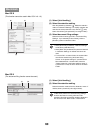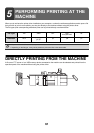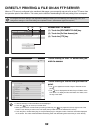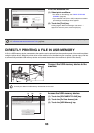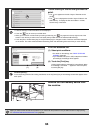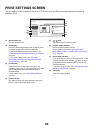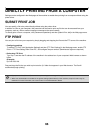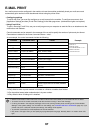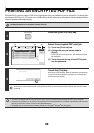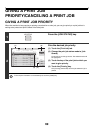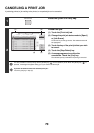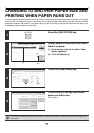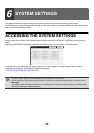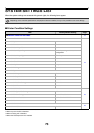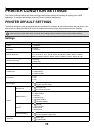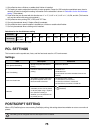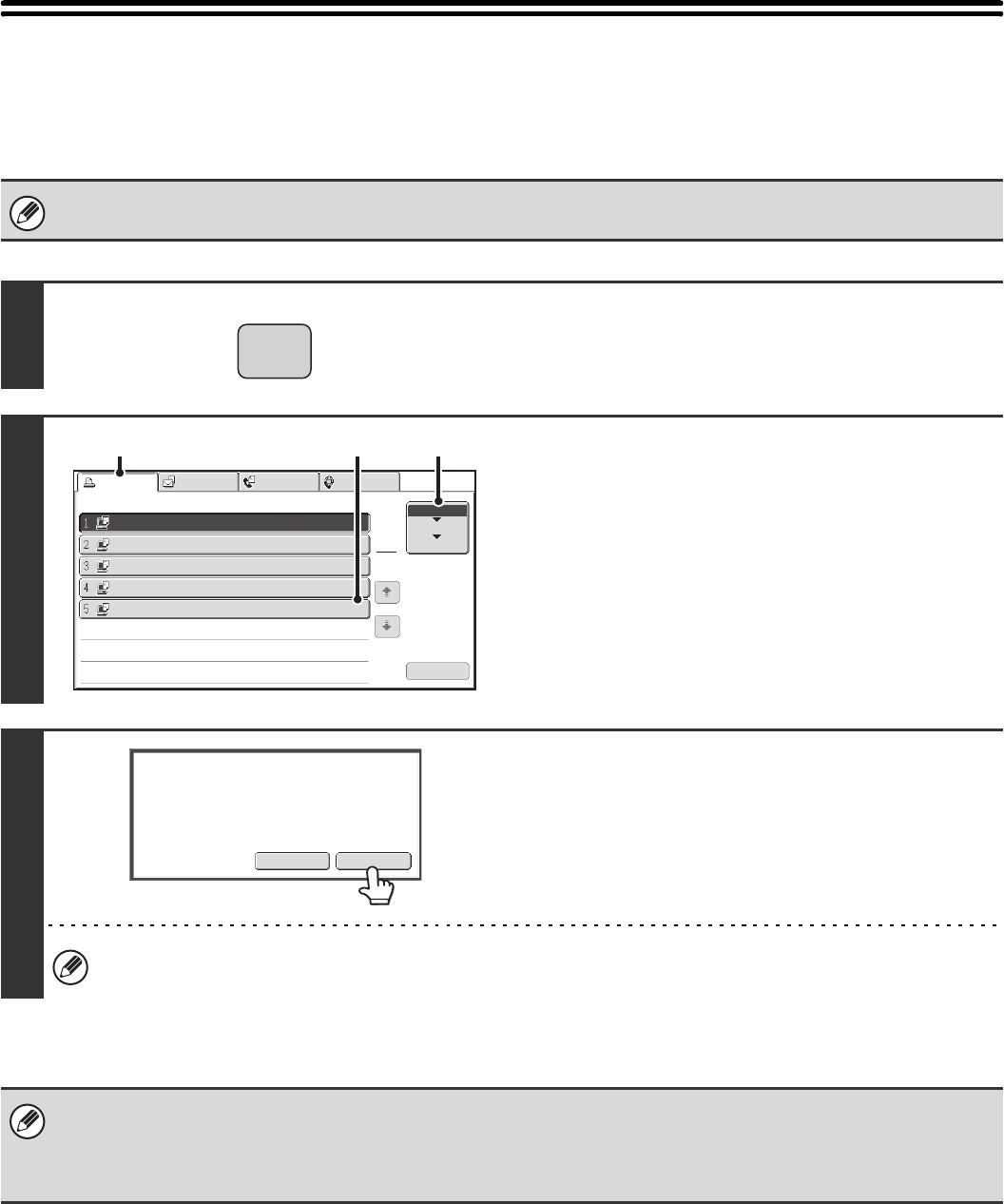
68
PRINTING AN ENCRYPTED PDF FILE
Encrypted PDF is used to protect a PDF file by requiring the entry of a password to print or edit the file. To directly print
an encrypted PDF file on an FTP server or in a USB memory device connected to the machine, follow the steps below to
enter the password and begin printing.
The PS3 expansion kit is required to use this function.
1
Press the [JOB STATUS] key.
2
Select the encrypted PDF print job.
(1) Touch the [Print Job] tab.
(2) Change the print job status mode to
[Spool].
Touch this key to change modes. The selected mode will
be highlighted.
(3) Touch the print job key of the PDF file that
has the password.
3
Touch the [Yes] key.
A text entry screen appears. Enter the password (32 characters
or less) and touch the [OK] key. The print job is released and
moved to the [Job Queue].
When both a master password and a user password (which is used to open the file) have been set, enter the master
password.
• To print an encrypted PDF file using the printer driver, enter the password when opening the file on your computer.
• Printing is not possible if you do not know the password for an encrypted PDF file. To delete a spooled print job, touch the
[No] key in the screen of step 3 and touch the [Stop/Delete] key.
• Encrypted PDF versions that can be directly printed are 1.5 (Adobe
®
Acrobat
®
6.0) and earlier.
JOB STATUS
Print Job
Scan to
Fax Job
Internet Fax
Computer01
Computer02
Computer03
Computer04
Computer05
0020 / ----
0020 / ----
---- / ----
---- / ----
0002
/ ----
Ripping
Spooling
Spooling
Spooling
Encrypt PDF
Job Queue
Sets / Progress Status
Spool
Job Queue
Complete
Stop/Delete
1
1
(1) (2)(3)
Enter the password?
No
Yes