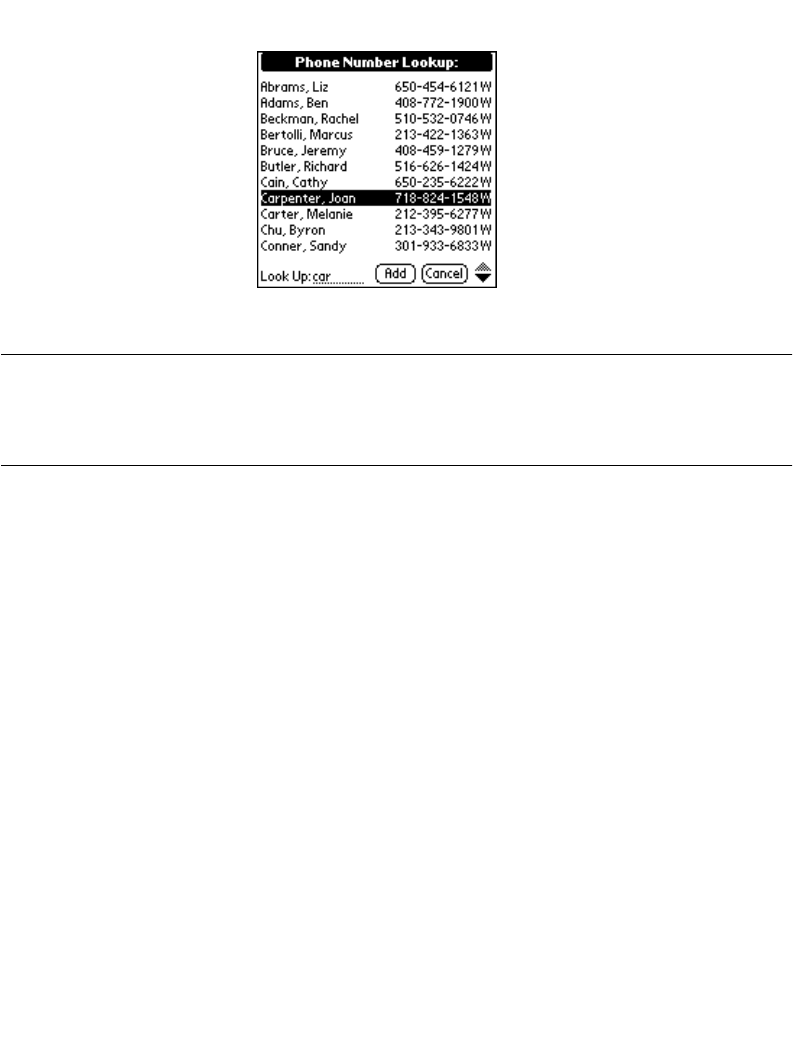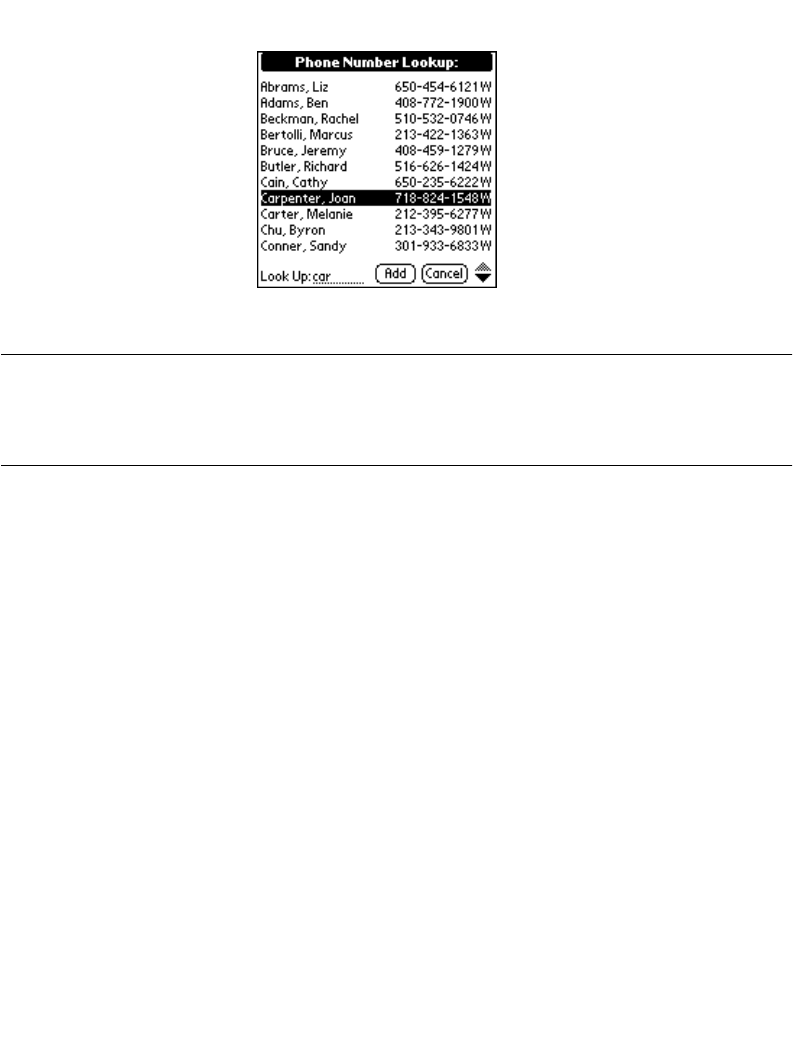
4-5
Finding Information With Your SPT 1700 Terminal
3. Tap Phone Lookup from the Options menu to display the Phone Number Lookup
screen.
4. Tap the phone number you want to use.
Note:
To find a phone number more quickly, you can enter the first letter of
the name you want to find in the Look Up line at the bottom of the
screen. The list scrolls to the first name that starts with that letter.
You can continue to add letters to narrow your search.
5. Tap the
Add
button to close the Phone Number Lookup screen and paste the name
and phone number you selected into the entry selected in step 1.
Phone Lookup Tips
You can also use the Graffiti Command stroke “/L” to activate the Phone Lookup feature.
• You can use Phone Lookup while entering text. For example, to insert the full name
and phone number for someone with the last name “Williams,” write the Graffiti
characters for “Wi”, then the Phone Lookup Command stroke “/L.”
Assuming you have only one Address Book entry that begins with “Wi,” your SPT
1700 terminal inserts the full name “Williams” (and the corresponding phone
number). If you have more than one name that begins with “Wi,” the Phone Lookup
screen displays.
• The Phone Lookup feature also works for selected text. Drag to highlight the text,
and then write the Phone Lookup Command stroke “/L.” Your SPT 1700 terminal
replaces the selected text and adds the phone number to the name that it finds.