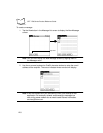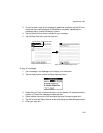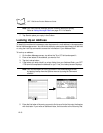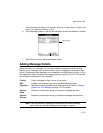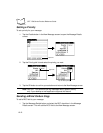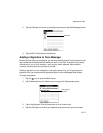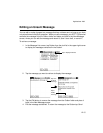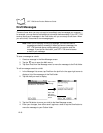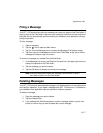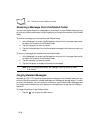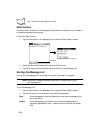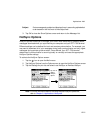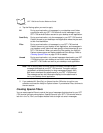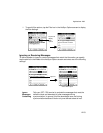12-16
SPT 1700 Series Product Reference Guide
Draft Messages
There are times when you may not want to immediately send a message you compose —
for example, you may want to add additional information before sending it. Your SPT 1700
terminal stores such messages in the Draft folder until you are ready to edit them. When
you edit a draft, it becomes a new message again.
Note:
When you’re creating or editing a message, you can also save a
message as a draft by canceling it. When you cancel a message, the
SPT 1700 terminal opens a dialog asking if you want to save the
message. If you tap the Yes button, your SPT 1700 terminal saves
a draft of your message.
To save a message as a draft:
1. Create a message in the New Message screen.
2. Tap the icon to open the Mail menus.
3. Tap Save Draft from the Message menu to move the message to the Draft folder.
To edit a message saved as a draft:
1. In the Message List screen, tap Draft from the pick list in the upper-right corner to
display a list of the messages in the Draft folder.
2. Tap the draft you want to display.
3. Tap the
Edit
button to move your draft to the New Message screen.
4. Enter your changes, then either save it again as a draft or tap the
Send
button to
move the message to your Outbox folder.
Tap to select
message
Tap to edit
draft in the
New Message
screen