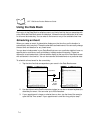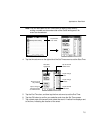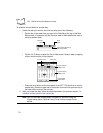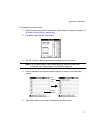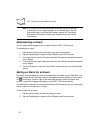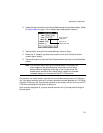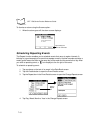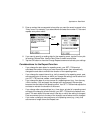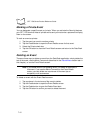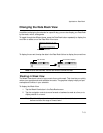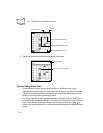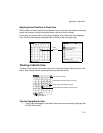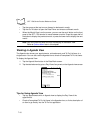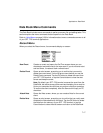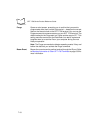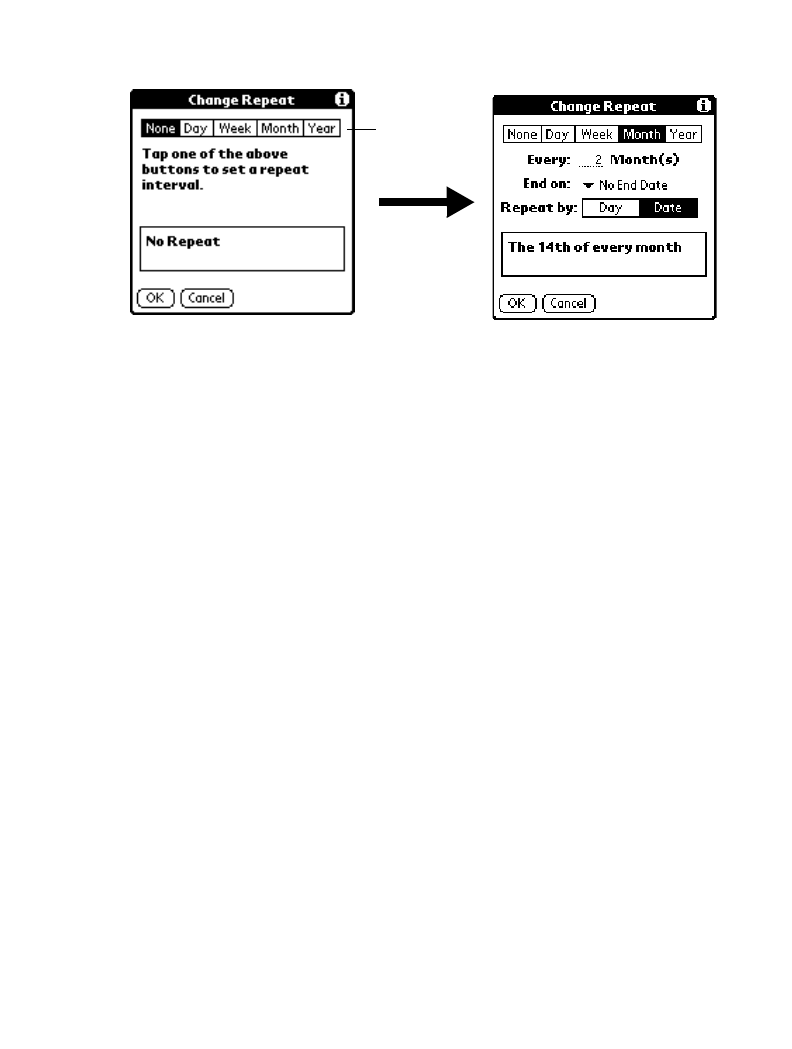
7-11
Applications: Date Book
5. Enter a number that corresponds to how often you want the event to repeat in the
“Every” area. For example, if you select Month and enter the number “2,” the event
repeats every other month.
6. If you want to specify an ending date for the repeating event, tap the End on pick
list and tap Choose Date. Use the Date Picker to select an end date.
7. Tap the
OK
button to close the Change Repeat screen and activate your settings.
Considerations for the Repeat Function
• If you change the start date of a repeating event, your SPT 1700 terminal
calculates the number of days you have moved the event, then automatically
changes the end date to maintain the duration of the repeating event.
• If you change the
repeat interval
(e.g., daily to weekly) of a repeating event, past
occurrences (prior to the day on which you change the setting) are left alone and
your SPT 1700 terminal creates a new repeating event.
• If you change the date of an occurrence of a repeating event (e.g., from January
14th to January 15th) and apply the change to all occurrences, the new date
becomes the start date of the repeating event. Your SPT 1700 terminal adjusts the
end date to maintain the duration of the event.
• If you change other repeat settings (e.g., time, alarm, private) of a repeating event
and apply the change to all occurrences, your SPT 1700 terminal creates a new
event. The start date of this new event is the day on which the setting is changed.
Past occurrences (prior to the day of the change) are left alone and not changed.
• If you make a change to one occurrence of a repeating event (e.g., time), that
occurrence no longer shows the Repeat icon.
Tap the
Month
box