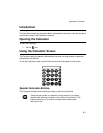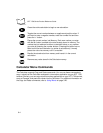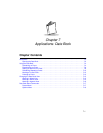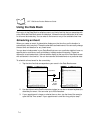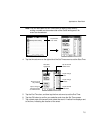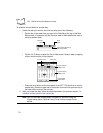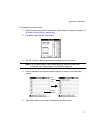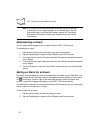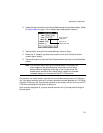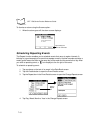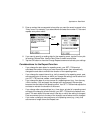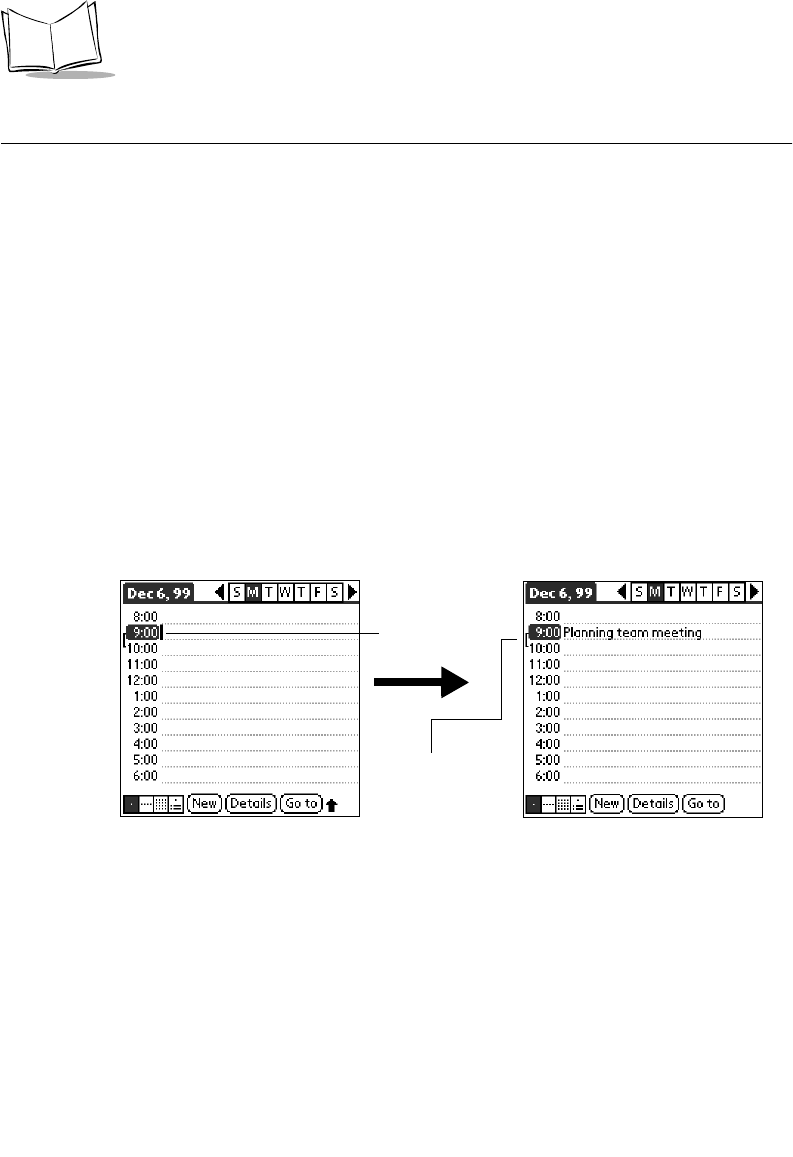
7-4
SPT 1700 Series Product Reference Guide
Using the Date Book
Each entry in the Date Book is called an event, any kind of activity that you associate with
a day. When the Date Book screen first displays, it shows the current date and a list of times
for a normal business day. You can enter a new event on any of the available time lines.
Scheduling an Event
When you create an event, its description displays on the time line, and its duration is
automatically set to one hour. These are referred to as timed events. You can easily change
the start time and duration for any timed event.
You can also include events in your Date Book that occur on a particular date but have no
specific start or end times, such as birthdays, holidays and anniversaries. These are
referred to as untimed events. Untimed events display at the top of the Date Book screen
with a diamond in the time list. You can have several untimed events on a particular date.
To schedule a timed event for the current day:
1. Tap the time line that corresponds to your event in the Date Book screen.
2. Use the stylus to write Graffiti character strokes (or use the on-screen keyboard) to
describe your event. You can enter up to 255 characters.
3. If your appointment is longer or shorter than an hour, tap the time of the event to
open the Set Time screen. If your appointment is one hour long, skip to step 7.
Tap a time
Time bar
shows
duration