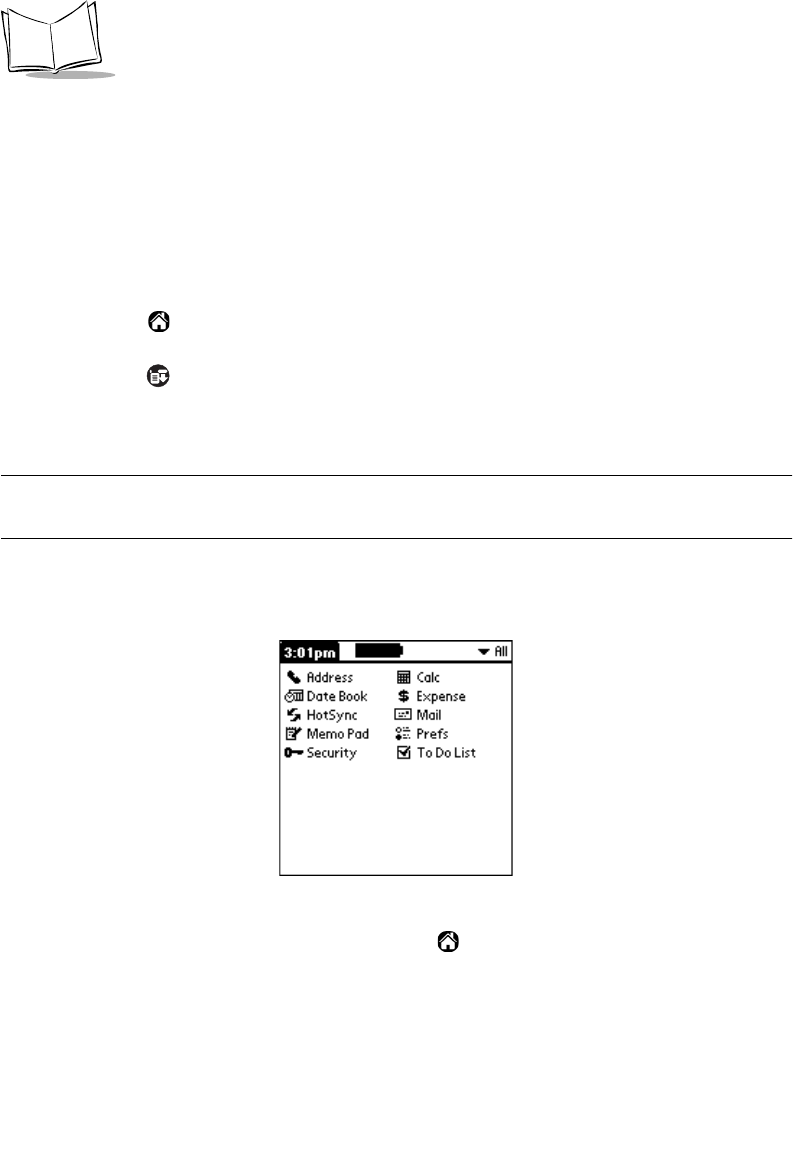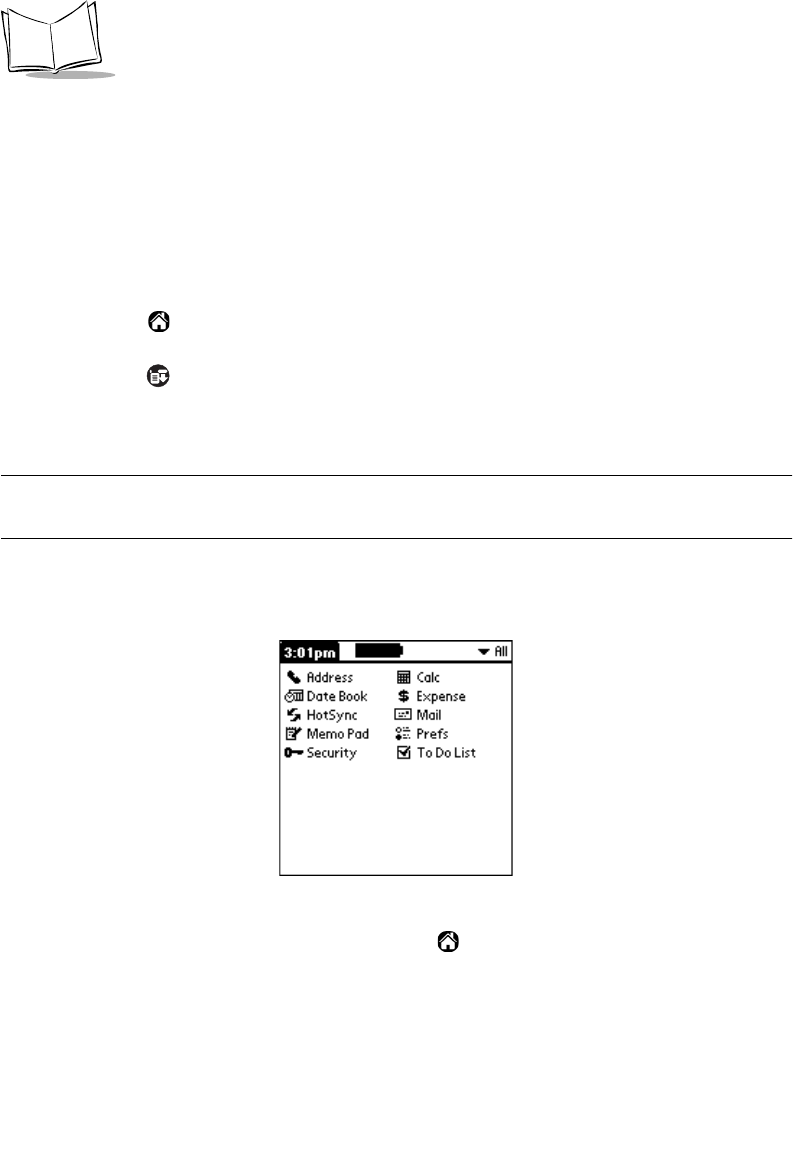
3-4
SPT 1700 Series Product Reference Guide
the first application that begins with that letter. Refer to
Writing Capital Letters With
Graffiti
on page 3-12 for additional information.
Changing the Applications Launcher Display Format
By default the Applications Launcher displays each application as an icon. As an
alternative, you can choose to show a list of applications.
To change the Applications Launcher display:
1. Tap the icon on the SPT 1700 terminal screen to open the Applications
Launcher.
2. Tap the icon to open the Applications Launcher menus.
3. Tap Preferences from the Options menu to open the Preferences screen.
4. Tap the View By pick list and select the List option.
Note:
Tap the Remember Last Category checkbox to display only the last
category of applications that you have selected.
5. Tap the
OK
button to close the Preferences screen and display the Applications
Launcher in list format.
Switching Applications
When working in any application, you can tap the icon or press the buttons on the front
panel to switch to any other application. Your SPT 1700 terminal saves your work in the
current application and displays it when you return to the current screen.