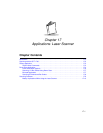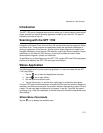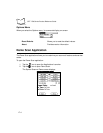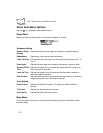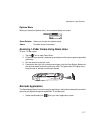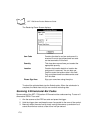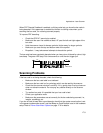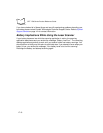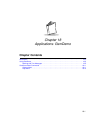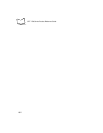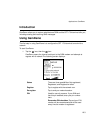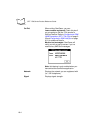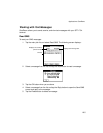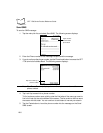17-9
Applications: Laser Scanner
When PDF Decode Feedback is enabled, a clicking noise lets you know the bar code is
being decoded. If this parameter is enabled but there’s no clicking noise when you’re
scanning the bar code, it’s not being scanned properly.
To improve PDF decoding:
• Check that PDF417 scanning is enabled.
• Make sure the scan line extends at least 1/2” past the left and right edges of the
bar code.
• Hold the scanner closer for denser symbols, farther away for larger symbols.
• Make sure you scan the top and bottom rows of the symbol.
• Be patient - it may take several attempts to decode the symbol.
The bar code has been completely decoded when you hear a tone, followed by a short, high
tone beep. The green LED stays lit for two seconds or until the next trigger pull.
Scanning Problems
If the bar code is not being decoded, check the following:
• Make sure the bar code label is not defaced.
• Make sure the bar code is of a symbology which can be read by the scanner.
• Check that the scanner window is not dirty. If it is, gently clean it using a tissue or
other non-abrasive material. Do not spray any cleaner directly on the scanner
window.
• Try another bar code. It is possible that your bar code is bad.
• Check your application code.
• Make sure the parameters are set correctly for the bar code being scanned; i.e.,
lengths, symbology, etc.
If you do not hear a beep after a good decode, check that the system sound option is set
in the general preferences screen, and that Beep on Good Decode is set in the hardware
setup. Refer to
Demo Scan Menu Options
on page 17-6 for details.
1/2”
1/2”
Scan Line