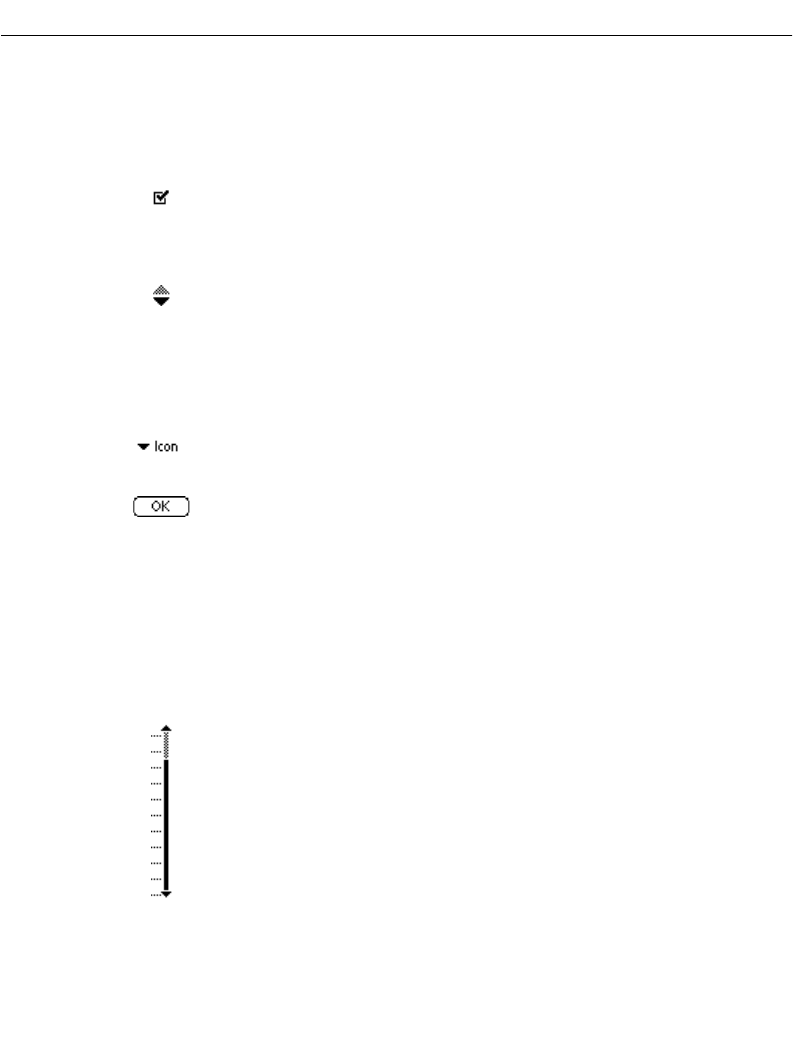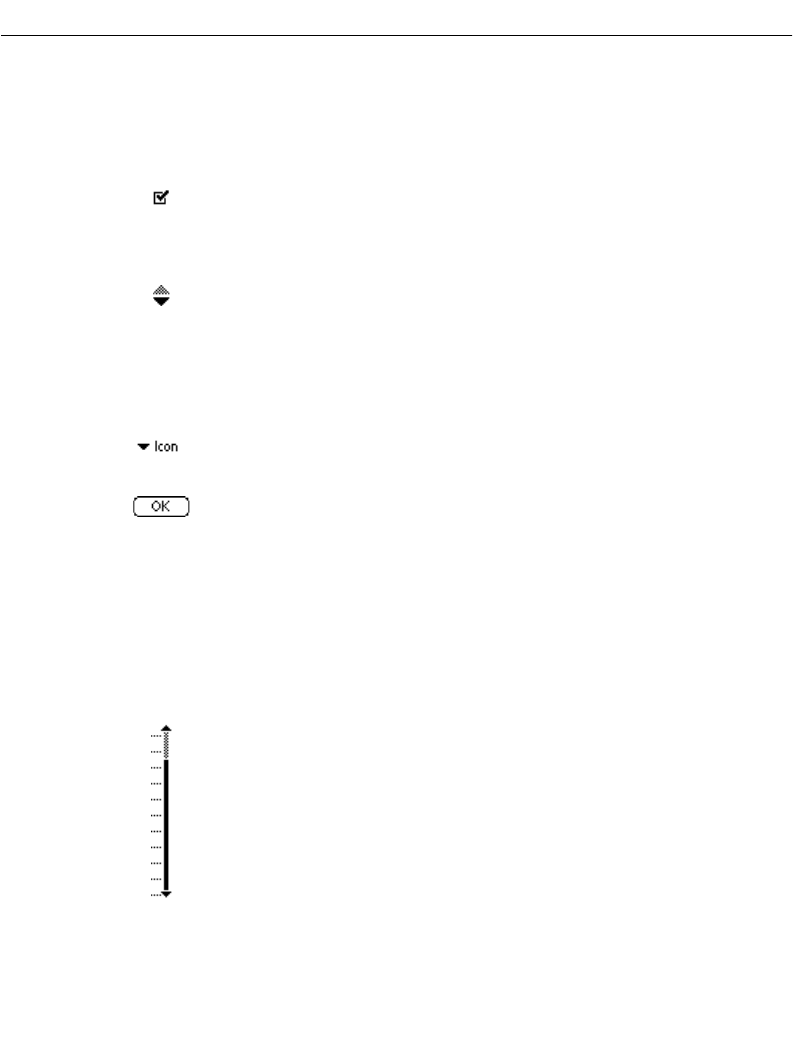
3-19
Working with Your SPT 1700 Terminal
Using Application Controls
SPT 1700 applications include several types of controls. Once you become familiar with
these controls, you can easily select options and navigate through your SPT 1700 terminal
applications. The following table lists the controls and how to use them.
Check box.
When a check mark displays in a check
box, the corresponding option is active. If a check
box is empty, tap it to insert a check mark. If a check
box is checked, tapping it removes the check mark
.
Scroll arrows.
Tap the up arrow to display the
previous page of information, or tap the down arrow
to display the next page. These arrows perform the
same function as pressing the upper and lower
portions of the scroll button on the front panel of the
SPT 1700 terminal.
Pick list
.Tap the arrow to display a list of choices,
and then tap an item on the list to select it.
Button
.Tap a button to perform a command. Buttons
display with different text depending on their function.
In most cases, tapping a button opens or closes a
dialog. A dialog is a screen that displays on your SPT
1700 terminal, prompting you to enter information or
make settings. A dialog always contains an OK,
Cancel or Done button, so you can close the dialog
when you are through with it. The on-screen
keyboard is an example of a dialog.
Scroll bar.
Drag the
slider to scroll the display one
line at a time. To scroll to the previous page, tap the
arrow at the top of the scroll bar. To scroll to the next
page, tap the arrow at the bottom of the scroll bar.