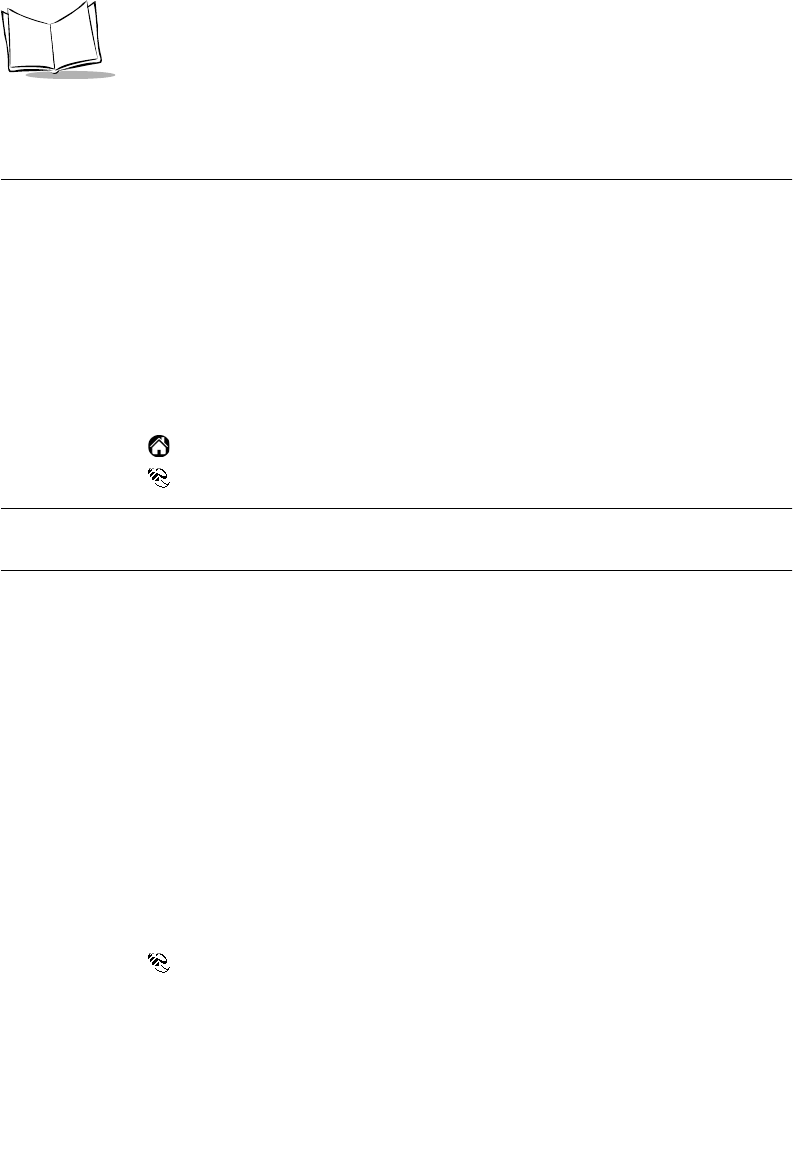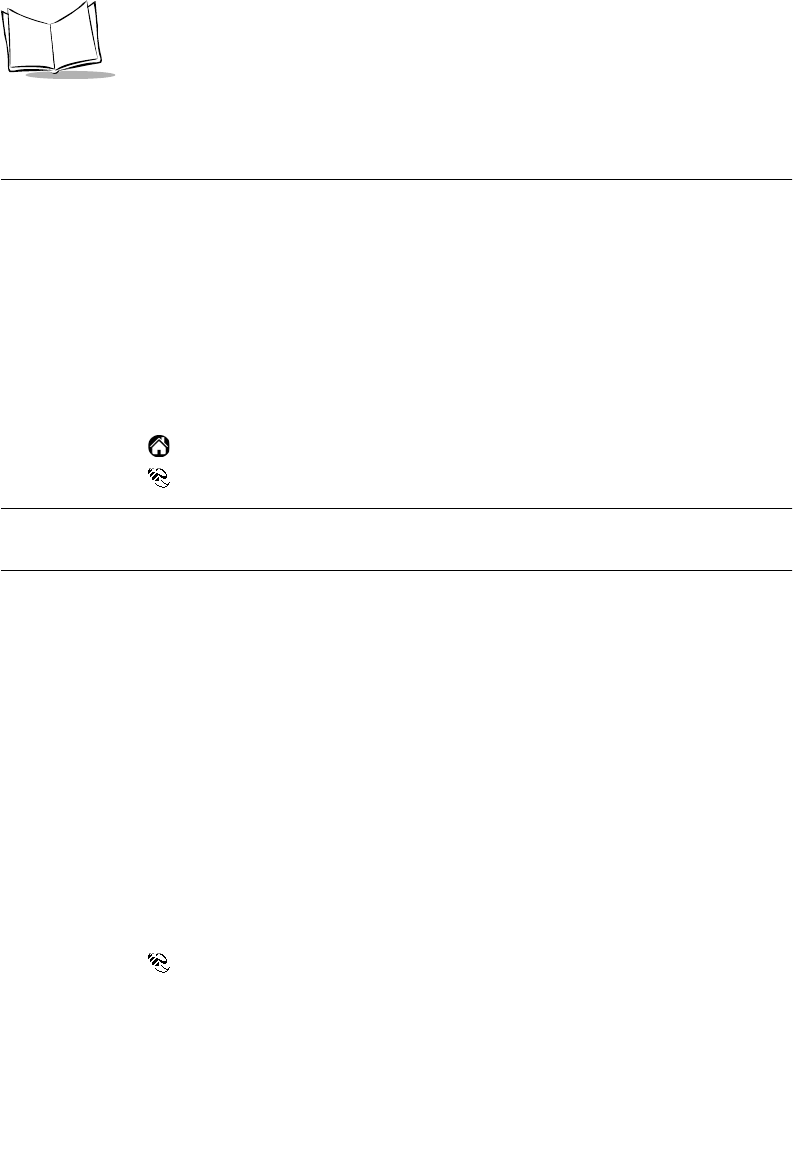
11-18
SPT 1700 Series Product Reference Guide
Using the Mobile Link Application on Your
SPT 173x Terminal
A component of Mobile Link software is installed on your SPT 173x terminal when you
install AvantGo. This software allows you to synchronize the SPT 173x terminal with a
remote server either by going through a sync operation or by connecting directly to the
server through a modem attached to the terminal.
You must not delete Mobile Link or its
related files from your terminal.
As with its desktop software, Mobile Link can usually complete its job with no user
intervention. However, you may need to perform some maintenance tasks.
To access the available servers:
1. Tap the icon on the SPT 173x terminal to open the Applications Launcher.
2. Tap the icon to open Mobile Link.
Note:
You can also access Mobile Link via the Server Preferences setting
on the AvantGo Options menu.
3. Tap the Server drop down list to display available servers.
Enabling a Secure Connection on Your SPT 173x Terminal
When you enable secure connections, Mobile Link uses the HTTPS protocol to connect to
a server during a HotSync.
The following are pre-requisites for connecting using secure protocols:
• Your system administrator has installed the security module add-on to the AvantGo
Server and has enabled the use of secure protocols.
• You have entered a secure server as the hostname.
• You have synchronized your device at least once with the secure server.
To enable a secure connection:
1. Tap the icon to open Mobile Link.
2. Choose the server from the pop-up list.
3. Check the Connect securely box.
4. Tap
OK
to return to AvantGo Client.