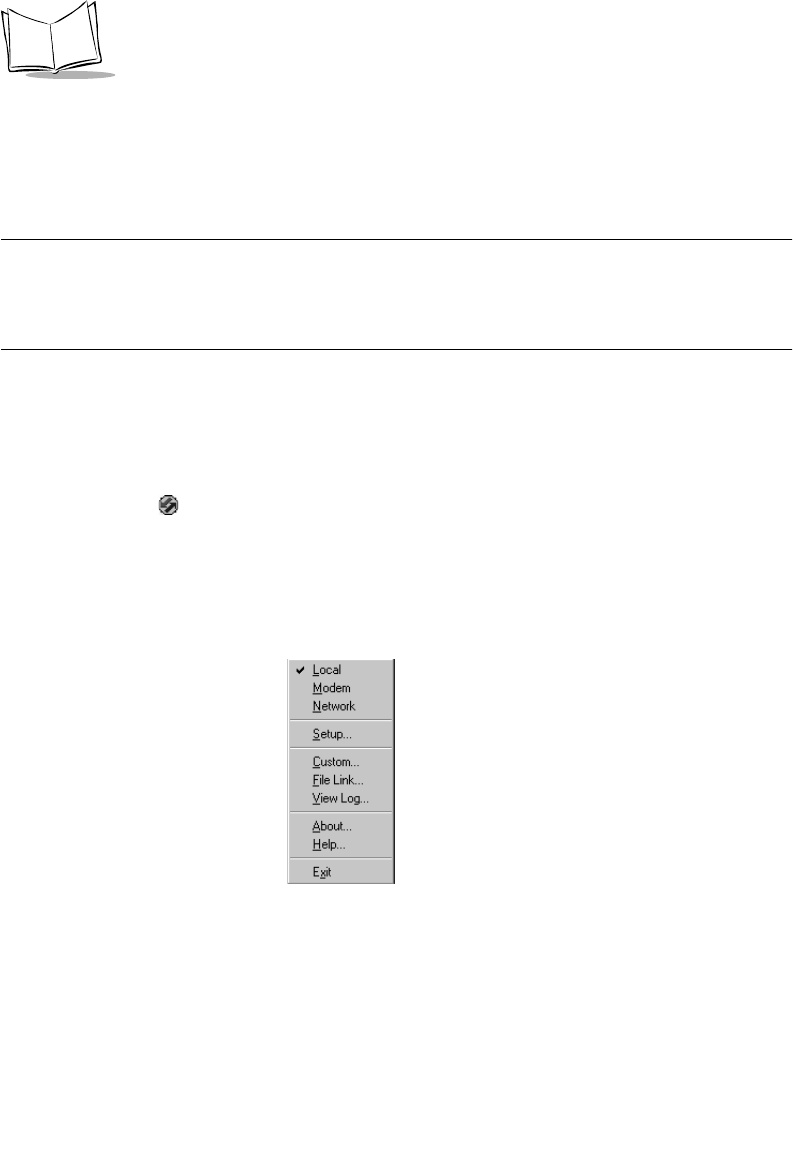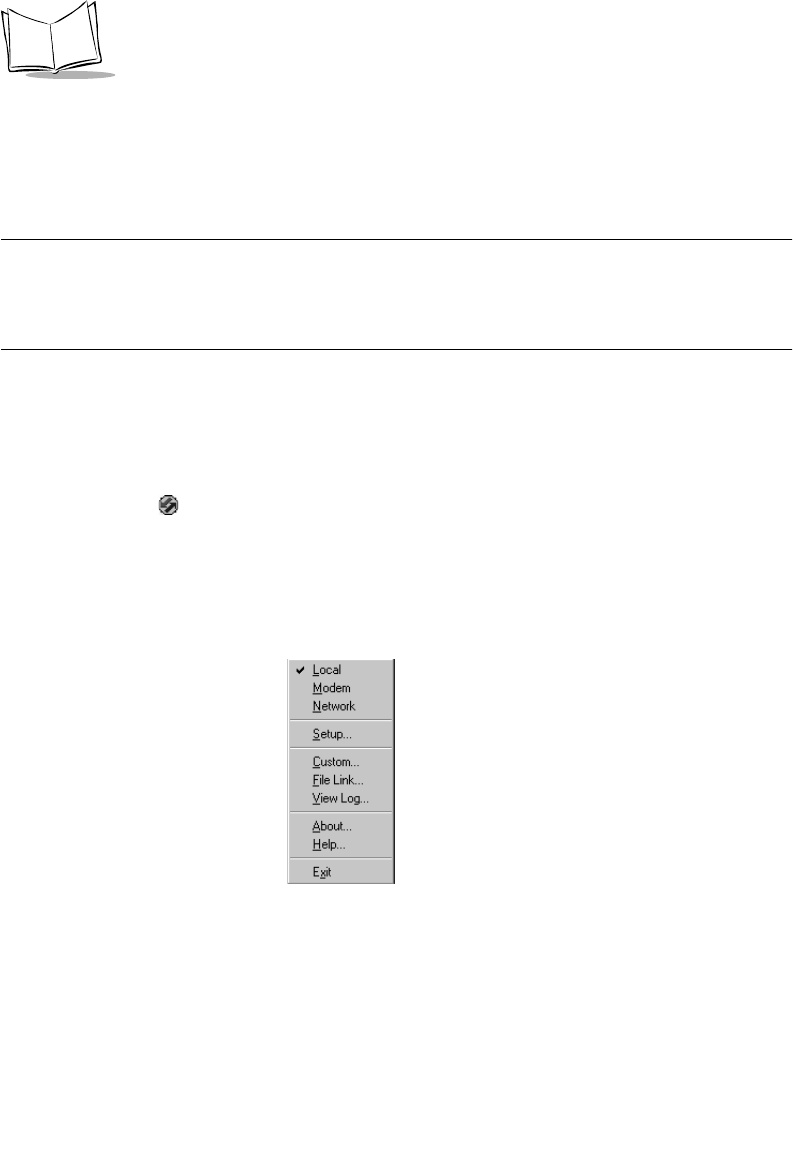
9-4
SPT 1700 Series Product Reference Guide
1700 terminals for a group of users, refer to
Conducting Wireless HotSync Operations
on
page 9-18 performing the following steps.
Important: You must perform your first HotSync operation with a local, direct connection,
rather than using a modem.
Note:
The following instructions assume that you have already installed
Symbol Palm Terminal Desktop software on your computer. If you
have not yet installed the software,
refer to
Symbol Palm Terminal
Desktop Software on page 1-23 for details.
To perform a HotSync operation for the first time:
1. Double-click the Symbol Palm Terminal Desktop icon on the Windows desktop (or
select Symbol Palm Terminal Desktop from the Start menu) to start the Symbol
Palm Terminal Desktop software.
2. Click the icon in the Windows System Tray to open the HotSync Manager
menu.
Tip: The Windows System Tray is usually in the lower-right corner on your
computer display. The location may vary depending on the location of the taskbar
and the version of Windows you are using.
3. Click Local from the HotSync Manager menu to indicate that you are using the
cradle or the synchronization/charging cable to synchronize.
4. Turn on the SPT 1700 terminal and slide it into the cradle.