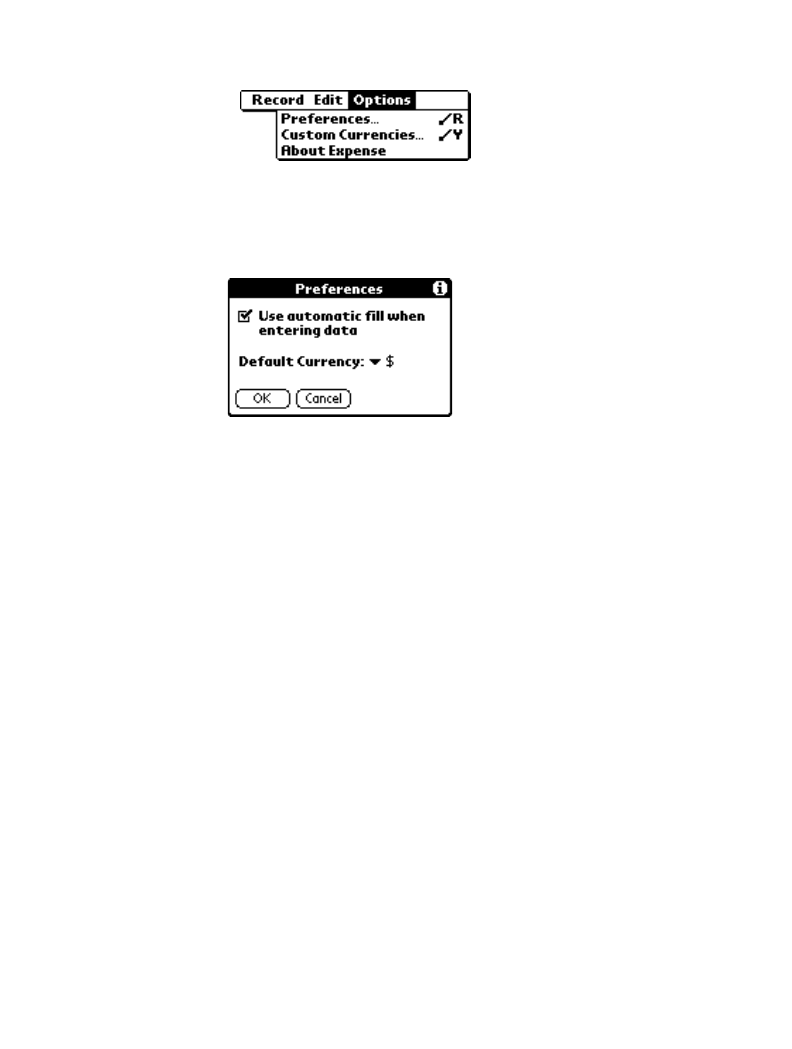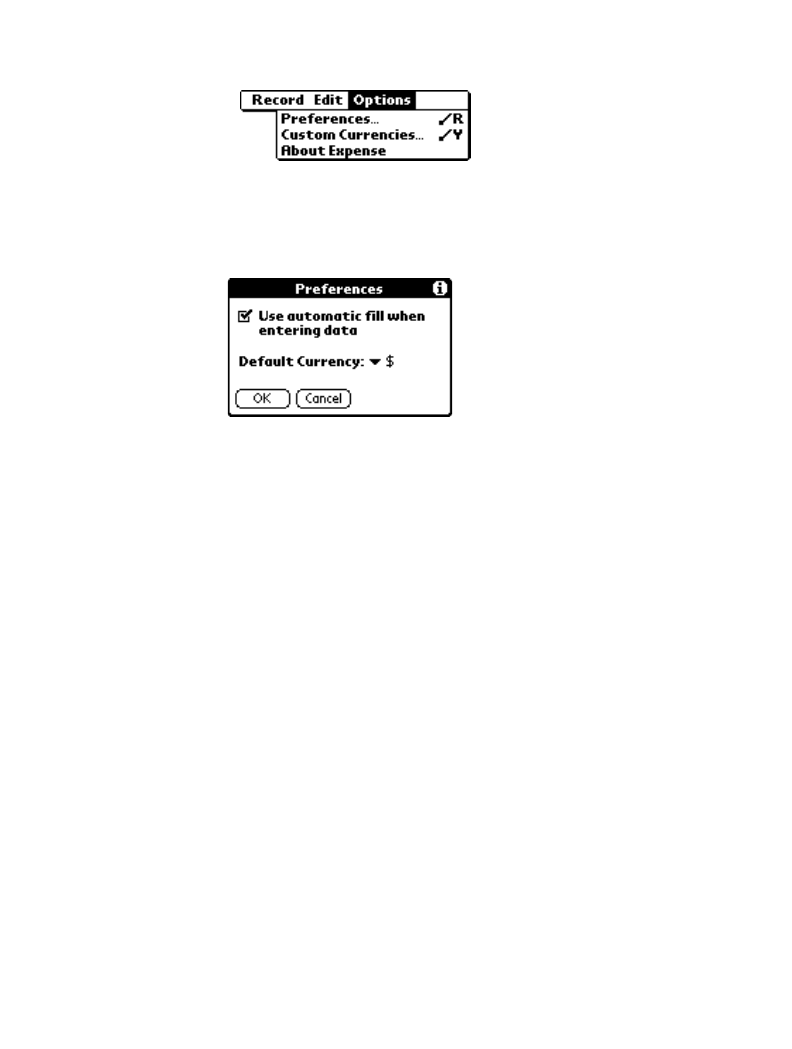
8-17
Applications: Expense
Options Menu
When you select the Options menu, its commands display on screen.
Preferences Activates the Preferences screen, which is used to
activate the automatic fill feature and to set the
default currency symbol.
• Use automatic fill. Enables you to select
an expense type by writing the first letter
of an expense type in the Graffiti writing
area. For example, if you write the letter
“T,” it enters the “Taxi” expense type.
Writing “T” and then “E” enters
“Telephone” which is the first expense
type beginning with the letters “TE.”
• Default currency. Sets the default
currency symbol for the Expense
application.
Custom
Currencies
Enables you to define additional currency symbols
for the Expense application.
Note: Use this command only if the currency
symbol you need is not available in the Currency
pick list of the Receipt Details screen (refer to
“Entering Receipt Details” earlier in this chapter).
About Expense Shows version (revision) information for the
Expense application.