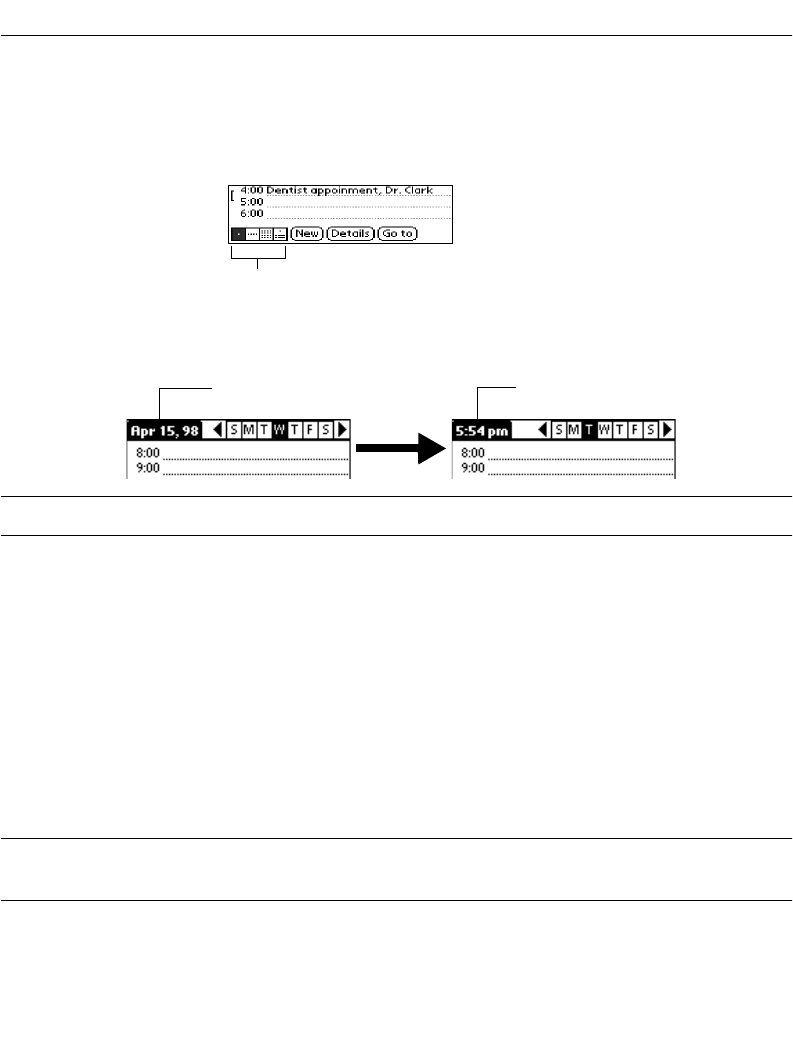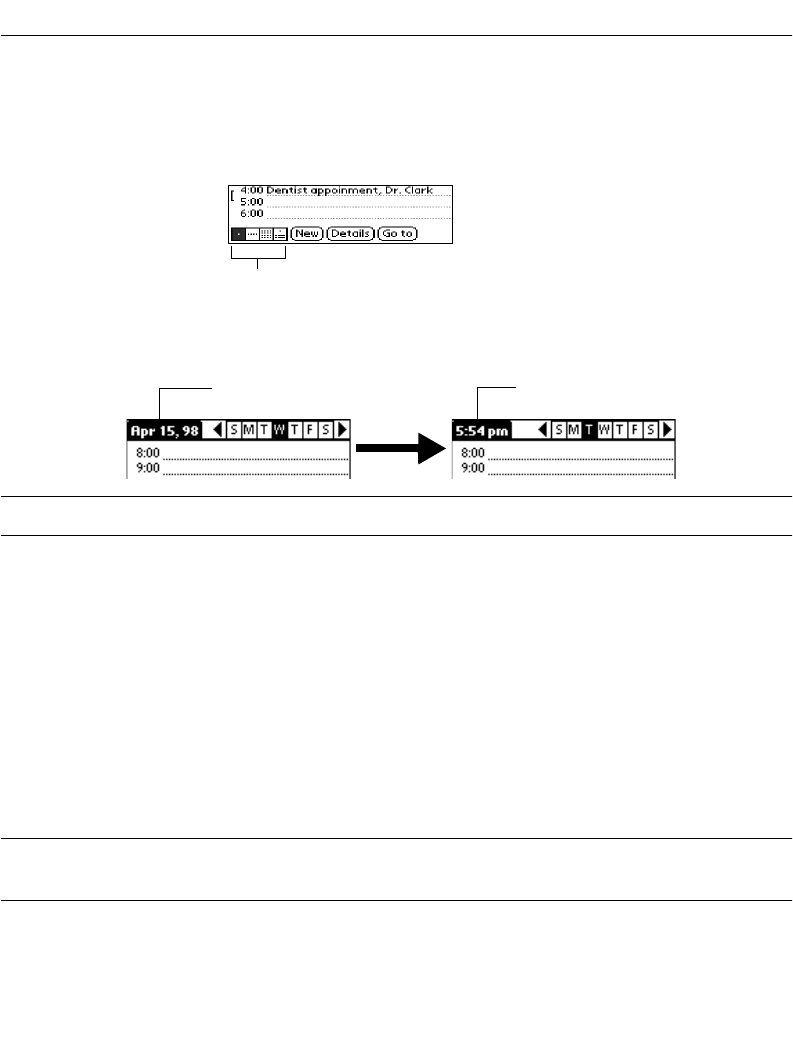
7-13
Applications: Date Book
Changing the Date Book View
In addition to displaying the calendar for a specific day, you can also display your Date Book
by the week, month, and agenda.
To toggle through the different views, press the Date Book button repeatedly to display the
next view or select one of the Date Book View icons.
To display the current time tap the date in the Date Book title bar to display the current time.
Note:
After a few seconds, the title bar reverts to show the date.
Working in Week View
The Week View shows a chart of your events for an entire week. This view lets you quickly
review your appointments and available time slots. The graphical display helps you spot
overlaps and conflicts in your schedule.
To display the Week View:
1. Tap the Week View button in the Date Book screen.
2. Tap the navigation controls to move forward or backward a week at a time, or to
display details of an event.
Note:
The Week View also shows untimed events and events that are
before and after the range of times shown.
Date Book view icons
Tap the date Current time displays