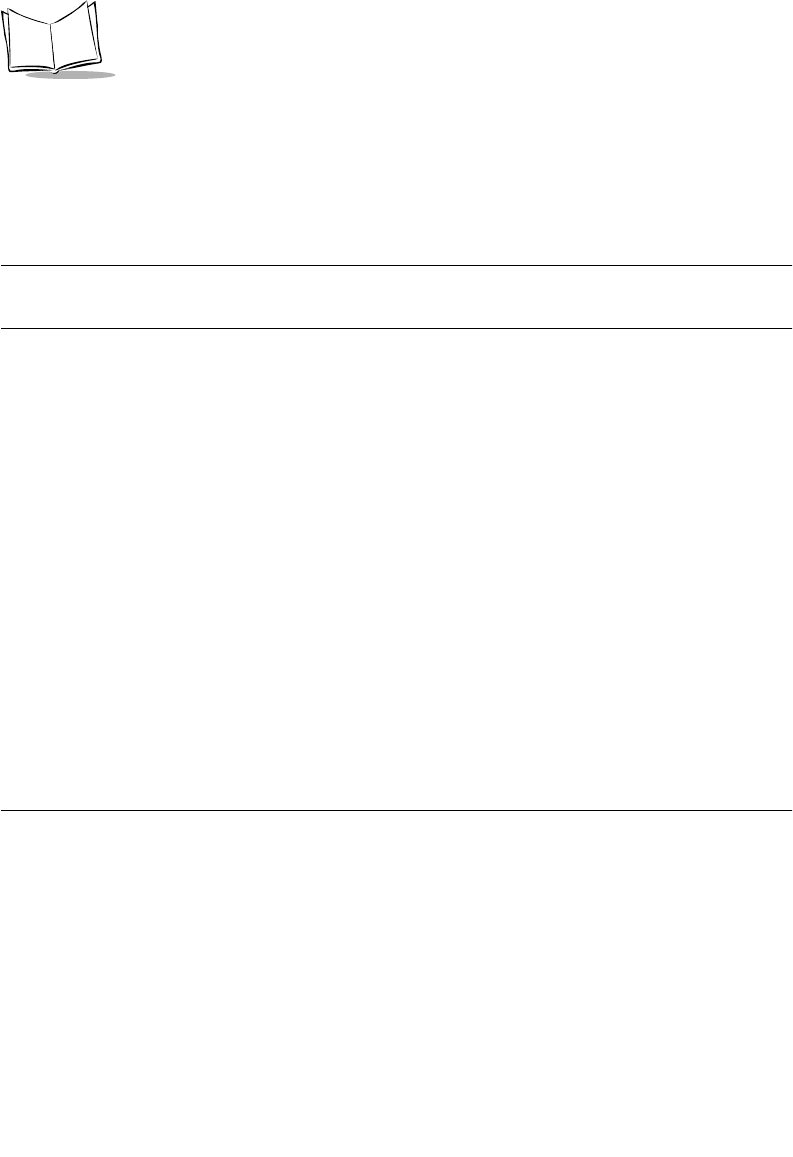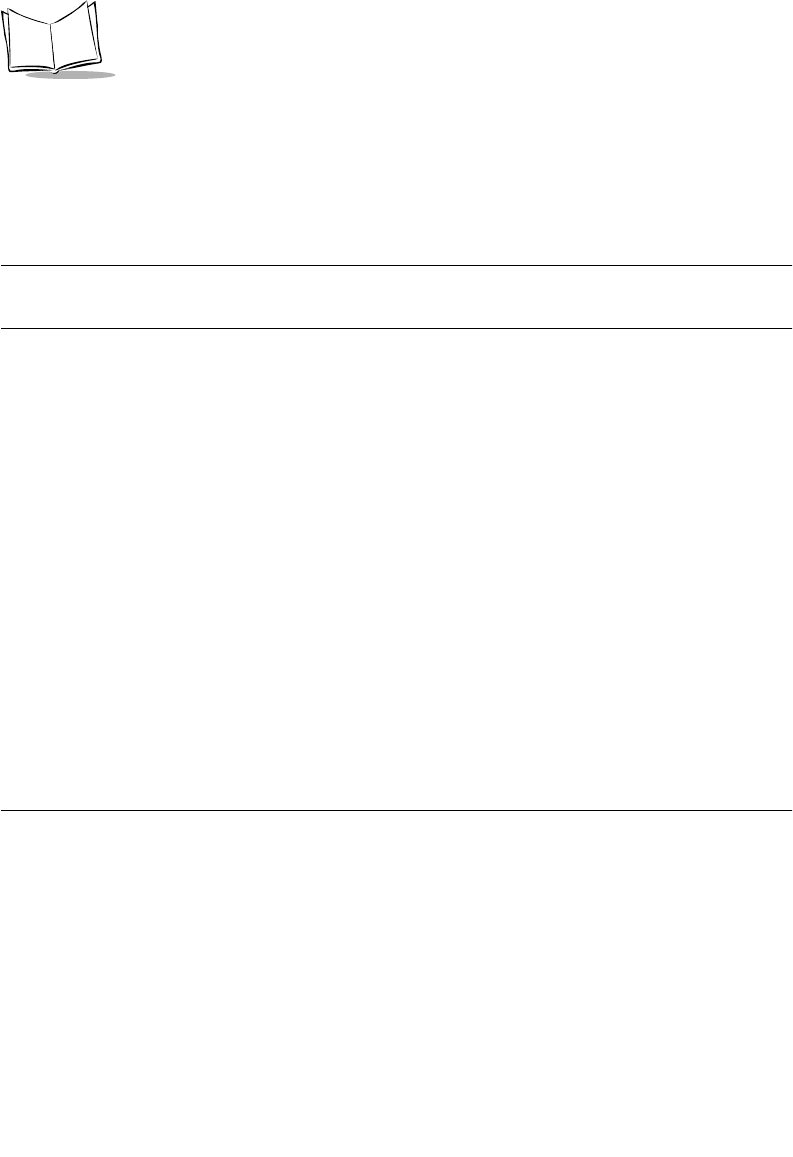
12-14
SPT 1700 Series Product Reference Guide
To add a signature to your message:
1. Tap the
Details
button in the New Message screen to open the Message Details
screen.
2. Select the Signature check box to add a signature to the end of your message.
3. Tap the
OK
button to confirm your selection and return to the New Message screen.
Note:
The signature block does not display in your message; only your
recipient sees the signature block.
Requesting Confirmations
To receive a confirmation when your message is read:
1. Tap the
Details
button in the New Message screen to open the Message Details
screen.
2. Select the Confirm Read check box to request a confirmation when the recipient
reads your message.
3. Tap the
OK
button to confirm your selection and return to the New Message screen.
To receive a confirmation when your message is delivered:
1. Tap the
Details
button in the New Message screen to open the Message Details
screen.
2. Select the Confirm Delivery check box to request a confirmation that the recipient
received your message.
3. Tap the
OK
button to confirm your selection and return to the New Message screen.
Sending Messages
When you send messages from your SPT 1700 terminal, it stores them in the Outbox folder
until the next time you synchronize your SPT 1700 terminal with your computer. During
synchronization, all messages stored in the Outbox folder are transferred to the Outbox
folder in your desktop e-mail application. Messages created on your SPT 1700 terminal are
transmitted the next time you send mail from your desktop e-mail application.
After you create a message, tap the
Send
button in the New Message screen to send it.