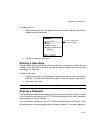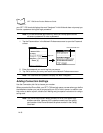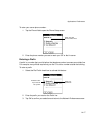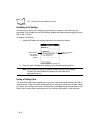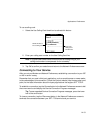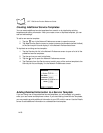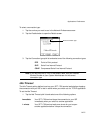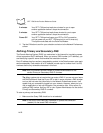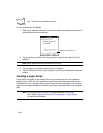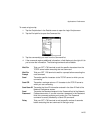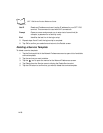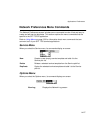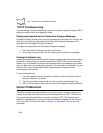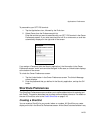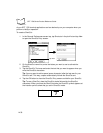14-23
Applications: Preferences
2. Tap the space to the left of the first period in the Primary DNS field, then enter the
first section of the IP address.
Note:
Each section must be a number from 0 to 255.
3. Tap the second section of the Primary DNS field, then enter the second section of
the IP address, and so on until the sections are completed.
4. Repeat steps 2 and 3 for the Secondary DNS number.
5. Tap the
OK
button to confirm your selection and return to the Network Preferences
screen.
IP Address
Everyone who logs on to the Internet needs to have a unique identifier (an IP address),
whether permanent or temporary. Some networks dynamically assign a temporary IP
address when clients log in. The IP Address field lets you identify whether your network
provides automatic (dynamic) temporary IP addressing.
Note:
If your IP address is permanently assigned, you will need to get that
information from your System Administrator. If you are not sure,
select Automatic.
To identify dynamic IP addressing, select the IP Address check box to activate this option.
Tap to have the
IP address
automatically
assigned