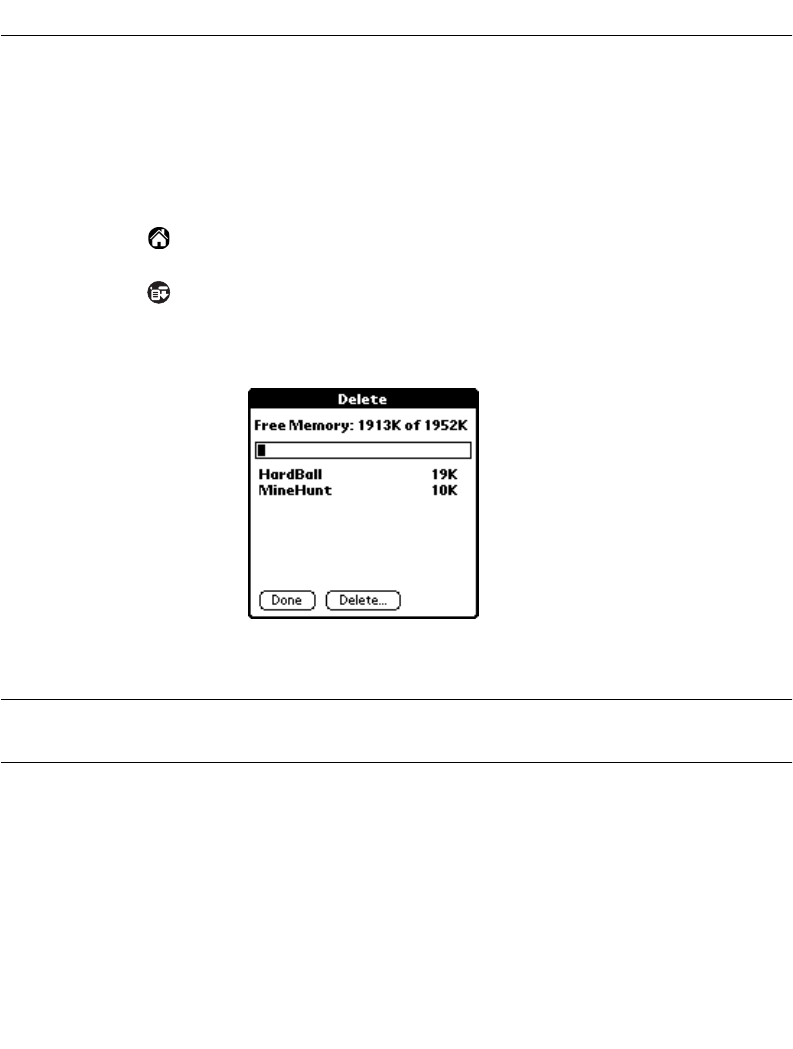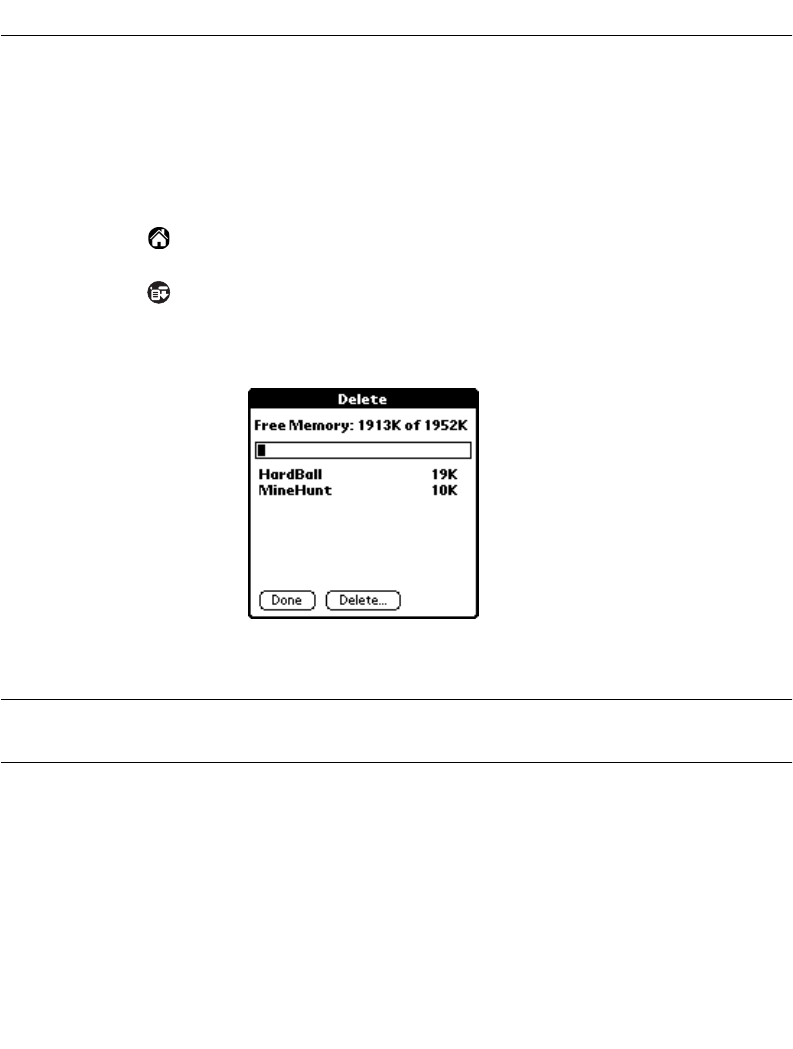
19-7
Installing and Removing Applications
Removing Applications
If you run out of memory or decide that you no longer need an application you installed, you
can remove applications from your SPT 1700 terminal. You can remove only add-on
applications, patches and extensions that you install; you cannot remove the applications
that reside in the ROM portion of your SPT 1700 terminal, including Date Book, Address
Book, To Do List, Memo Pad, Expense, Calculator and Mail applications.
To remove an add-on application:
1. Tap the icon on the SPT 1700 terminal screen to open the Applications
Launcher.
2. Tap the icon on the SPT 1700 terminal screen to open the Applications
Launcher menus.
3. Tap Delete from the App menu to open the Delete screen.
4. Tap the application that you want to remove.
5. Tap the
Delete
button to display a confirmation message.
Note:
If you change your mind and do not want to delete an application, do
not select an application and tap Done.
6. Tap the
Yes
button to indicate that you want to remove the application from your
SPT 1700 terminal.
7. Tap the
Done
button to close the Delete screen and return to the Applications
Launcher.